Here are the steps to install the app.
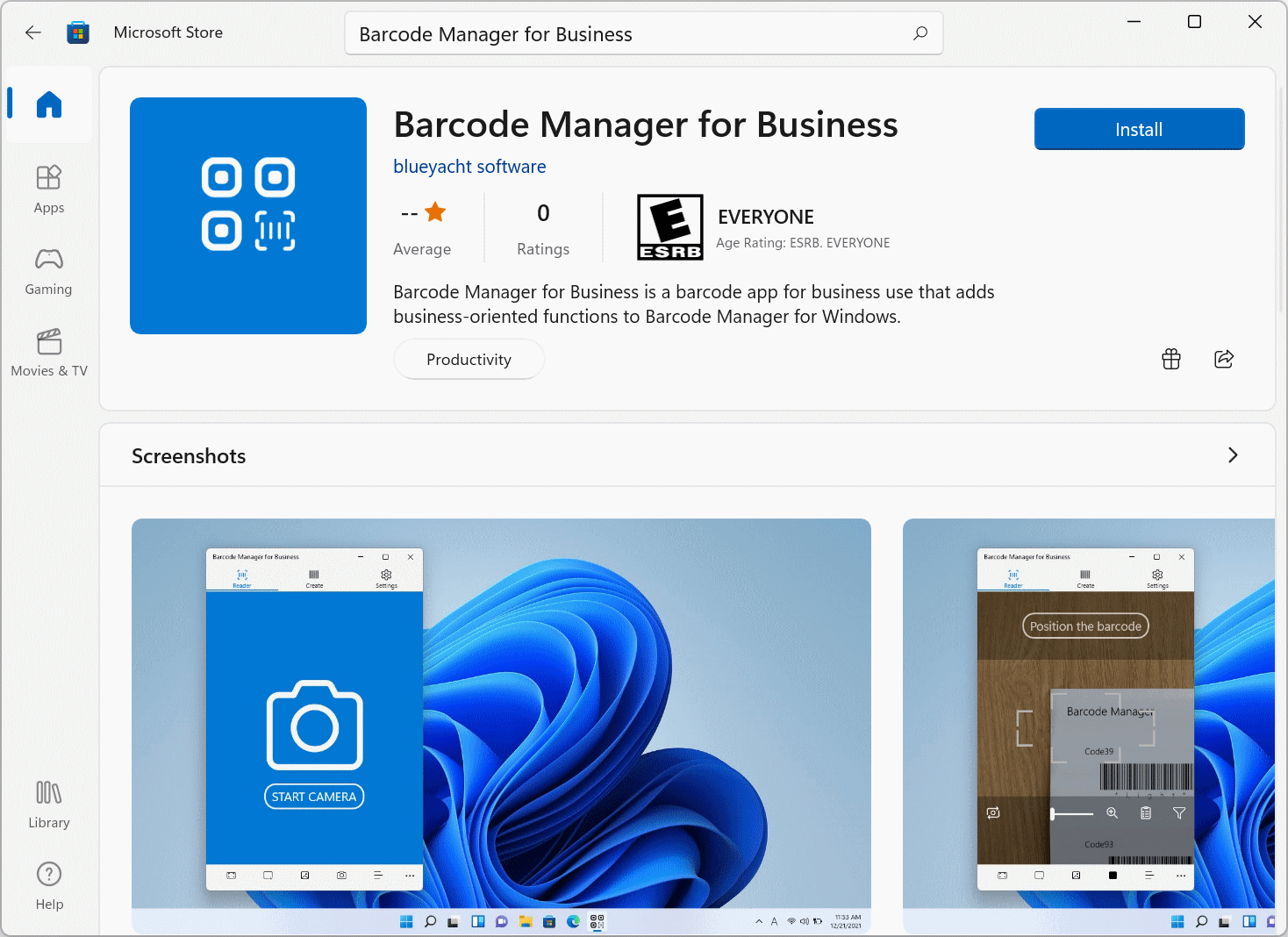
Barcode Manager for Business is an app that you download and use from the Microsoft Store.
You can try out the features in the trial version before purchasing. (*1)
Here are the actual installation steps.
Here’s how to search for apps in the Microsoft Store and open a download page.
(You can also open the download page directly via the website from the URL. If you want to open it that way, use the link below.)
Start the Microsoft Store first. Launch the app by clicking the icon below from the Start menu or the desktop taskbar.
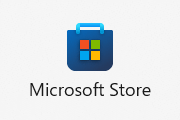
Then, in the search box at the top right of the Microsoft Store screen, type Barcode Manager to perform the search.
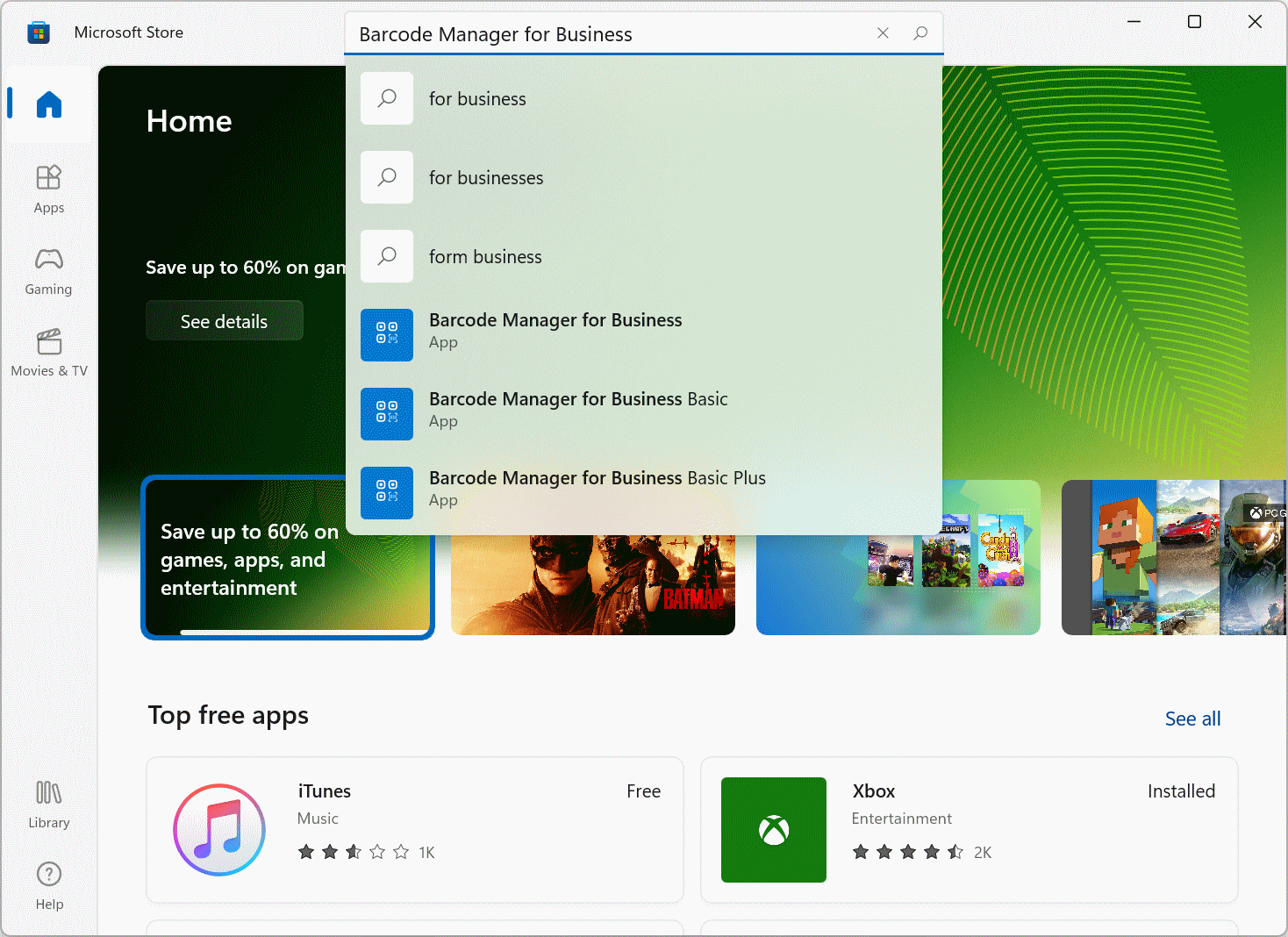
Click the Barcode Manager for Business (or Basic) icon in the search results to open the app download page.
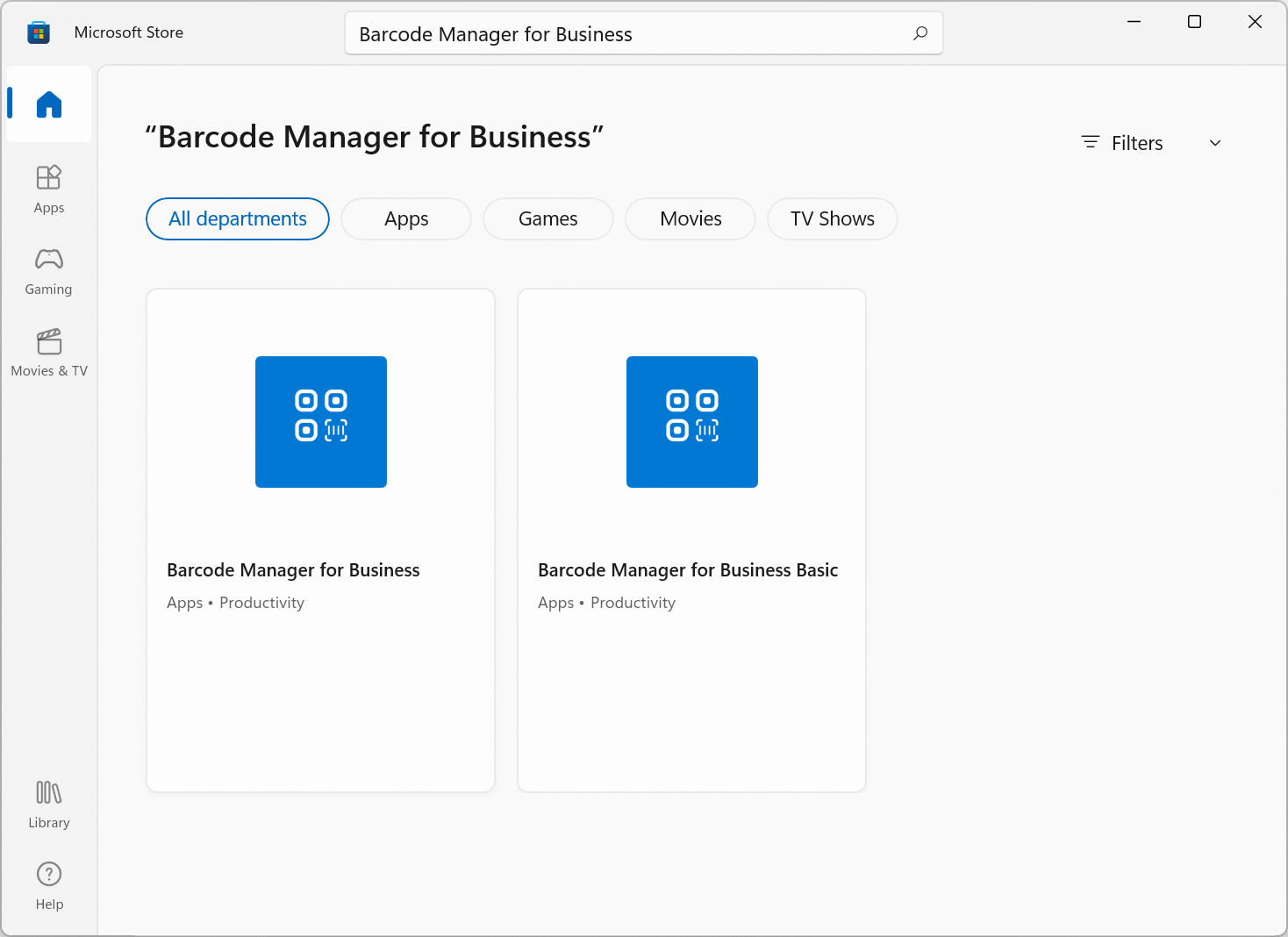
* The download page can also be opened via a browser from the following link.
Barcode Manager for Business:
https://www.microsoft.com/store/apps/9PF2KPXK63NM
Barcode Manager for Business Basic:
https://www.microsoft.com/store/apps/9N15FGRXW88B
When you see the download page, click the “Install” button to install it.
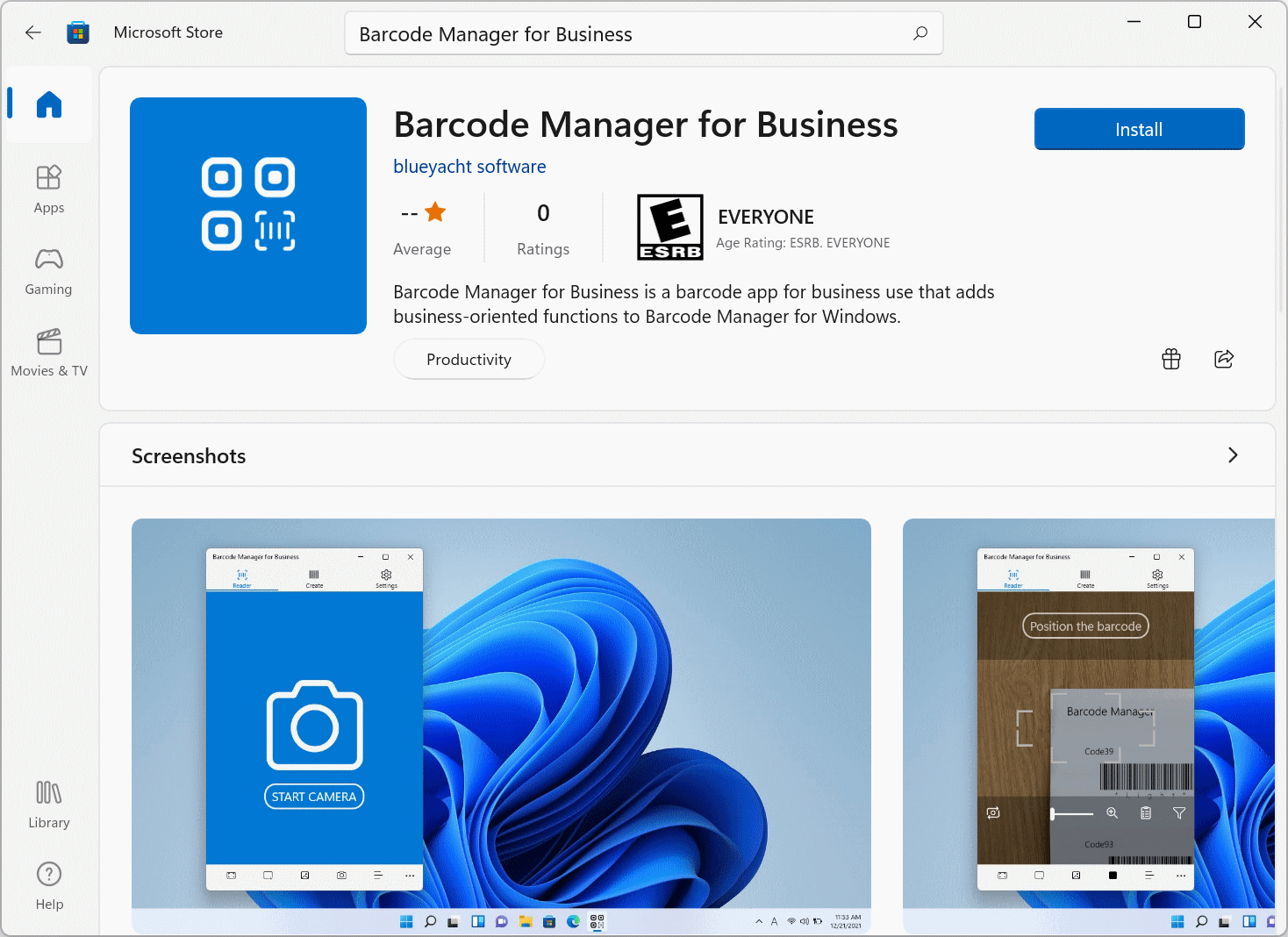
When the installation is complete, the “Install” button changes to the “Open” button. You can launch the app from this button.
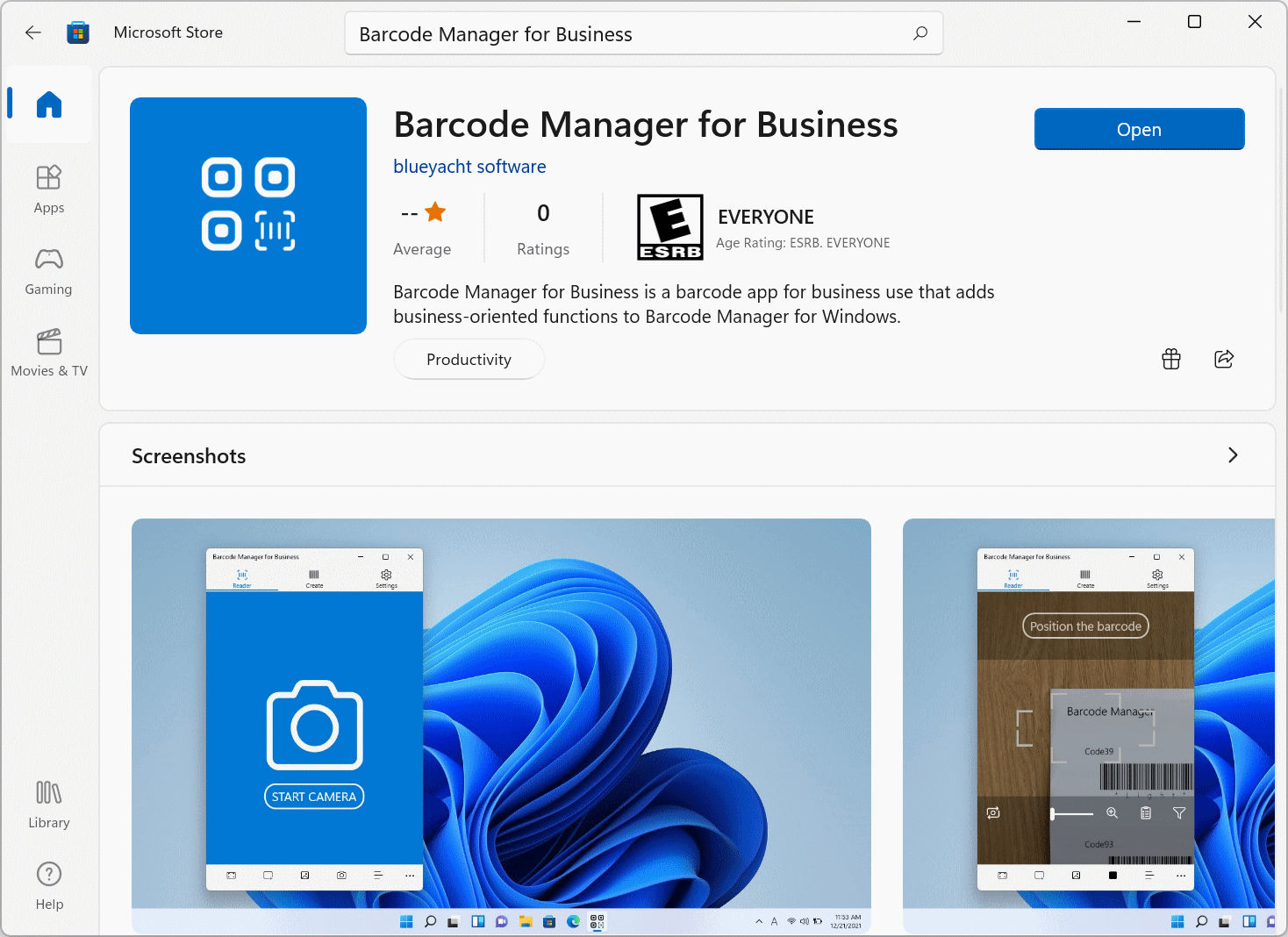
(*1) The trial version has the following restrictions.
Barcode Manager for Business: Available for 30 days from the start of trial (no functional restrictions)
If you want to use the app even after the trial period of the free trial version has expired, or if you want to switch to the full version, please proceed with the purchase procedure from the download page. (You can continue to use the installed app)
For organizations such as companies and educational institutions considering using the app
If your organization, such as a company or educational institution, is considering deploying the app, please consider using the following apps that support deployment through Microsoft Intune or offline.