There are two ways to start this app.
Launch from the Windows Start menu
When you install the app, it is added to the app list on the Start menu.
To start with an app name, in the searchbox next to the Start button, type
Apps: Barcode Manager for Business
to launch the app from the search results.
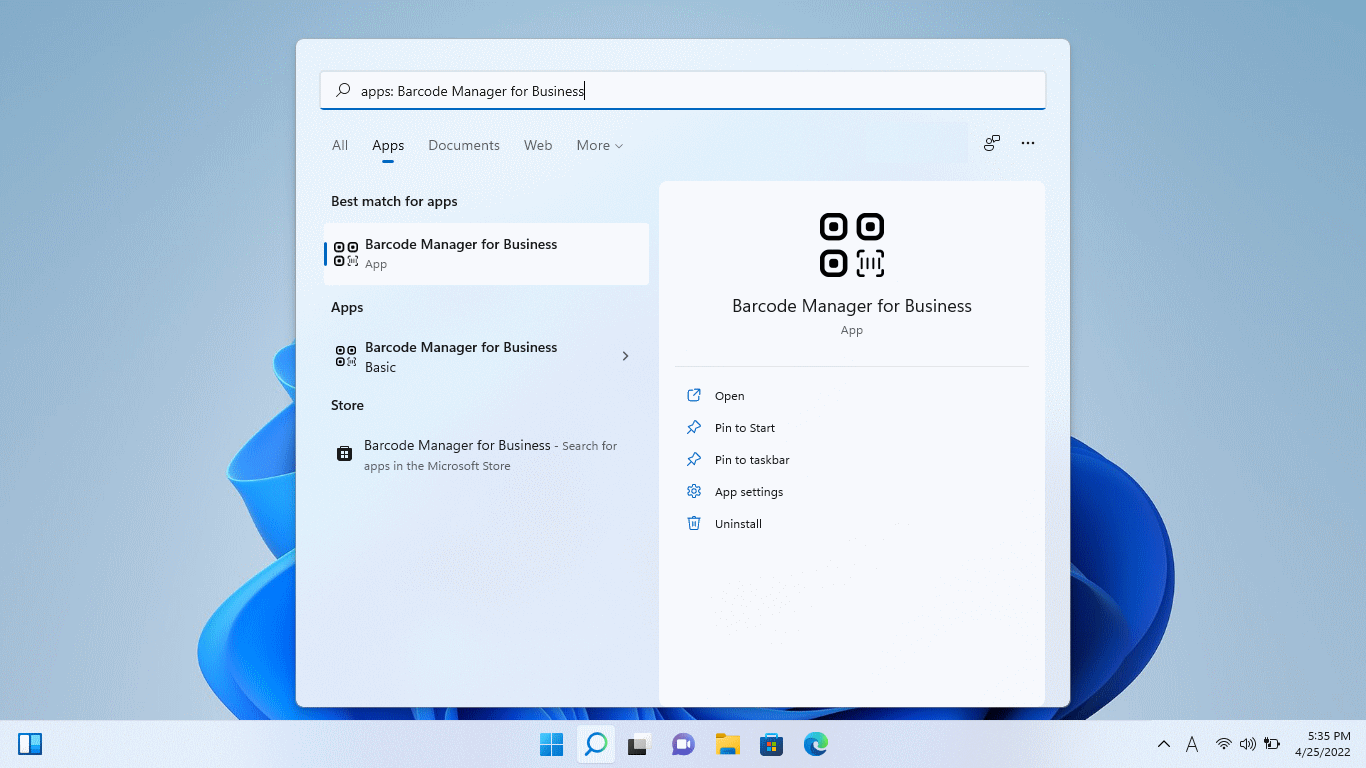
* If you pin the app to the Start menu, you can easily launch the app.
Tip: Pin and unpin apps to the Start menu
Launch from another app using protocol activation
By using the protocol activation function, you can launch the app by specifying the URI from another app. The app is launched for barcode reading, and when the barcode reading is complete, the read barcode data is returned to the calling app.
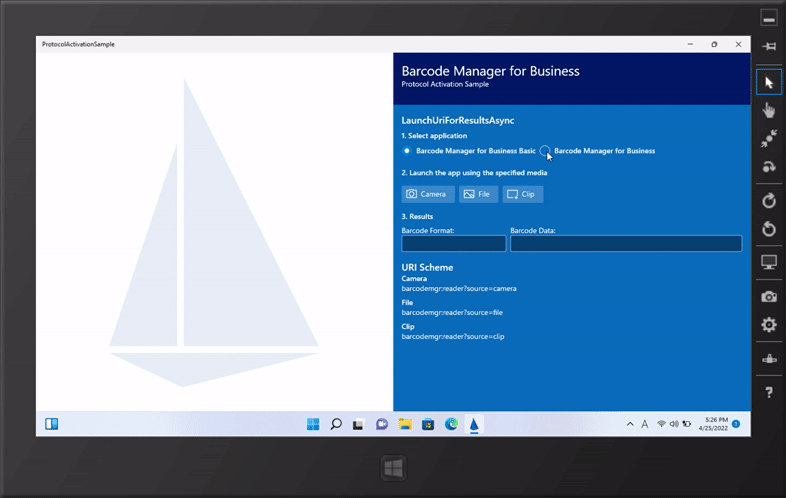
URI example
Start in Camera mode:
barcodemgr:reader?source=camera
Start in File mode:
barcodemgr:reader?source=file
Start in Screen Clip mode:
barcodemgr:reader?source=clip
See ProtocolActivationSample for usage information.
ProtocolActivationSample (github.com)
License Activation at First Startup
The “Barcode Manager for Enterprise” product requires activation upon first startup.
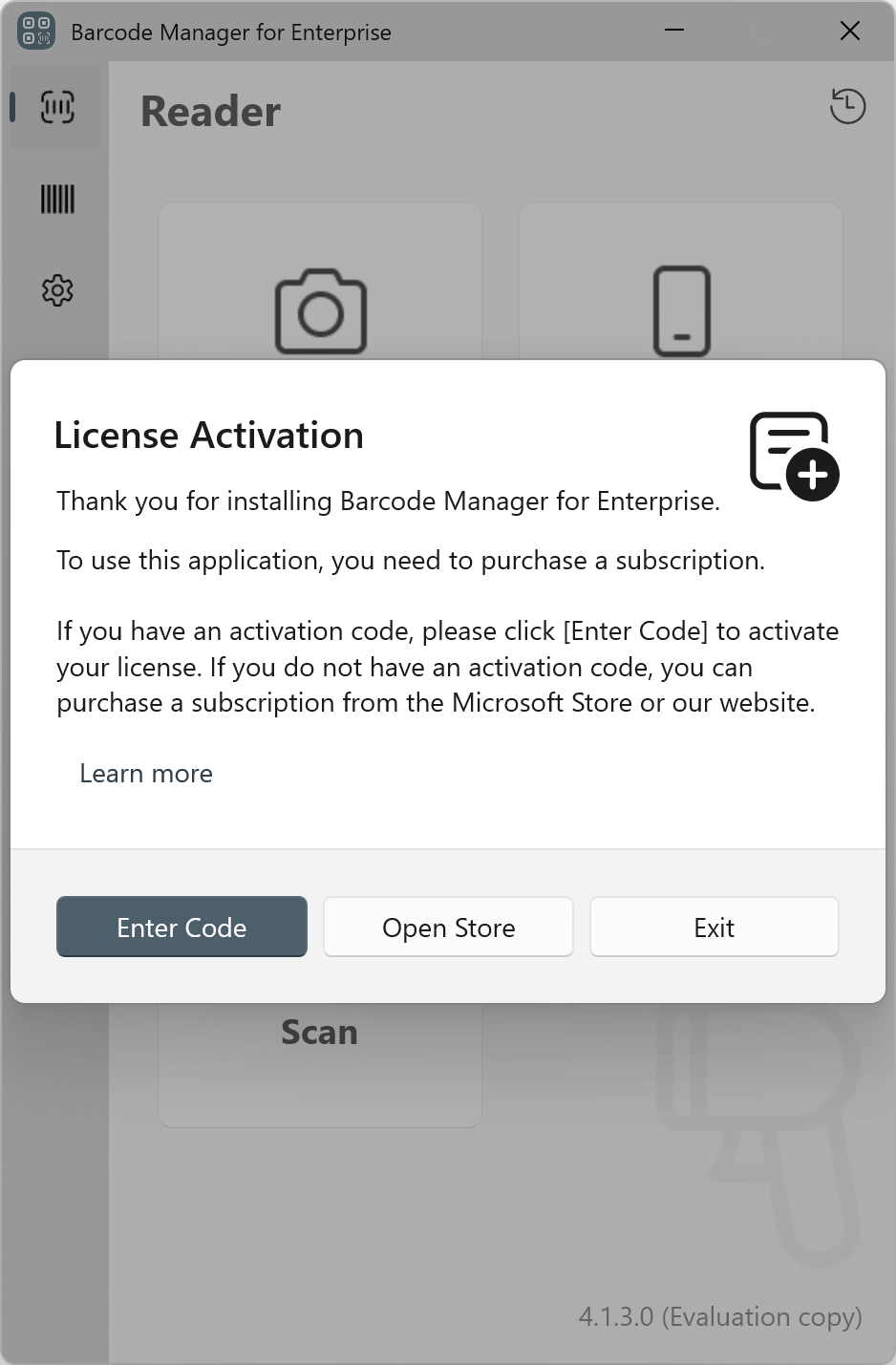
If you have an activation code, click “Enter Code” to register the activation code in the app and activate your license.
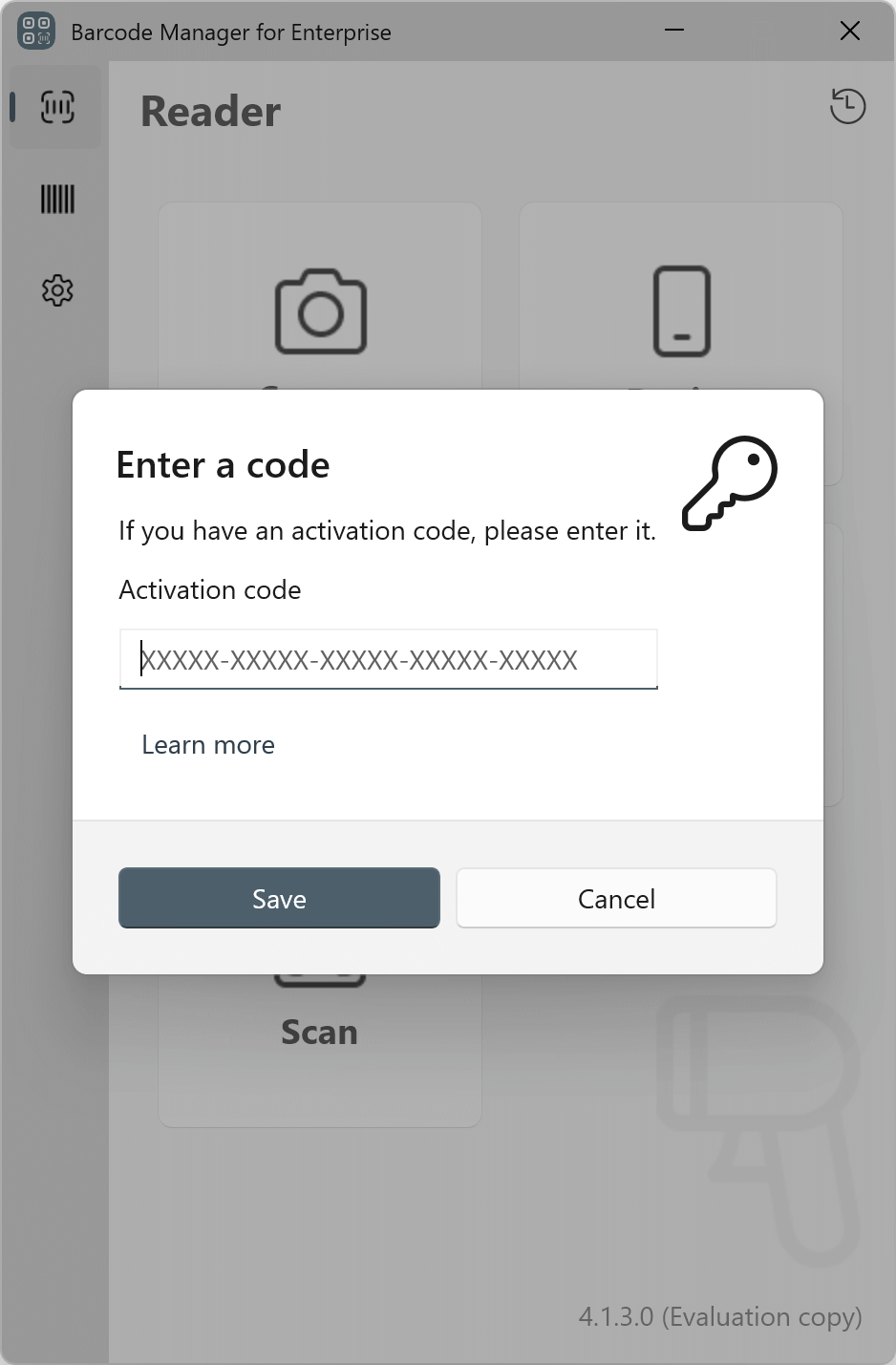
Note: If you do not have an activation code, on the license activation screen, click “Open Store”. When you purchase a subscription from the store, the license activation will be completed.