Barcode Manager for Business allows you to read barcodes using cameras on tablets and laptops, as well as external cameras.
To read a barcode, select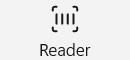 “Reader” on the tabat the top of the app.
“Reader” on the tabat the top of the app.
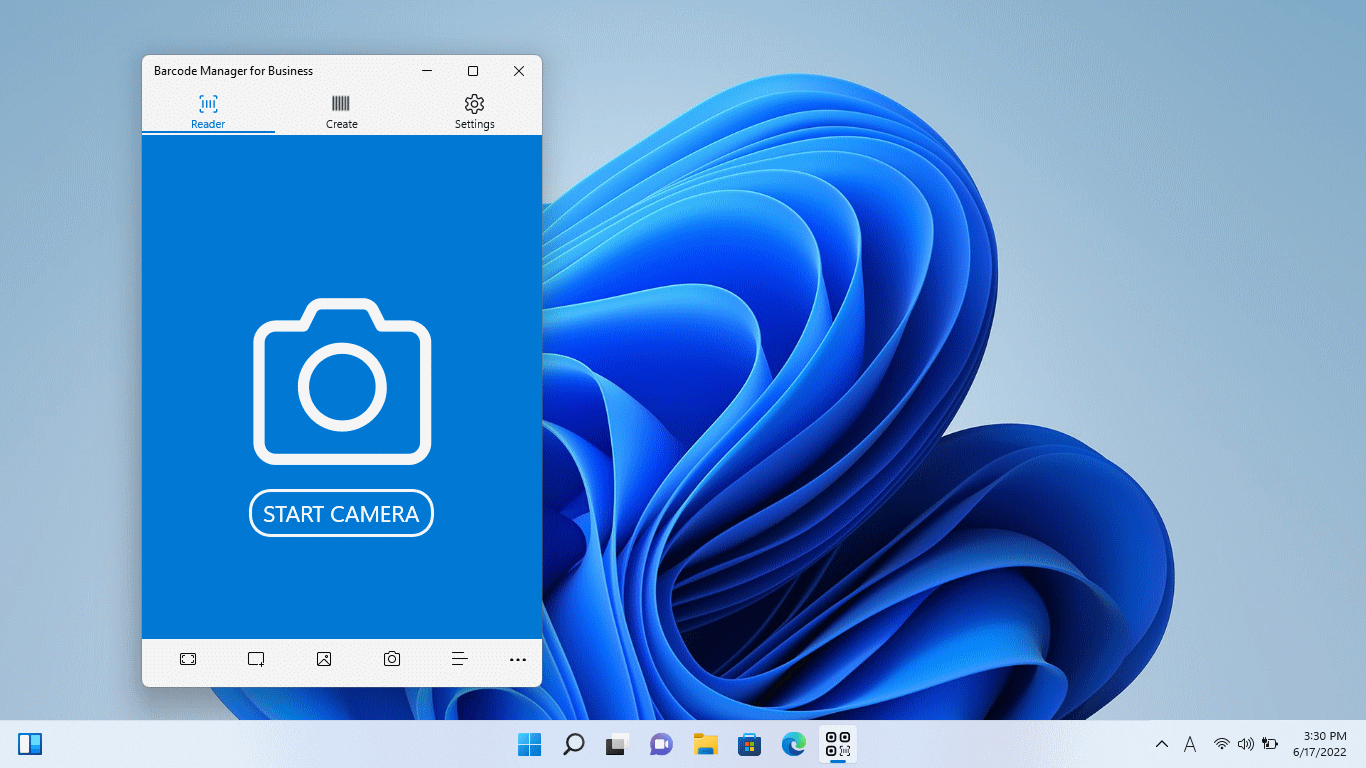
Then click “Camera” at the bottom of the app. (You can also use the Start Camera button.)
“Camera” at the bottom of the app. (You can also use the Start Camera button.)
After a few seconds, the image from the camera will be displayed. Hold the barcode in front of the camera to read it.
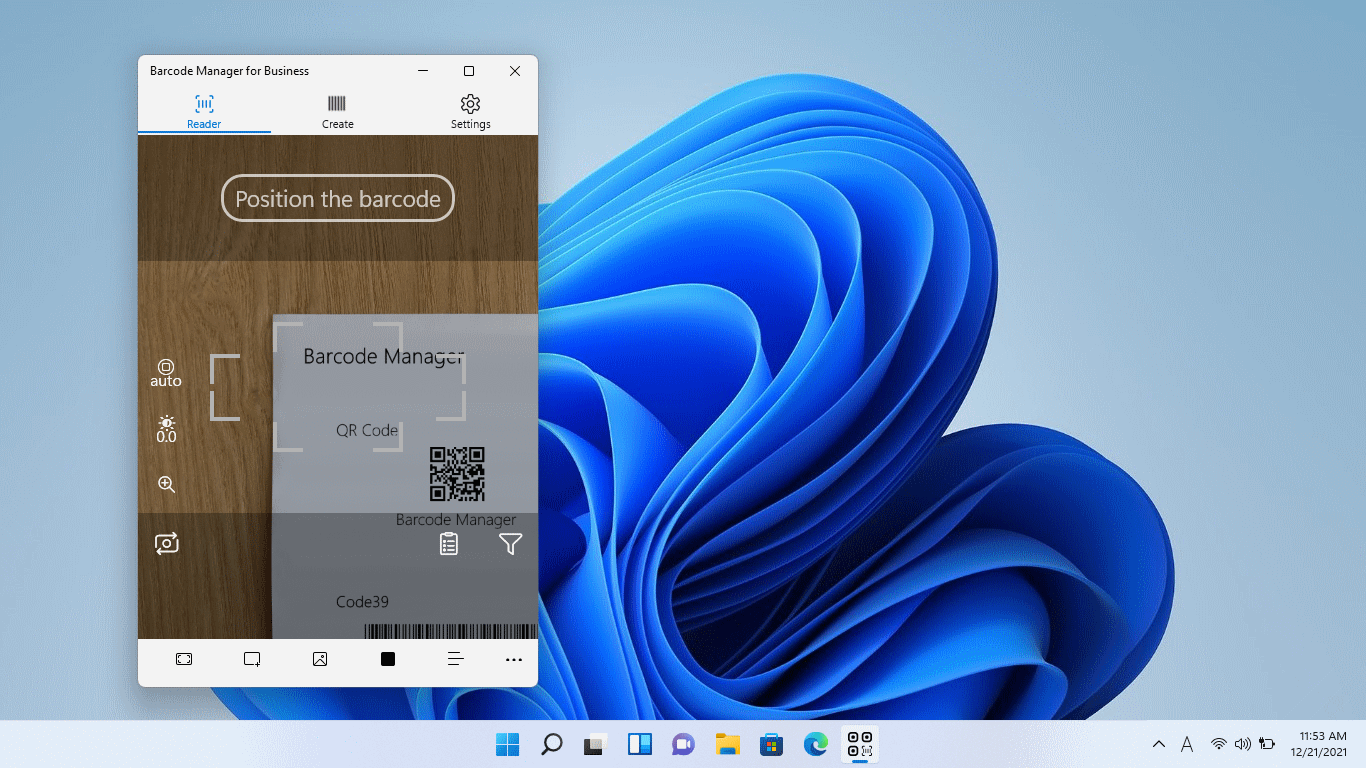
If the barcode is read successfully, you will see a read completion screen similar to the one below.
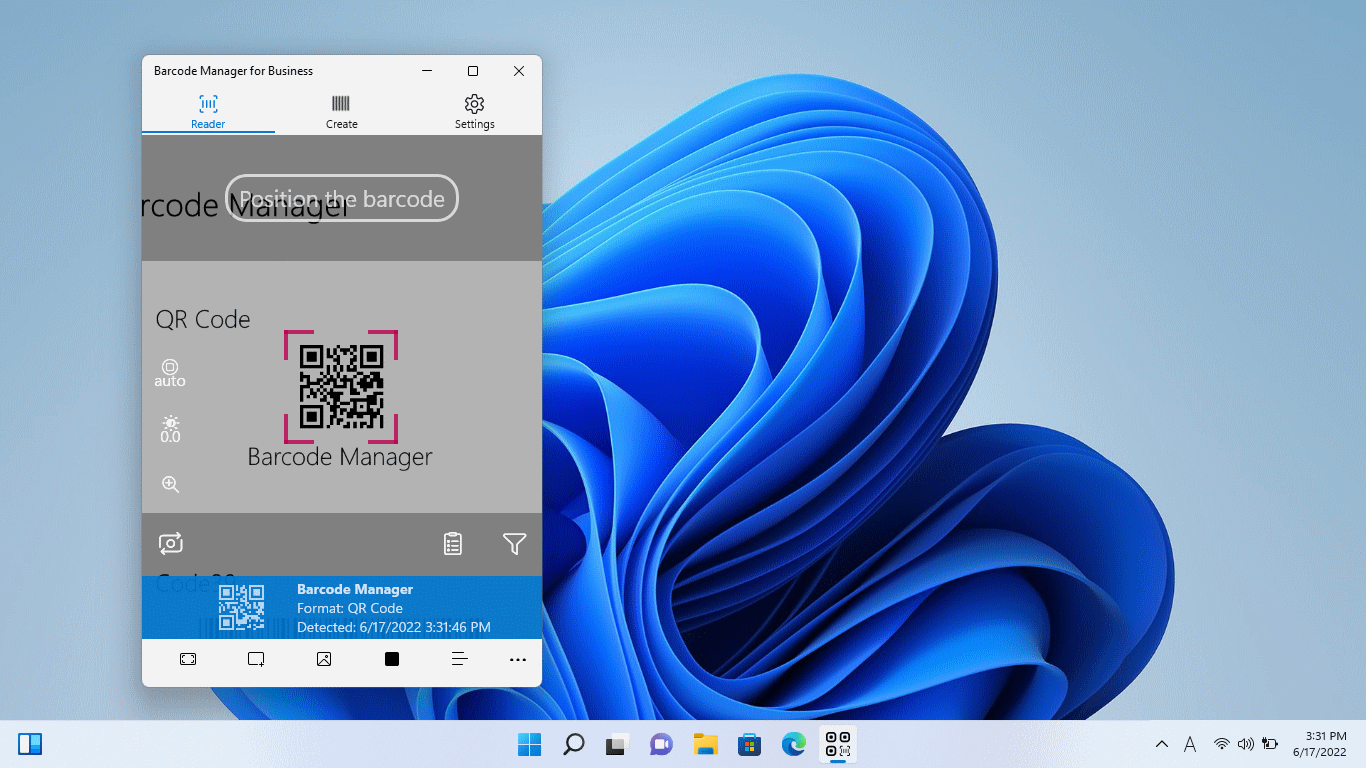
If you can’t read well, try changing the distance between the camera and the barcode little by little. If multiple barcodes are included in the camera image, click  (zoom) button and adjust the magnification of the image so that only the barcode to be read is included in the camera image. See 4.1.1.1 Camera settings (Focus, Brightness, Zoom) for information on how to adjust the camera.
(zoom) button and adjust the magnification of the image so that only the barcode to be read is included in the camera image. See 4.1.1.1 Camera settings (Focus, Brightness, Zoom) for information on how to adjust the camera.
* If the barcode you read is too far or too close to the camera, you may not be able to read it. Also, small barcodes may not be readable. If you cannot read, please also try 4.1.1.2 Tap to Scan.
If more than one camera is available on your PC, you can switch between them with the “Switch Camera” button. If possible, it is recommended to use a camera with autofocus function (mainly a rear camera). You can set the camera to start first. For information about how to set it up, see 6.1.1 Preferred Camera.
“Switch Camera” button. If possible, it is recommended to use a camera with autofocus function (mainly a rear camera). You can set the camera to start first. For information about how to set it up, see 6.1.1 Preferred Camera.
You can also set the following reading options for camera reading:
 Manual Focus
Manual Focus Brightness
Brightness Zoom
Zoom Tap to Scan
Tap to Scan Clipboard settings
Clipboard settings Sendkeys settings
Sendkeys settings Filter settings
Filter settings
For more information on how to use it, see:
4.1.1.1 Camera settings (Focus, Brightness, Zoom)
4.1.1.2 Tap to Scan
4.1.6.1 Symbology Filter
4.1.6.2 Copy to Clipboard
4.1.6.3 Send barcode data to other apps (Send Keys)