Barcode Manager for Business allows you to read barcodes displayed on your PC screen.
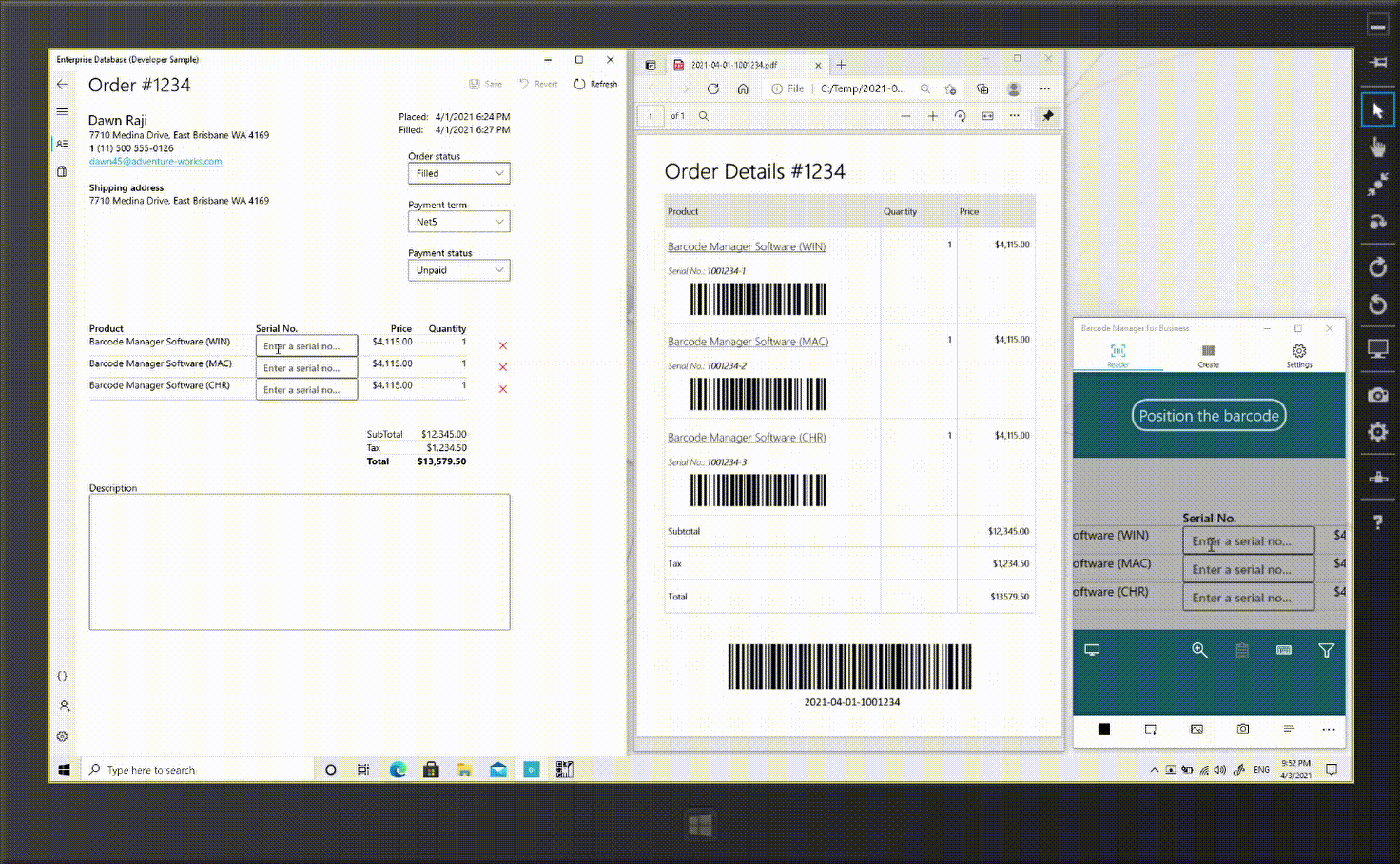
There are two ways to read from the PC screen.
- Reading the screen area around the mouse pointer (Screen Scan)
- Reading by cutting out the screen area (Screen Clip)
Reading the screen area around the mouse pointer (Screen Scan)
To read barcodes, first place the barcodes you want to read and the apps side by side (so that they don’t overlap) on your PC screen.
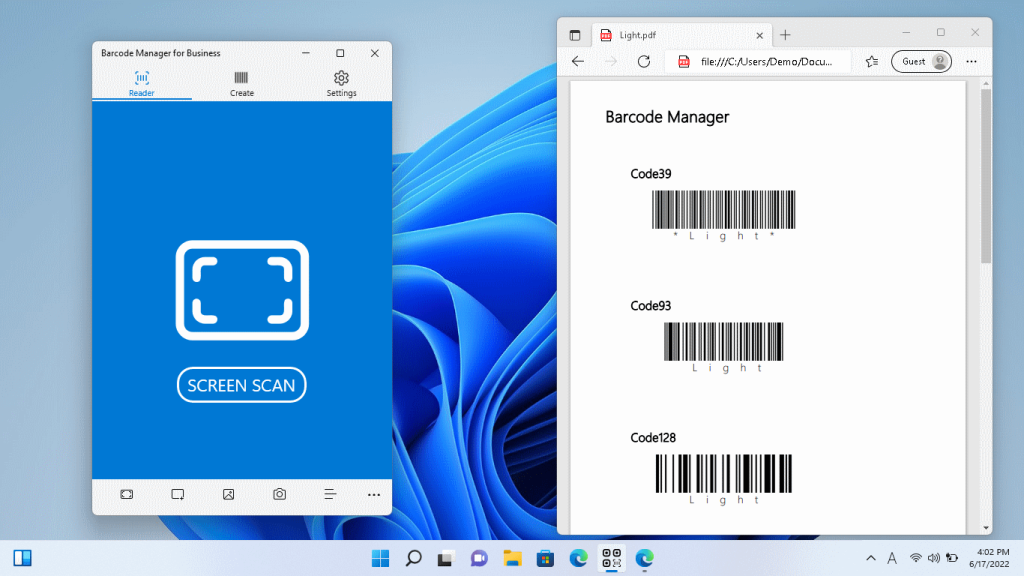
Then, on the tab at the top of the app, select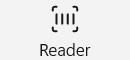 “Reader”.
“Reader”.
Then click “Screen” at the bottom of the app. (You can also use the SCREEN SCAN button.)
“Screen” at the bottom of the app. (You can also use the SCREEN SCAN button.)
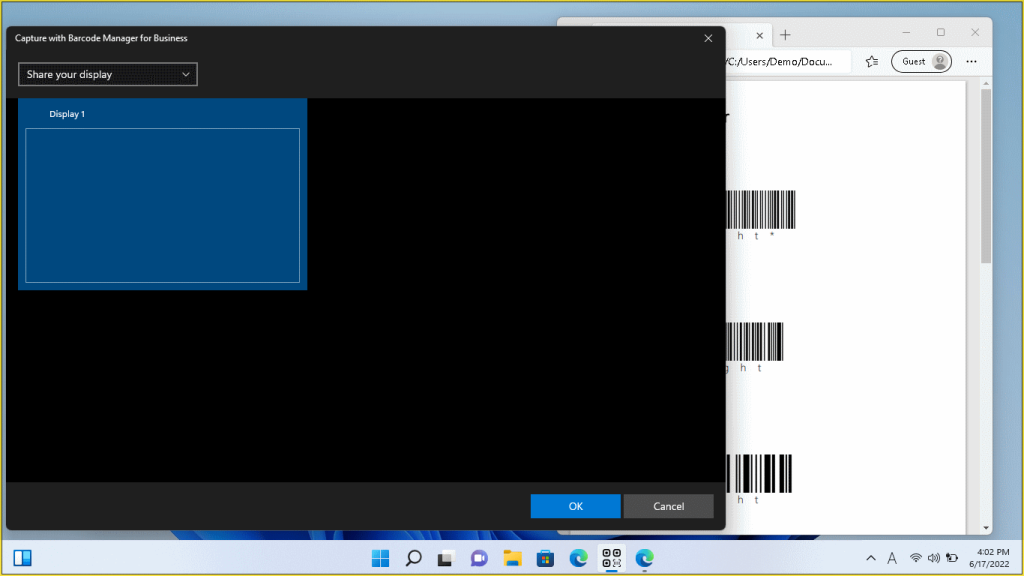
When the “Capture with Barcode Manager for Business” window is displayed, select “Share your display” from the selection items on the upper left of the window, select “Display 1“, and press the “OK” button.
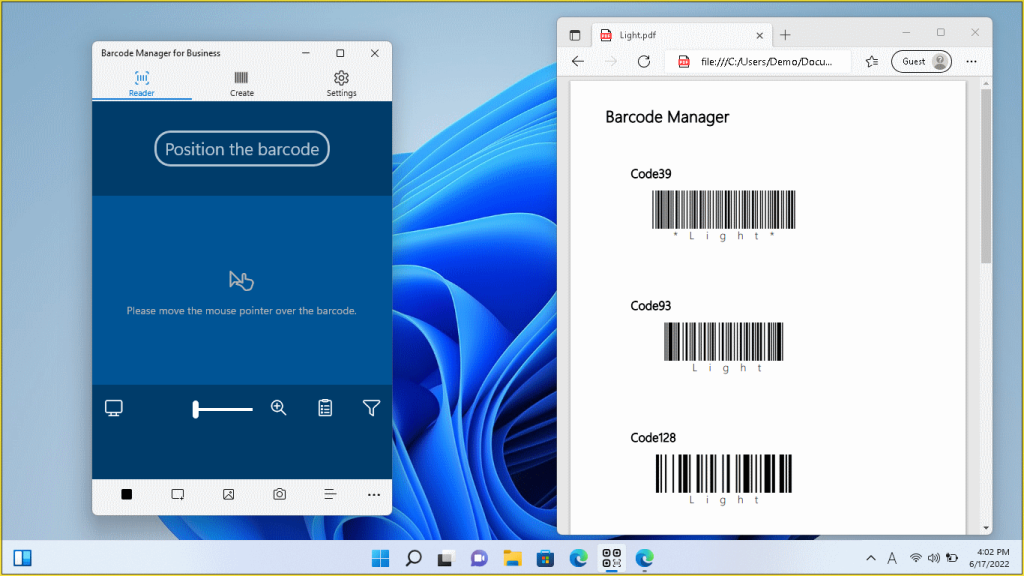
Then move the mouse pointer over the barcode you want to read. If the barcode is too large to fit in the reading area, or if other nearby barcodes are included in the reading area, press the  (zoom) button to adjust the reading area range.
(zoom) button to adjust the reading area range.
If the barcode is read successfully, you will see a read completion screen similar to the one below.
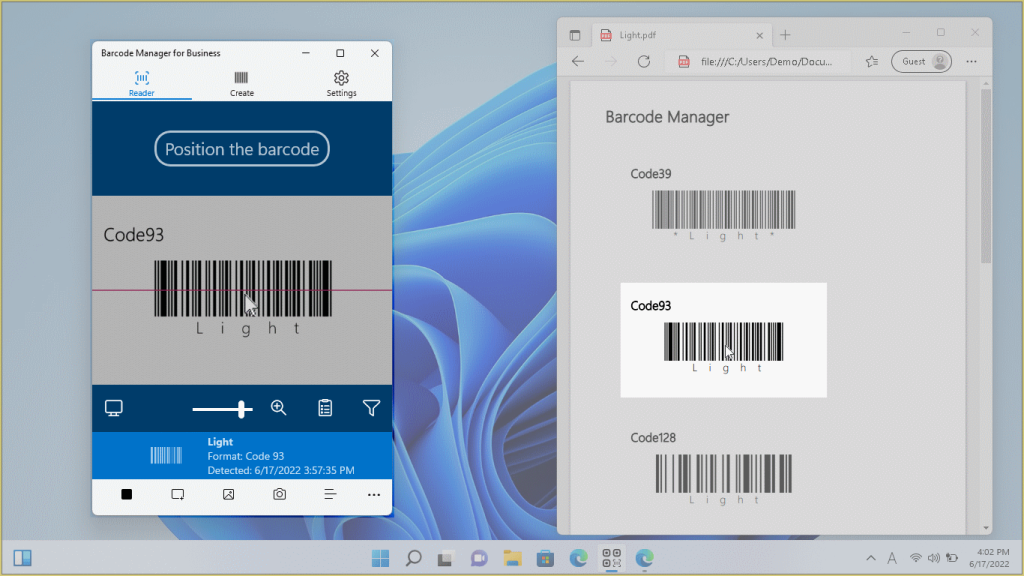
You can also set the following scan options for Screen Scan scans:
 Clipboard settings
Clipboard settings Sendkeys settings
Sendkeys settings Filter settings
Filter settings
For more information on how to use it, see:
4.1.6.1 Symbology Filter
4.1.6.2 Copy to Clipboard
4.1.6.3 Send barcode data to other apps