Barcode Manager for Business allows you to read barcodes displayed on your PC screen.
There are two ways to read from the PC screen.
- Reading the screen area around the mouse pointer (Screen Scan)
- Reading by cutting out the screen area (Screen Clip)
Reading by cutting out the screen area (Screen Clip)
To read barcodes, first place the barcodes you want to read and the apps side by side (so that they don’t overlap) on your PC screen.
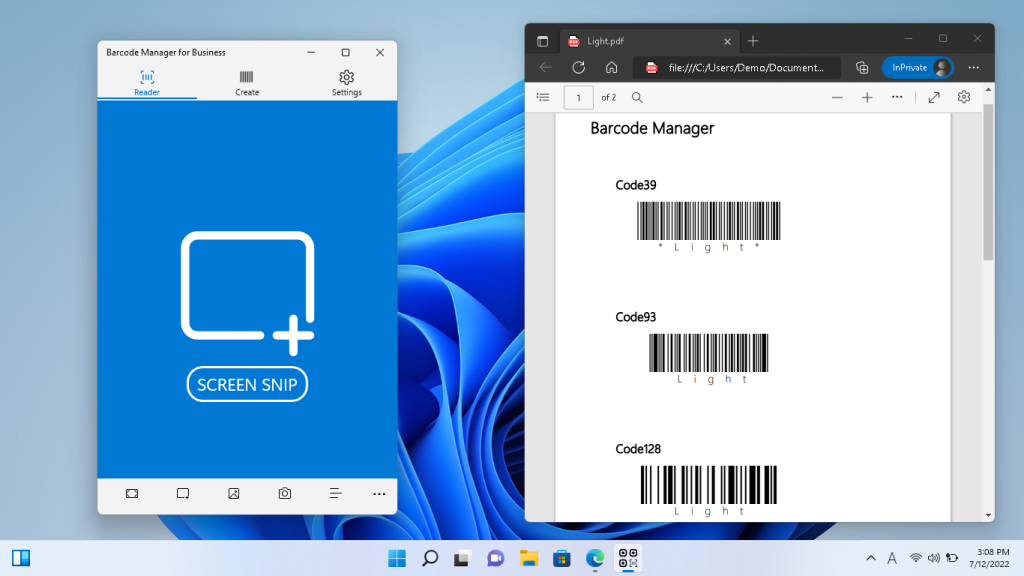
Then, on the tab at the top of the app, select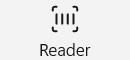 “Reader”.
“Reader”.
Then click “Screen” at the bottom of the app. (You can also use the SCREEN SNIP button.)
“Screen” at the bottom of the app. (You can also use the SCREEN SNIP button.)
The screen snip screen is displayed.
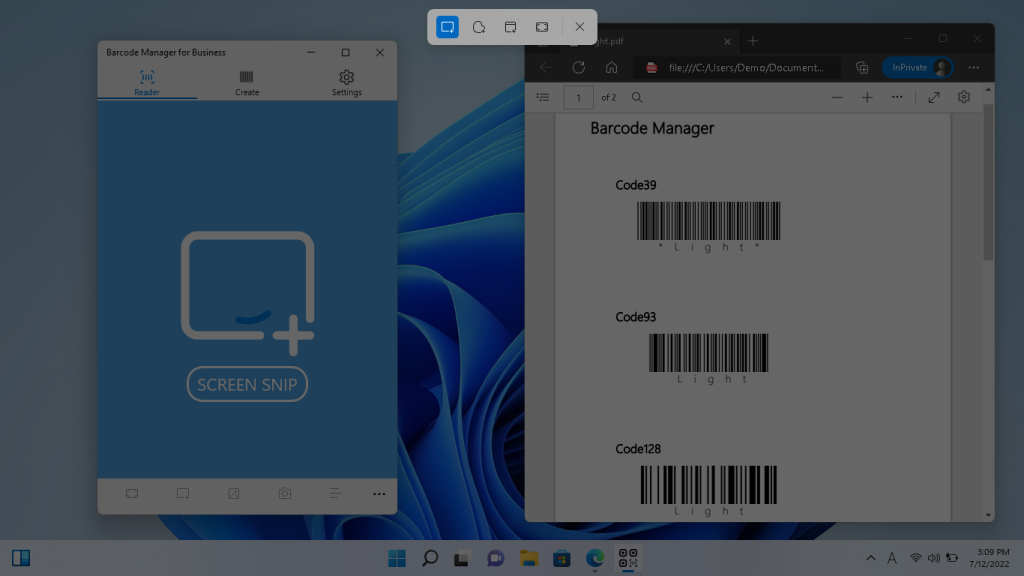
In the toolbar at the top of the screen, make sure that ![]() “Rectangular Snip” is selected to cut the area where the barcode is displayed.
“Rectangular Snip” is selected to cut the area where the barcode is displayed.
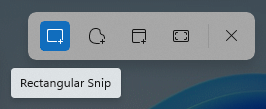
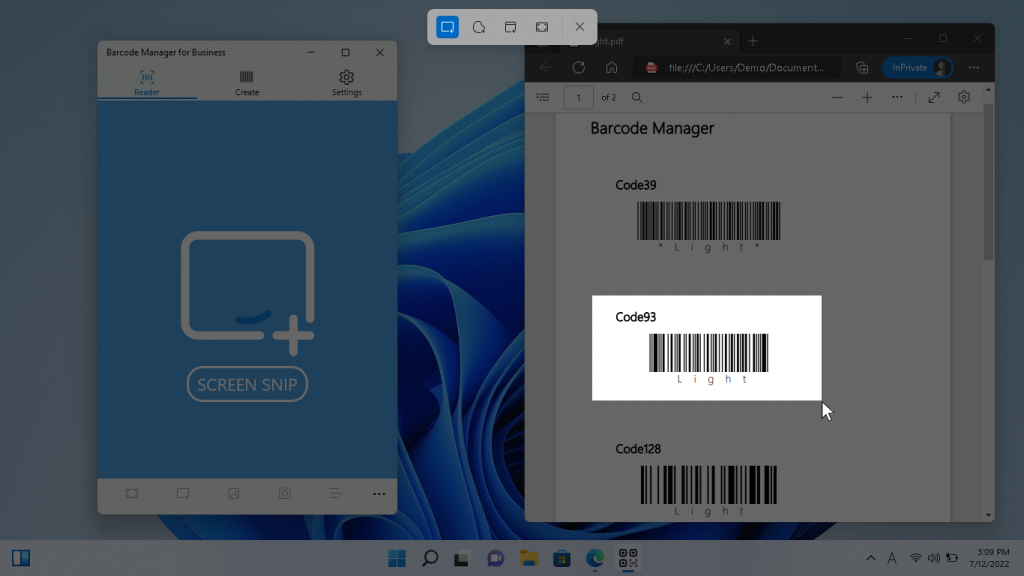
How to cut the barcode display area (for using mouse)
1. Move the mouse cursor to the upper left of the area you want to cut
2. Press the left mouse button to move the mouse to the bottom right of the area you want to hold down and cut
3. Release the left mouse button
How to cut the barcode display area (for touch displays)
1. Move your finger (pen) from the top left to the bottom right of the area you want to cut.
*When cutting, cut it larger than the size of the barcode, including the margins.
After you cut out the screen area, you’ll see a confirmation message to load the image, and then click the OK button.
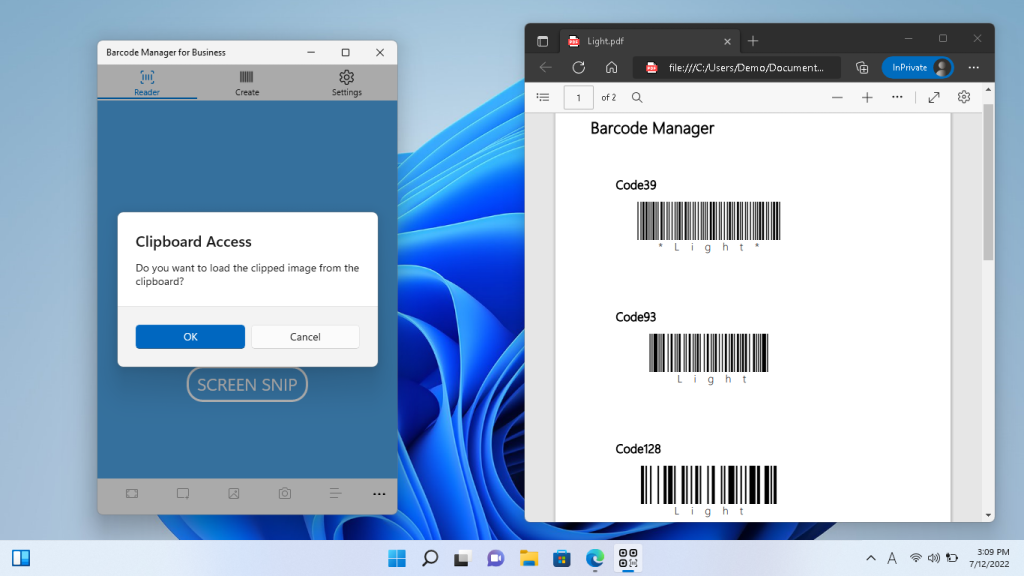
If the barcode is read successfully, you will see a read completion screen similar to the one below.

If you can’t read, try adjusting the cut margins and the size of the barcode.