Barcode reading allows you to automatically copy the read barcode data to the clipboard. By copying automatically, you will be able to efficiently paste barcode data into other applications.
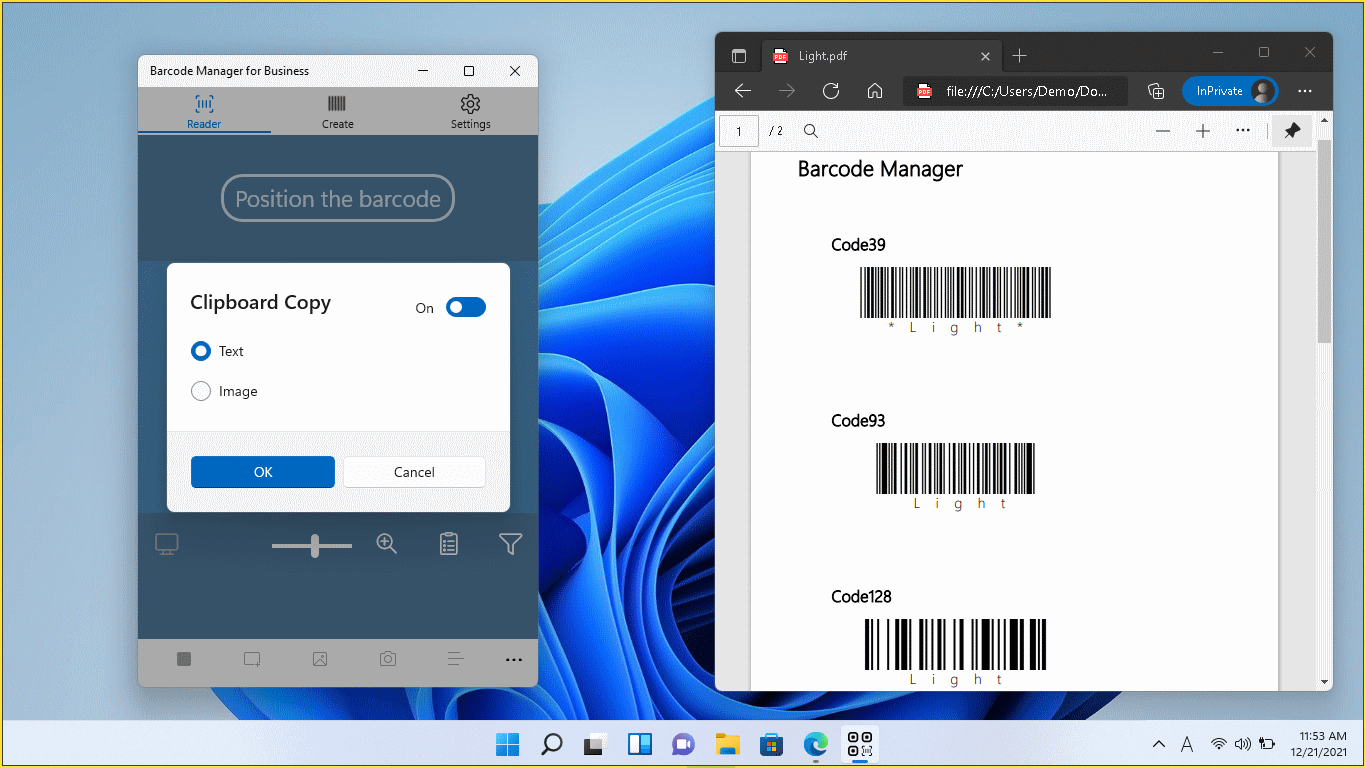
The automatic copy function to the clipboard can be used on the following screens.
- Setting to copy to clipboard on the Reader screen (Camera)
- Setting to copy to clipboard on the Reader screen (Screen Scan)
Setting to copy to clipboard on the Reader screen (Camera)
To switch the automatic copy to the clipboard ON / OFF, press the  “Clipboard settings” button to open the setting screen.
“Clipboard settings” button to open the setting screen.
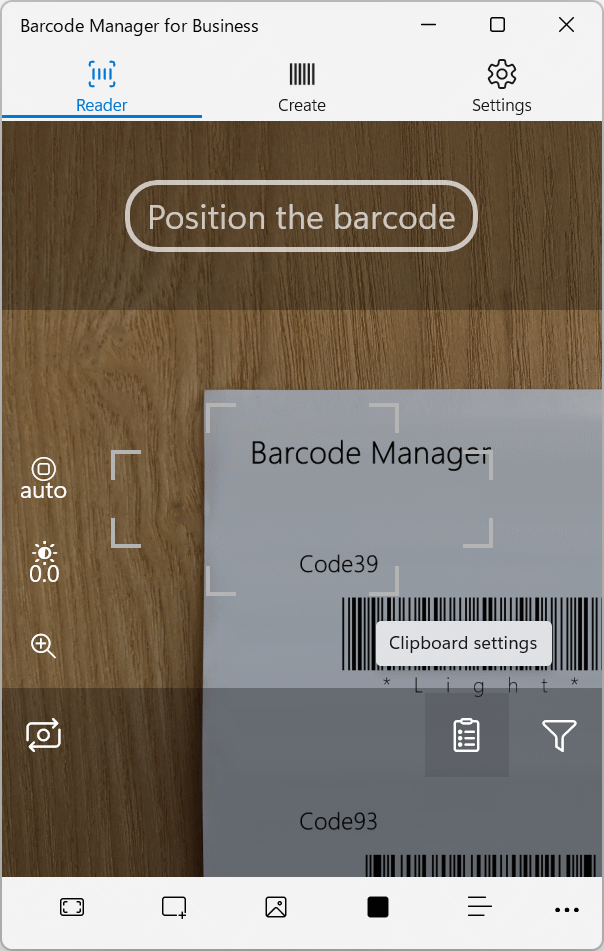
Turn on the toggle switch in the upper right to enable automatic copying to the clipboard.
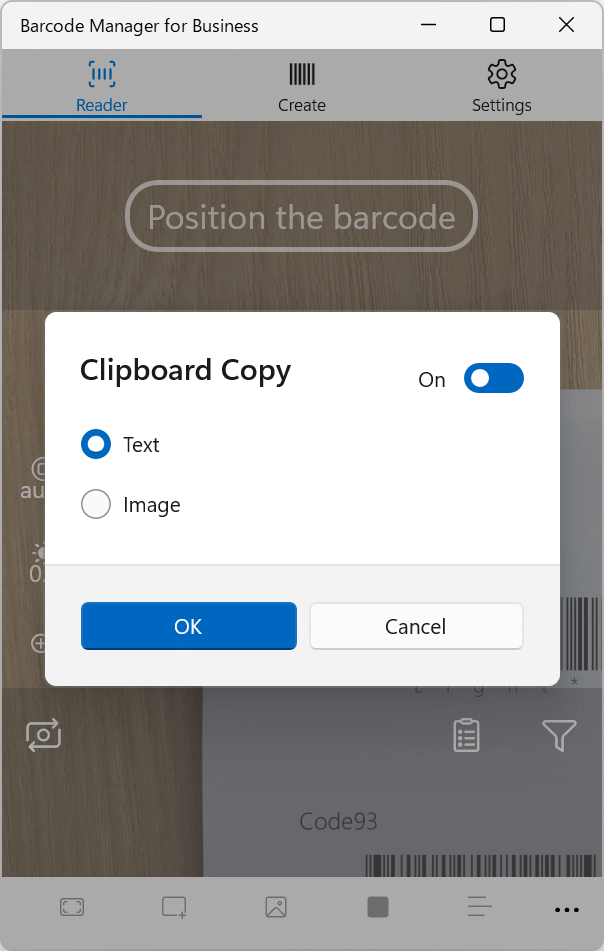
Click the OK button to save the settings.
Setting to copy to clipboard on the Reader screen (Screen Scan)
To switch the automatic copy to the clipboard ON / OFF, press the  “Clipboard settings” button to open the setting screen.
“Clipboard settings” button to open the setting screen.
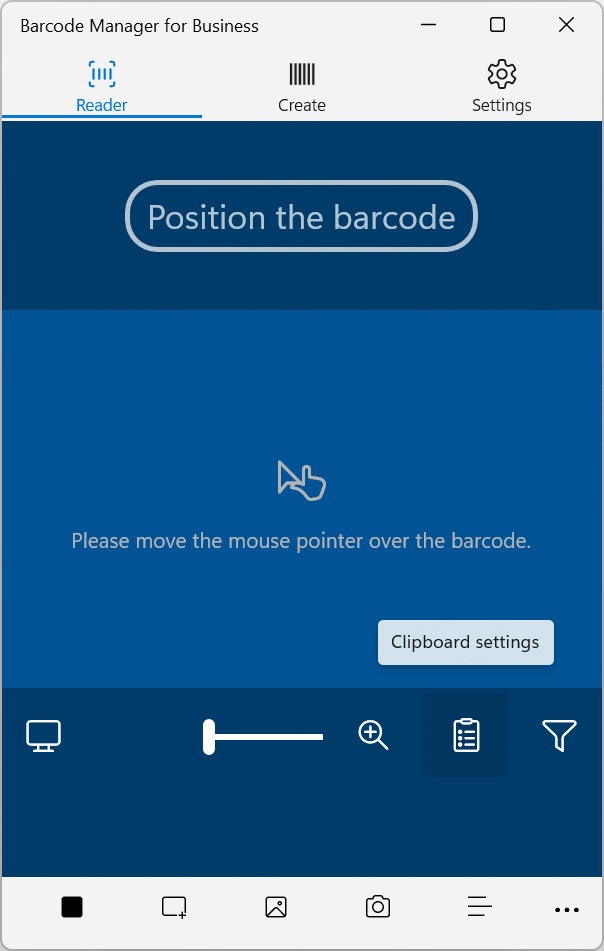
Turn on the toggle switch in the upper right to enable automatic copying to the clipboard.
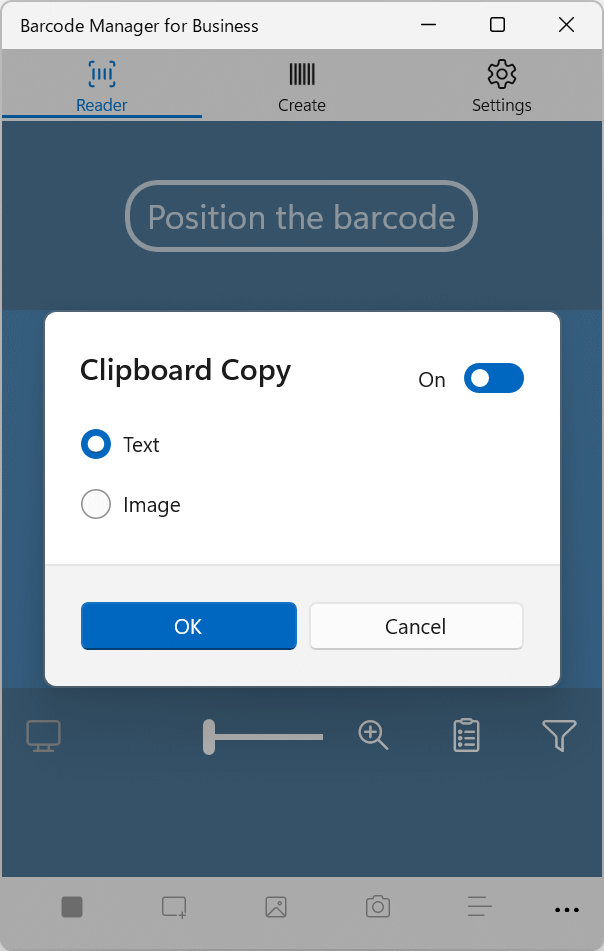
Click the OK button to save the settings.