When reading a barcode, you can send the barcode data to another application (where the mouse cursor is set) with the keyboard.
You can add keys such as Enter and Tab to the data to be sent, or set to send only part of the barcode data. Multiple settings can be registered.
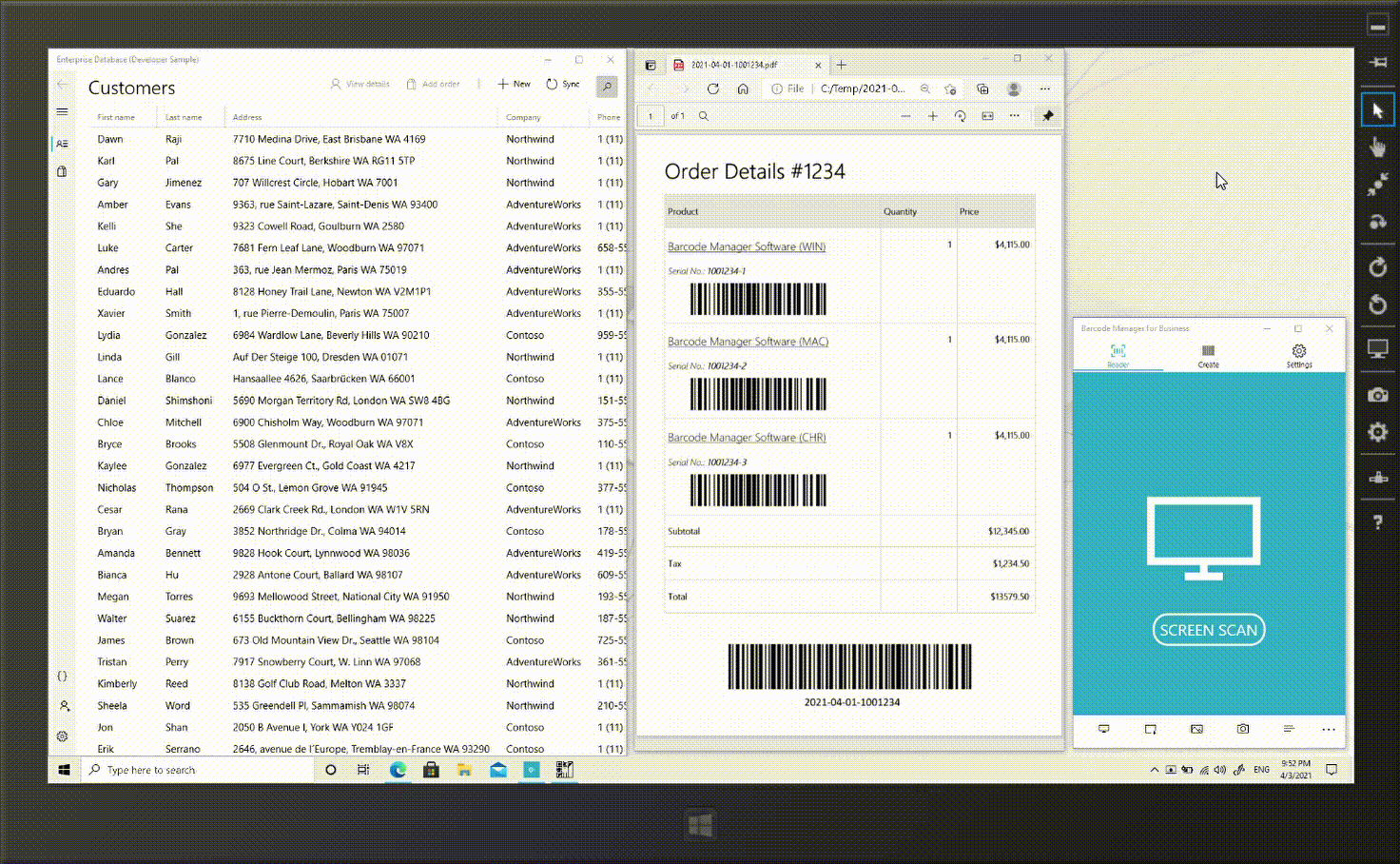
The Send Keys can be used on the following screens.
- Send Keys settings on the Reader screen (Camera)
- Send Keys settings on the Reader screen (Screen Scan)
Send Keys settings on the Reader screen (Camera)
To switch the Send Keys ON / OFF, press the  “Sendkeys settings” button to open the setting screen.
“Sendkeys settings” button to open the setting screen.
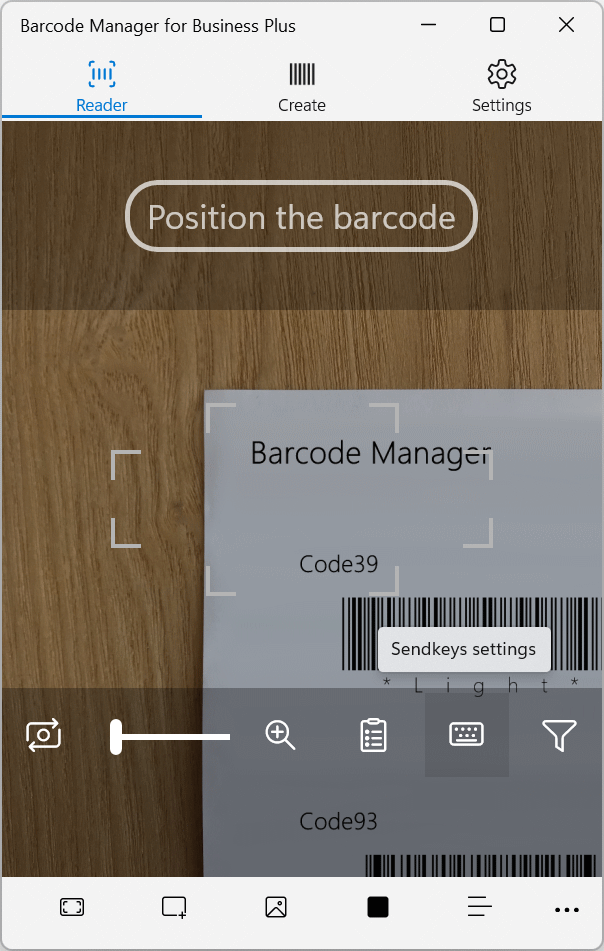
Toggle the toggle switch on the upper right to enable / disable the Sendkeys function. If you want to enable it and multiple settings are already registered, select the Sendkeys setting to use.
(For how to register the Sendkeys setting, refer to 6.3.2 SendKeys.)
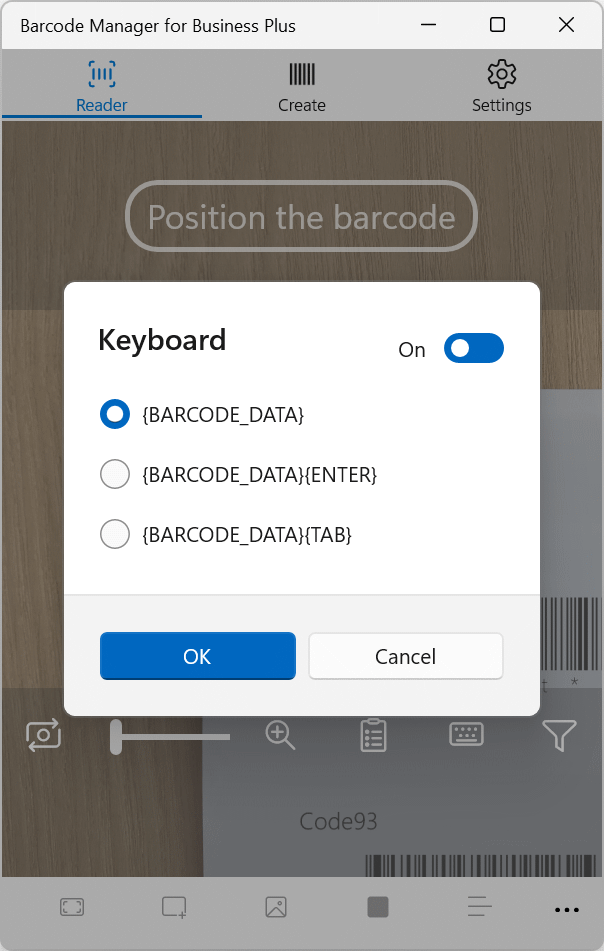
Click the OK button to save the settings.
Send Keys settings on the Reader screen (Screen Scan)
To switch the Send Keys ON / OFF, press the  “Sendkeys settings” button to open the setting screen.
“Sendkeys settings” button to open the setting screen.
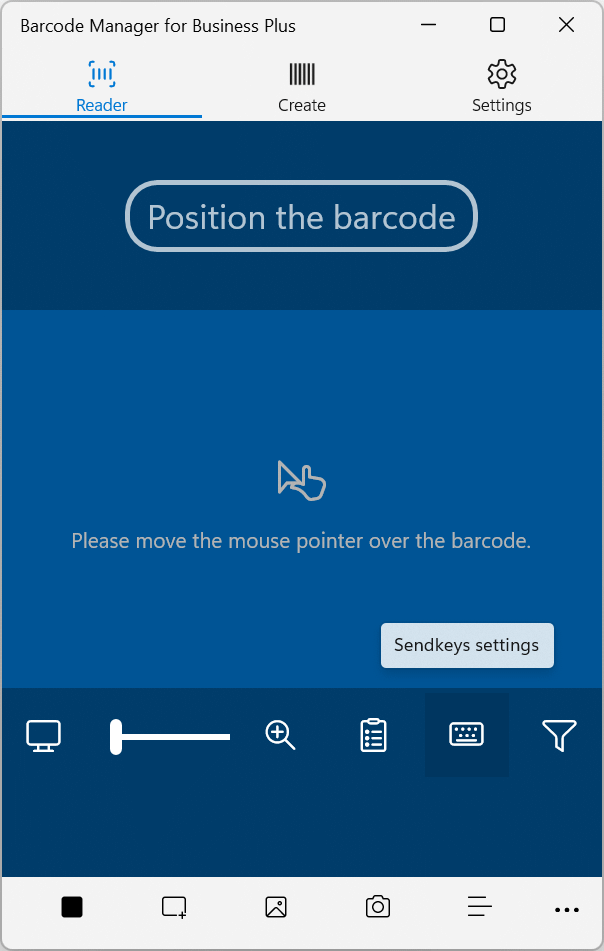
Toggle the toggle switch on the upper right to enable / disable the Sendkeys function. If you want to enable it and multiple settings are already registered, select the Sendkeys setting to use.
(For how to register the Sendkeys setting, refer to 6.3.2 SendKeys.)
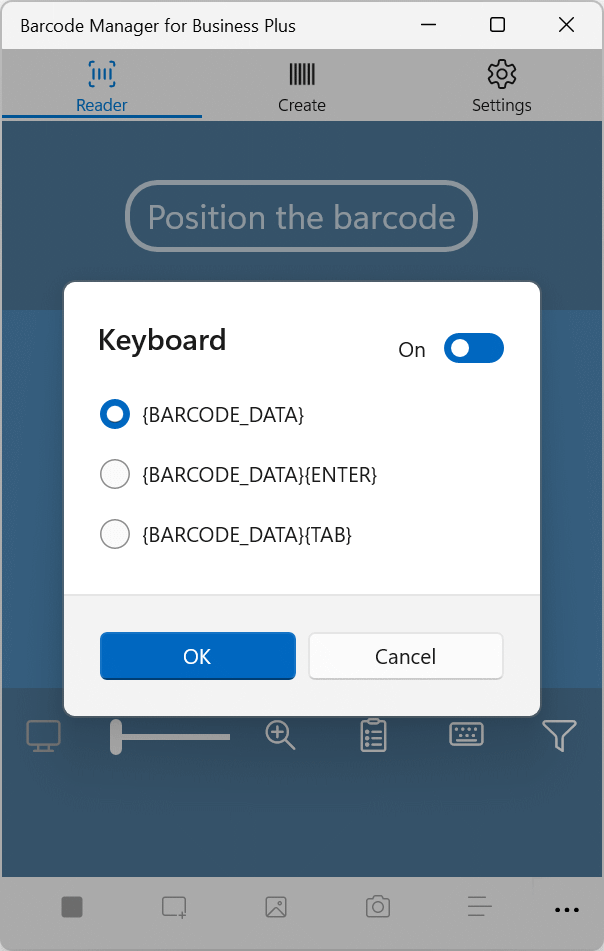
Click the OK button to save the settings.