Barcode Manager for Business allows you to create QR Codes and save them to an image file.
To create a QR Code, select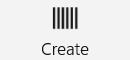 “Create” on the tab at the top of the app.
“Create” on the tab at the top of the app.
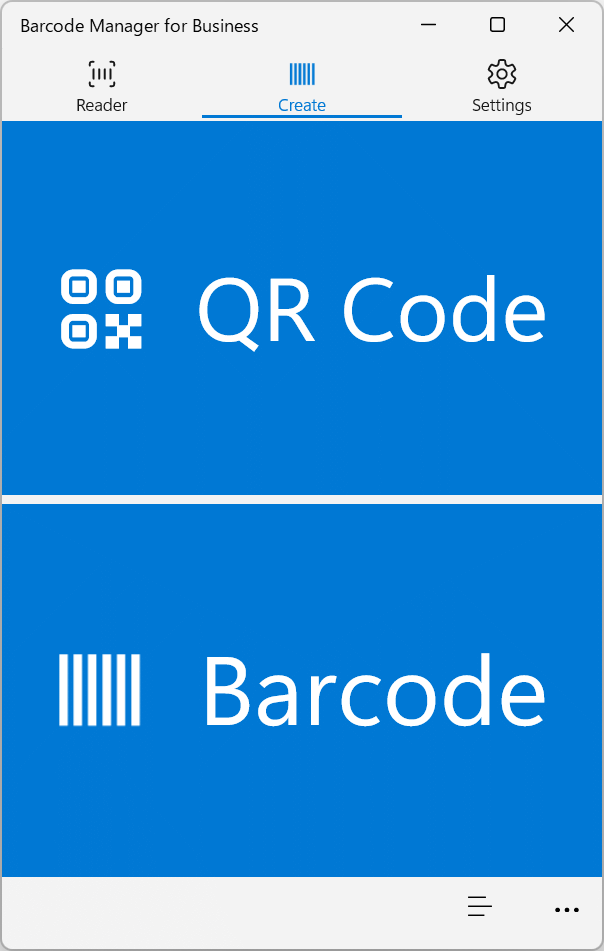
On the Create screen, click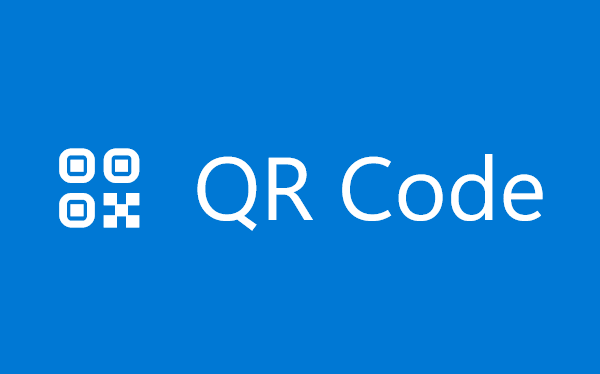 “QR Code” button.
“QR Code” button.
The Create QR Code screen is displayed, so specify data and options.
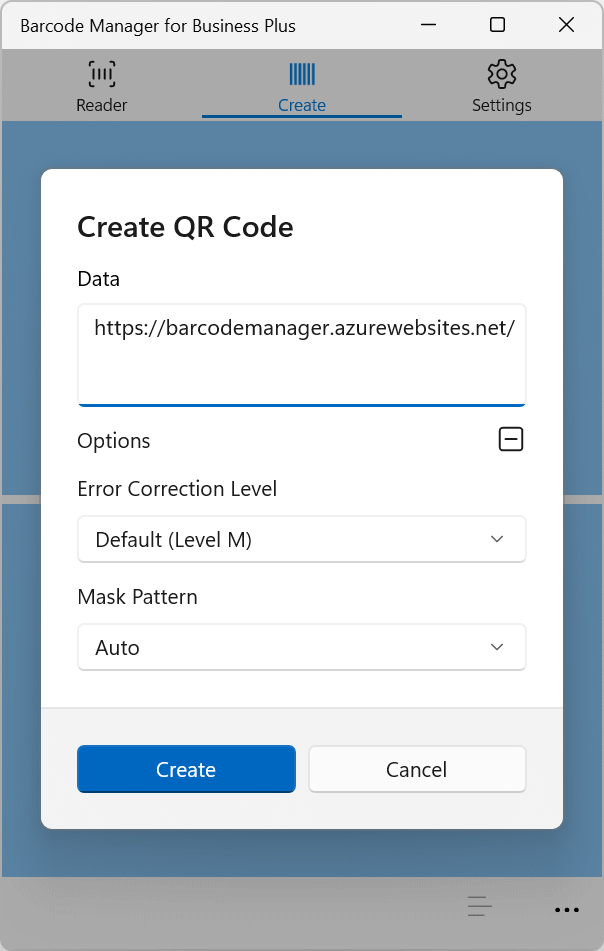
Description of each item
Data:
Specifies the information to include in the QR Code.
Error Correction Level (option):
Specifies the ability to correct errors for dirt or damage to QR Code.
Mask pattern (option):
Specifies the mask pattern to apply in the masking process.
When you click the “Create” button, a barcode is generated and the Barcode Details screen is displayed.
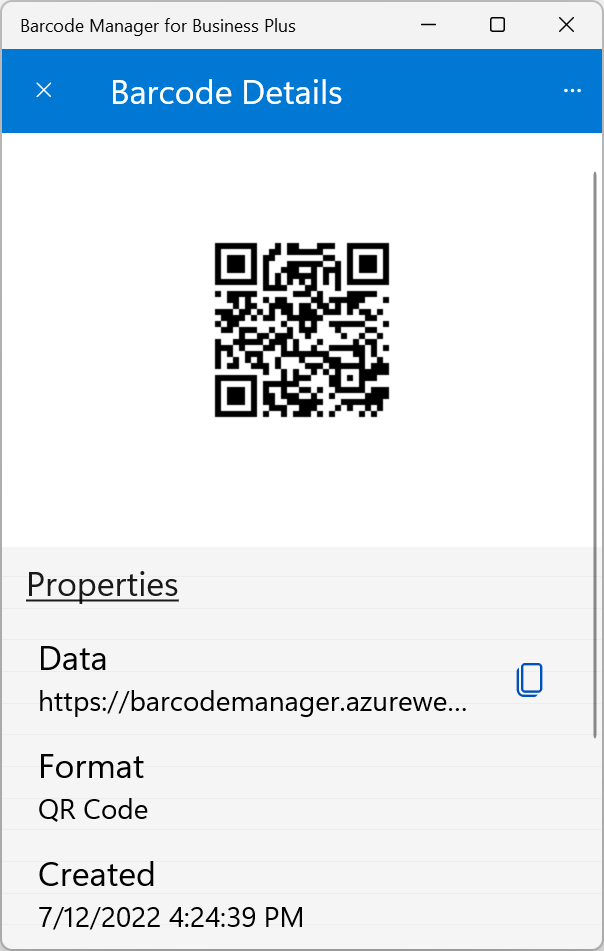
For more information about barcode details, see 5.3 Barcode properties and attributes.
For information about how to save your barcode to a file, see 5.4 Copying and exporting barcode images.