Barcode Manager for Business allows you to create barcodes and save them to an image file.
To create a barcode, select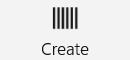 “Create” on the tab at the top of the app.
“Create” on the tab at the top of the app.
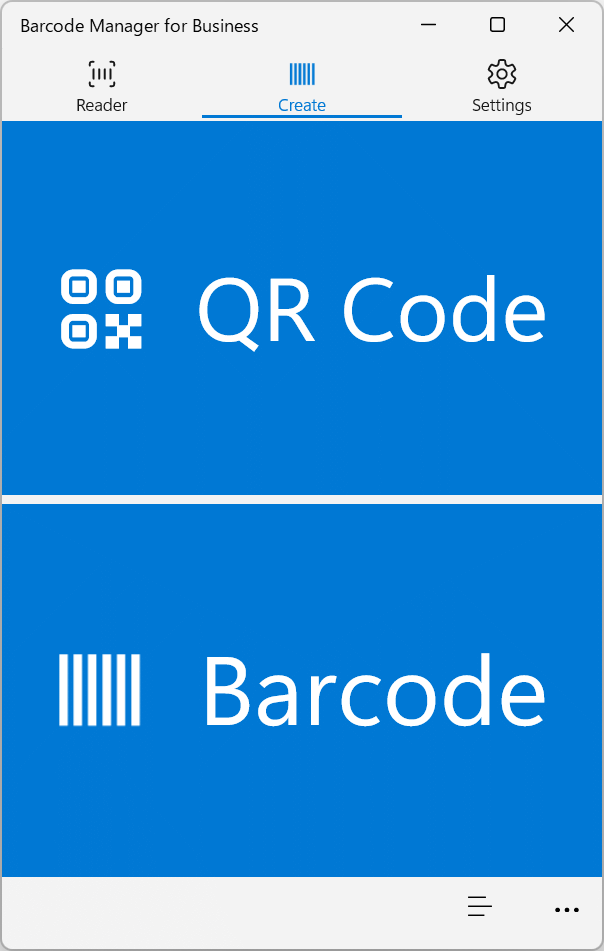
On the Create screen, click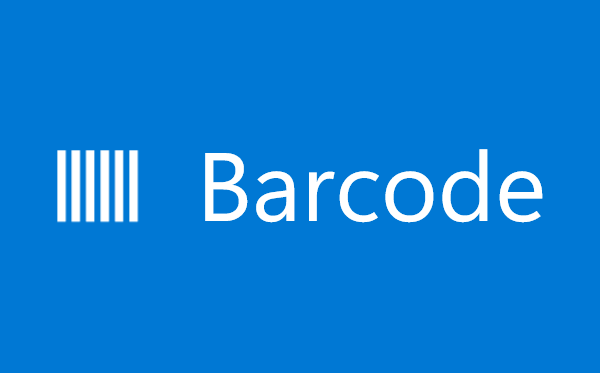 “Barcode” button.
“Barcode” button.
The Create Barcode screen is displayed, so specify the data and format.
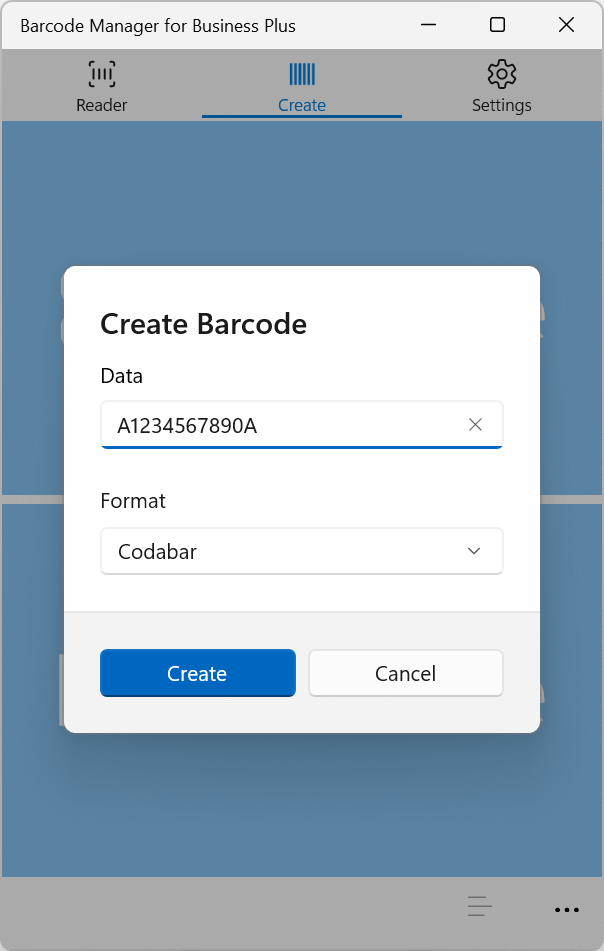
Description of each item
Data:
Specifies barcode data.
Format:
Select the format of the barcode that you want to create.
*Selectable barcode format
AZTEC
CODABAR
CODE 39
CODE 128
DATA MATRIX
EAN 8
EAN 13
ITF
PDF 417
UPC A
When you click the “Create” button, a barcode is generated and the Barcode Details screen is displayed.
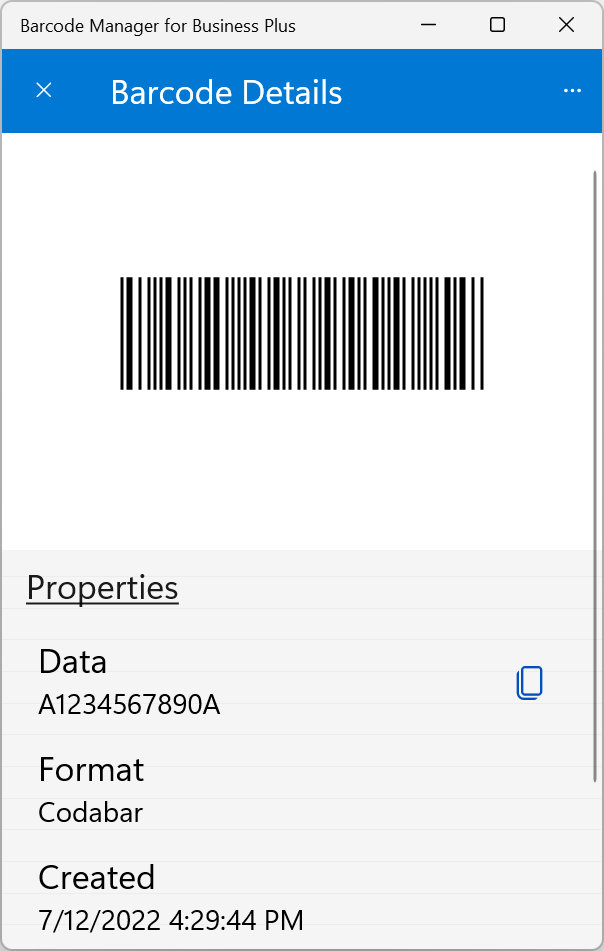
For more information about barcodedetails, see 5.3 Barcode properties and attributes.
For information about how to save your barcode to a file, see 5.4 Copying and exporting barcode images.