When you click on the history of the barcode read on the Reader screen or the History screen, the context menu according to the type of barcode is displayed.
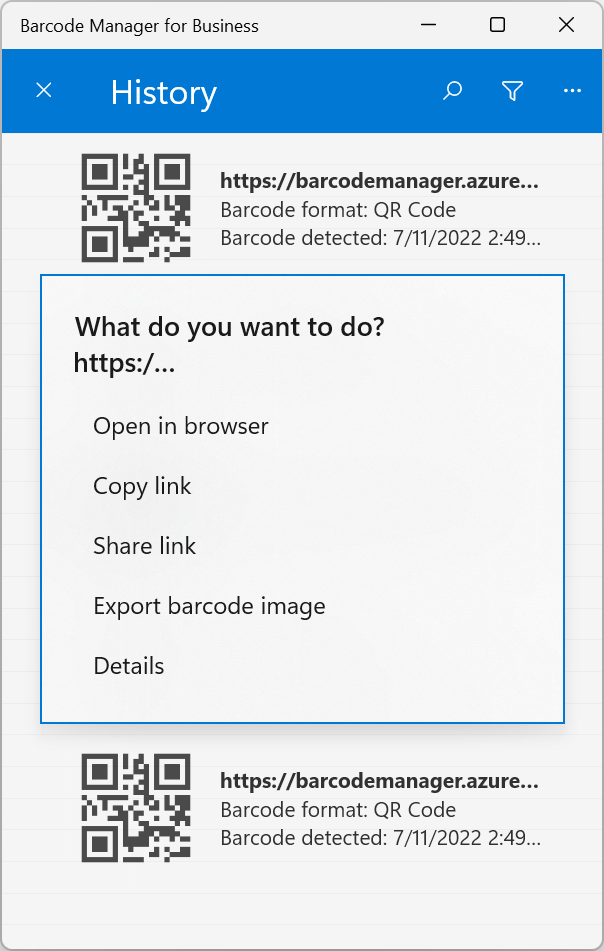
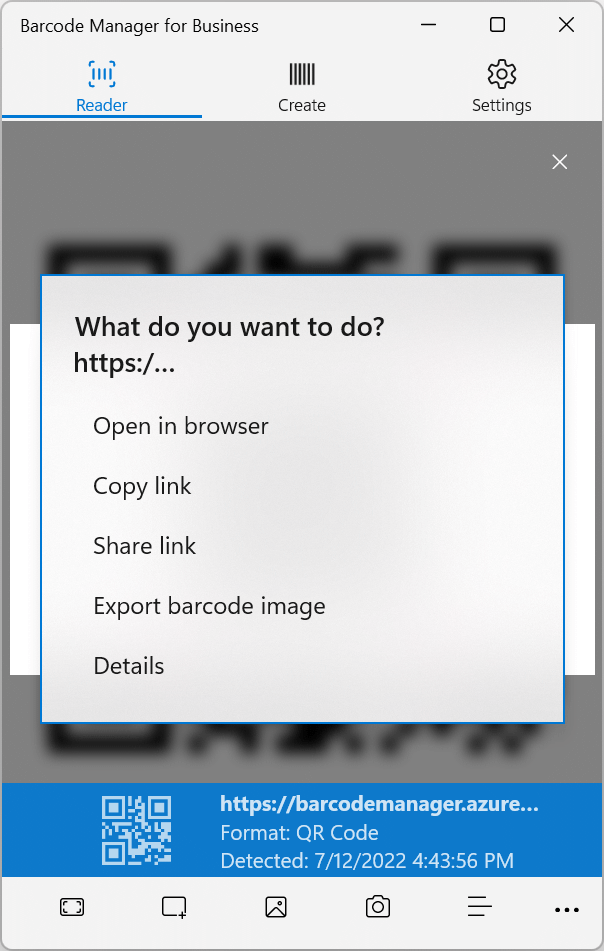
In order to open the context menu, click the display in the image below on each screen.
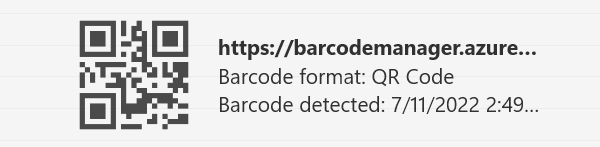

The menu displayed varies depending on the type of barcode (data type/format). The menus that are displayed in common are as follows.
Copy data (link):
Copy barcode data to the clipboard. (See 5.5 Copying and Sharing Barcode Data)
Share data (links):
Share barcode data with other apps. (See 5.5 Copying and Sharing Barcode Data)
Output barcode to file:
Outputs a barcode image to a file. (See 5.4 Copying and exporting barcode images)
Details:
View bar code details. (See 5.3 Barcode properties and attributes)
Add notes: (“History” page)
Add a description in the historical data of the barcode. (See 5.6 Add a description to a barcode)
Clear:
Clears barcode data. (See 5.8 Clear History)