There are two ways to copy/share data from barcodes read (or created) in your app:
Copying and sharing from the Barcode Details screen
Open the Barcode Details screen. (See 5.3 Barcode properties and attributes)
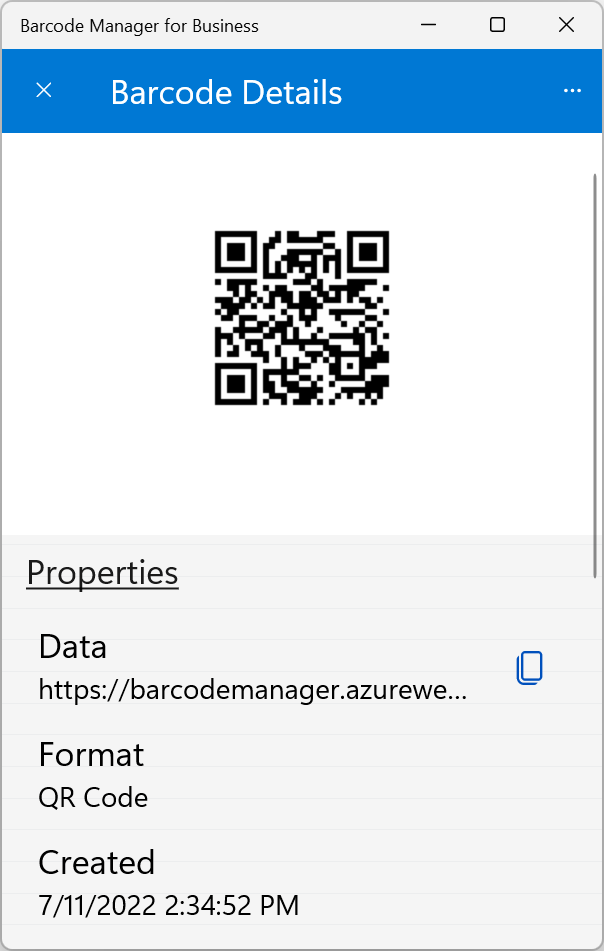
To copy data, in the Properties section, under Data, click the![]() “Copy” icon.
“Copy” icon.
The copy icon is also available from within the Data screen, which is displayed by clicking “Data” in the “Properties” section.
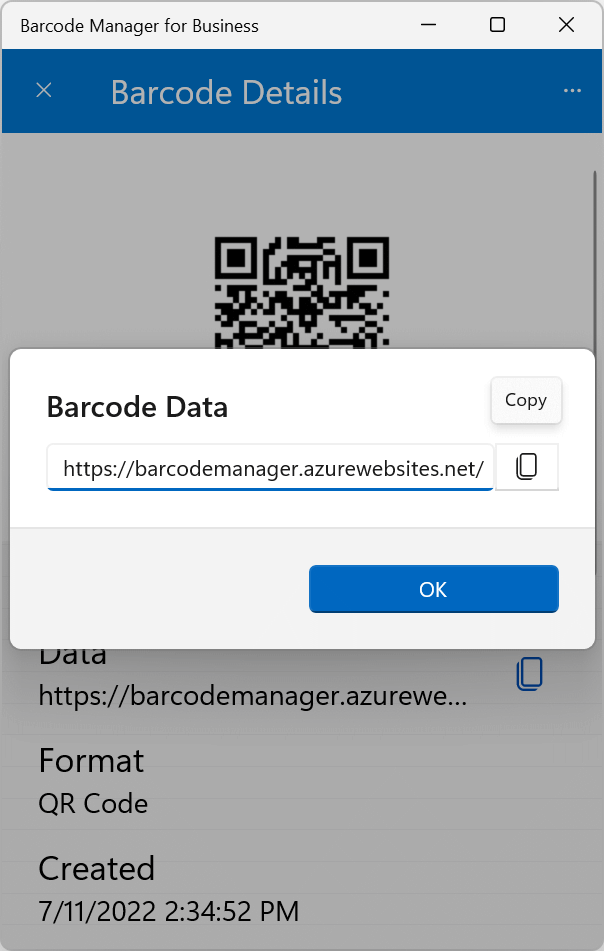
To share data, click “More” button in the upper right corner to display the menu.
“More” button in the upper right corner to display the menu.
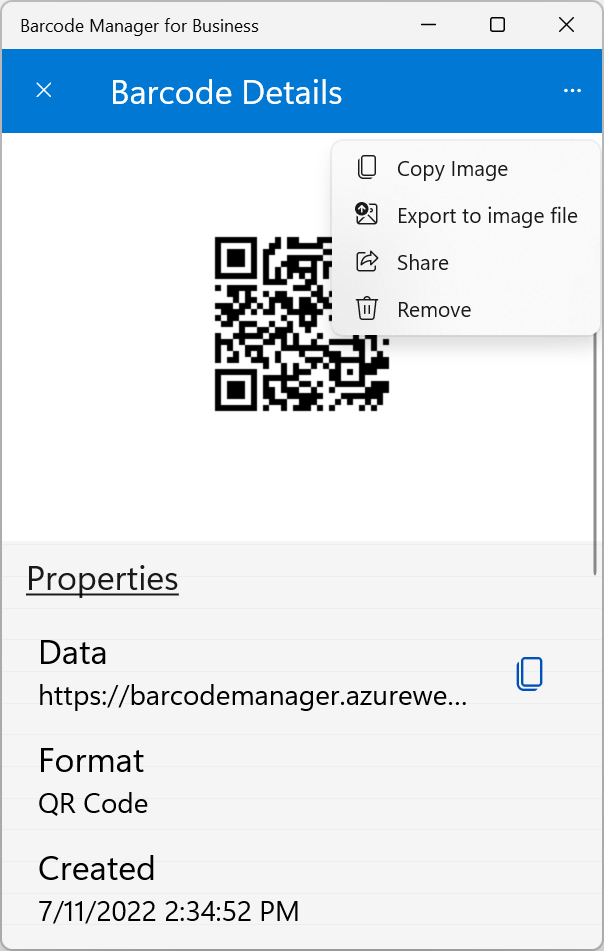
On the action menu, select Share.
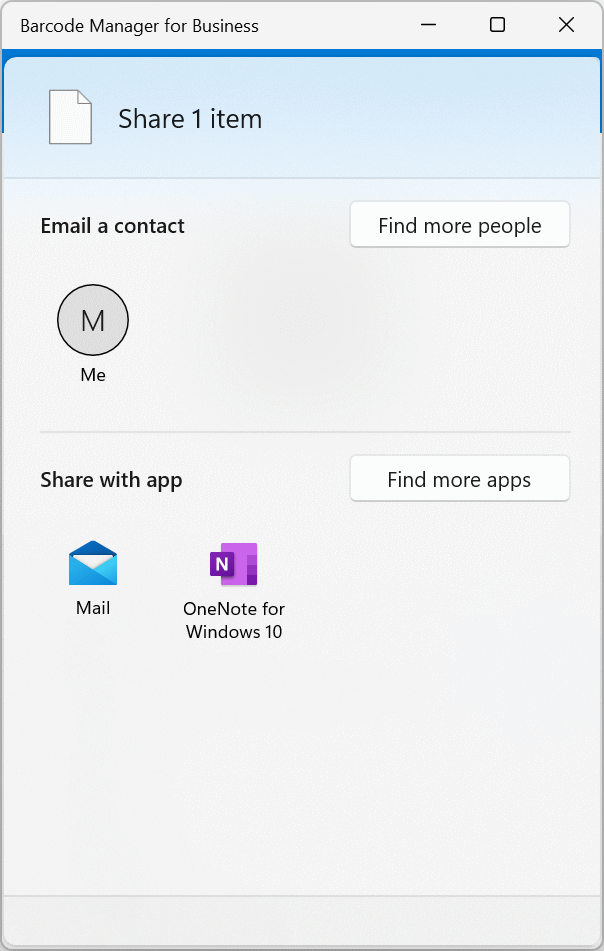
The Share window appears. Select the share destination to share your data with.
Copying and sharing from the context menu
On the History view, open the action menu for the barcode you want to copy/share data with. (See the 5.2 Context menu)
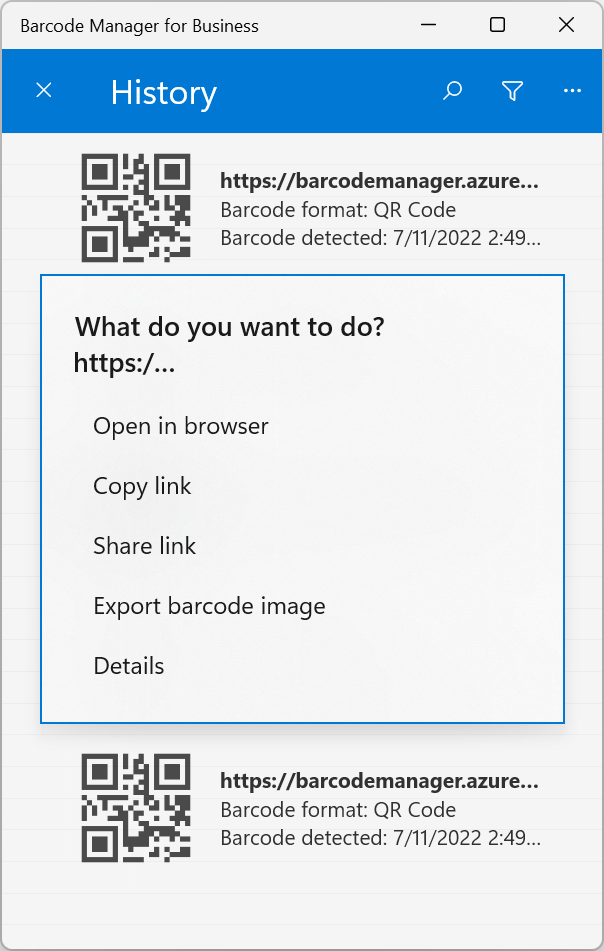
To copy data, on the context menu, click Copy Data (Copy link). Click to copy the data to the Clipboard.
To share data, on the context menu, click Share Data (Share Link). Click to see the Share window, so choose where you want to share your data.