The “Export History” feature allows you to export both your reading history and creation history from the barcode reader app into a chosen file format. This capability simplifies data backup, sharing, and analysis with external tools—ensuring the output is tailored to your specific needs.
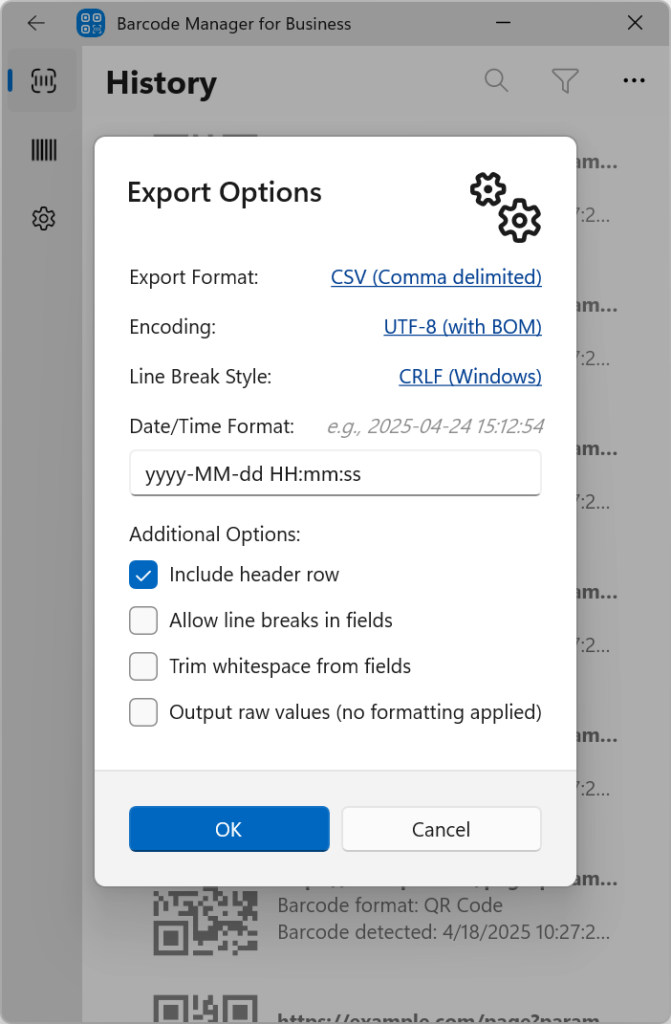
To export history, first open the History screen. (See 5.1 History view)
On the History screen, click “More” button in the upper right corner to display the menu.
“More” button in the upper right corner to display the menu.
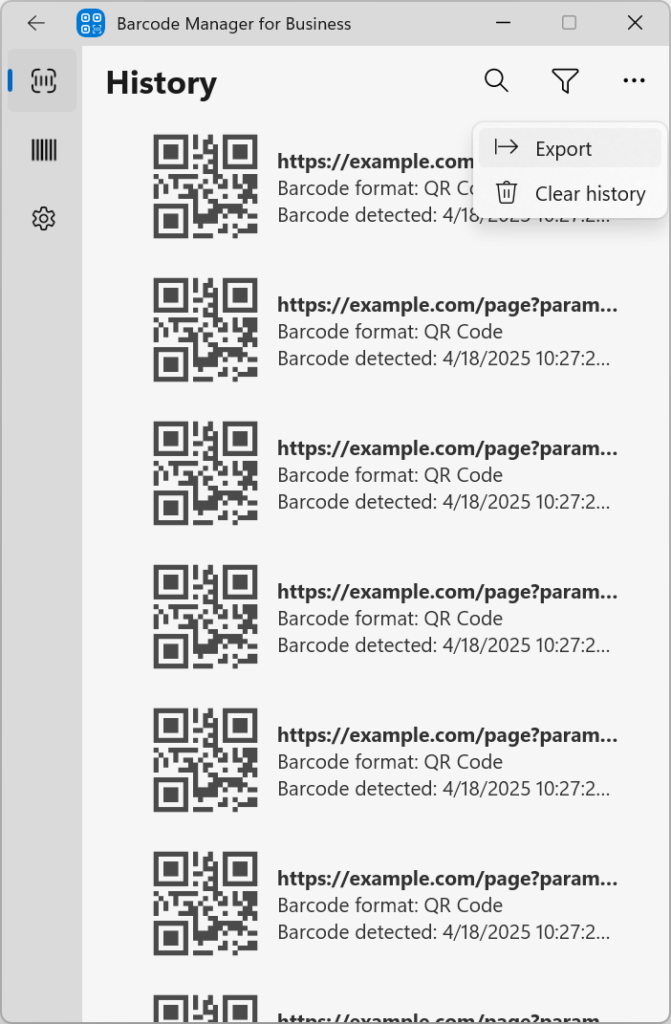
When exporting history data, you can configure the following options:
- File Format: Choose either CSV or tab-delimited text.
- Character Encoding: Select either UTF-8 (with BOM) or UTF-8 (without BOM).
- Line Break Code: Choose between CRLF (Windows) or LF (Unix) line break formats.
- Date/Time Format: Format the dates and times in your history data according to a custom-defined format.
- Include Header: Decide whether to include column names or field headers in the export file.
- Allow Line Breaks in Fields: Preserve line breaks within each data field for accurate multi-line data output. If line breaks are not allowed, they will be replaced by spaces.
- Trim Whitespace in Fields: Automatically remove any extra spaces from the beginning and end of each field.
- RAW Mode Output: Export the data in its original, unmodified format by enabling RAW mode.