Here we will show you how to input barcode data scanned by “Barcode Manager for Business” into Microsoft Excel cells.
- Using the “Copy Data” action to paste barcode data into Microsoft Excel
- Paste barcode data into Microsoft Excel using the “Copy to Clipboard” function
- Send barcode data to Microsoft Excel using the “Send Keys” function
Using the “Copy Data” action to paste barcode data into Microsoft Excel
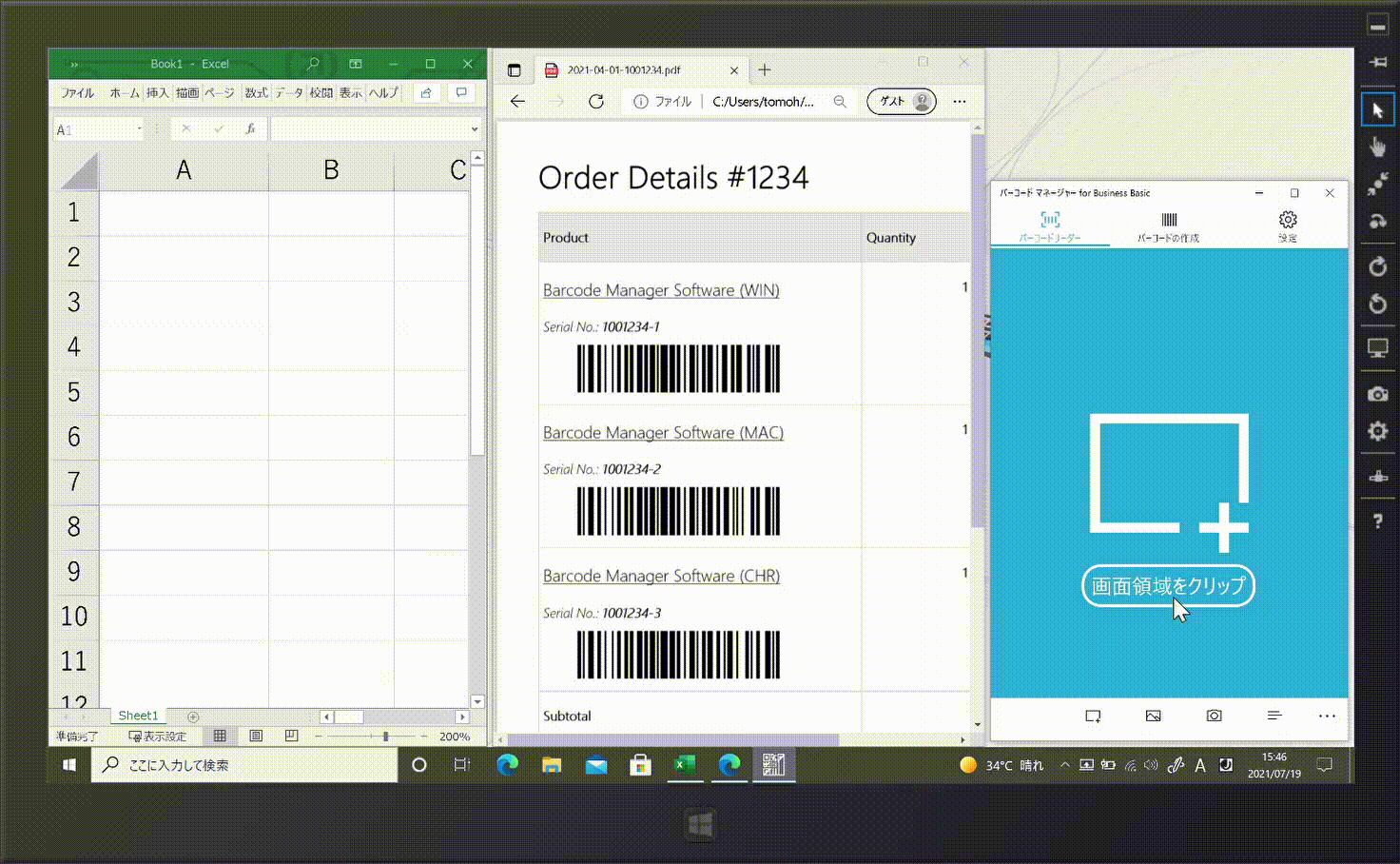
First, read the barcode in the application. See below for instructions on how to read barcodes.
4.1.1 Reading barcodes with a camera
4.1.3 Reading barcodes displayed on PC screens (Screen Scan)
4.1.4 Reading barcodes displayed on PC screens (Screen Snip)
4.1.5 Reading barcodes in image files
After reading a bar code, open the Action Menu on the Bar Code Reader screen or on the History screen. See 5.2 Context menu for details on how to display the Action Menu.

Select “Copy data” in the menu to copy barcode data.

Open Microsoft Excel and paste the data into any cell.
Paste barcode data into Microsoft Excel using the “Copy to Clipboard” function
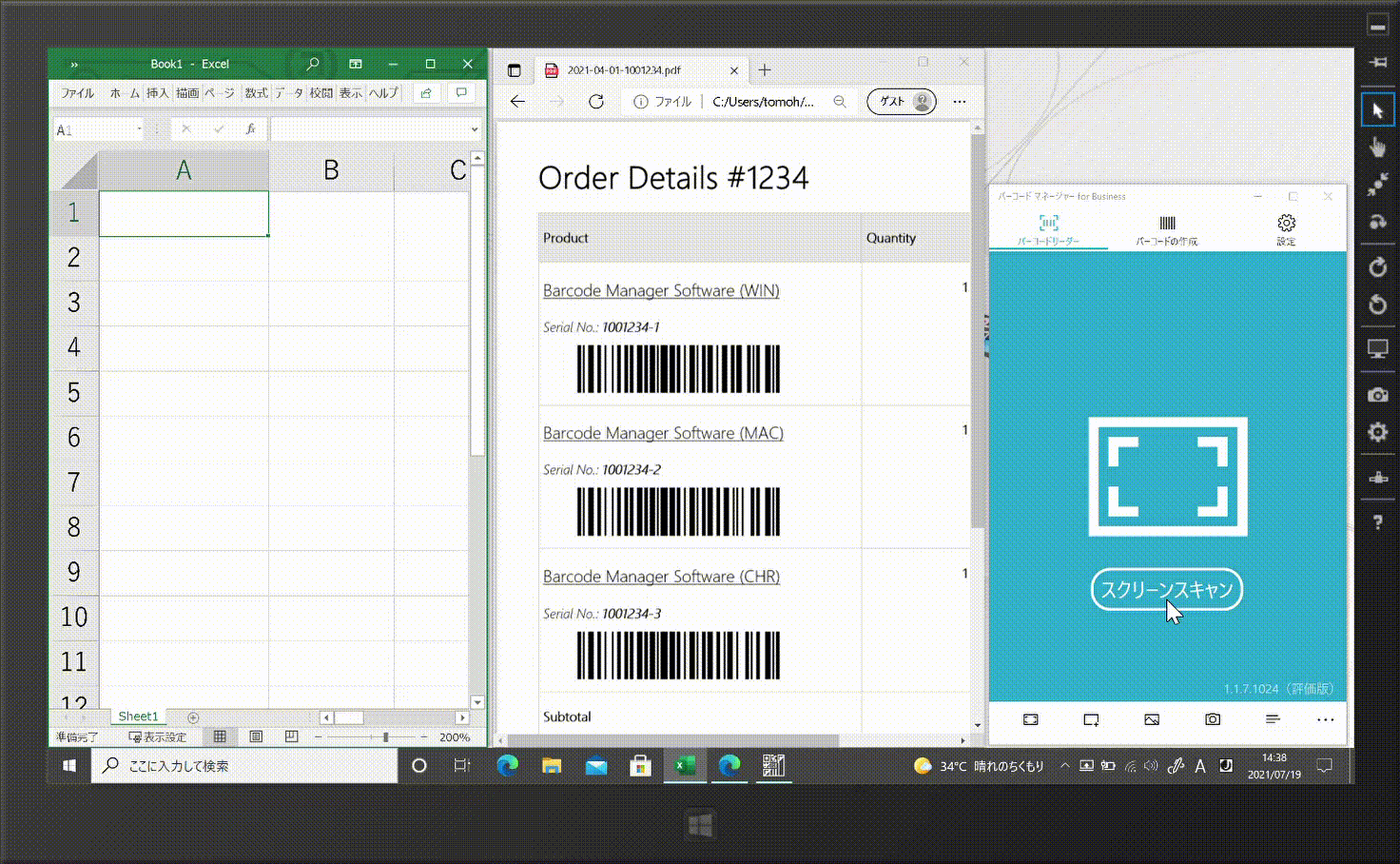
“Barcode Manager for Business” streamlines the user’s work by automatically copying the read data to the clipboard.
On the camera or screen scan reading screen, enable the“Copy to Clipboard” function from the Clipboard Settings button and read the barcode.
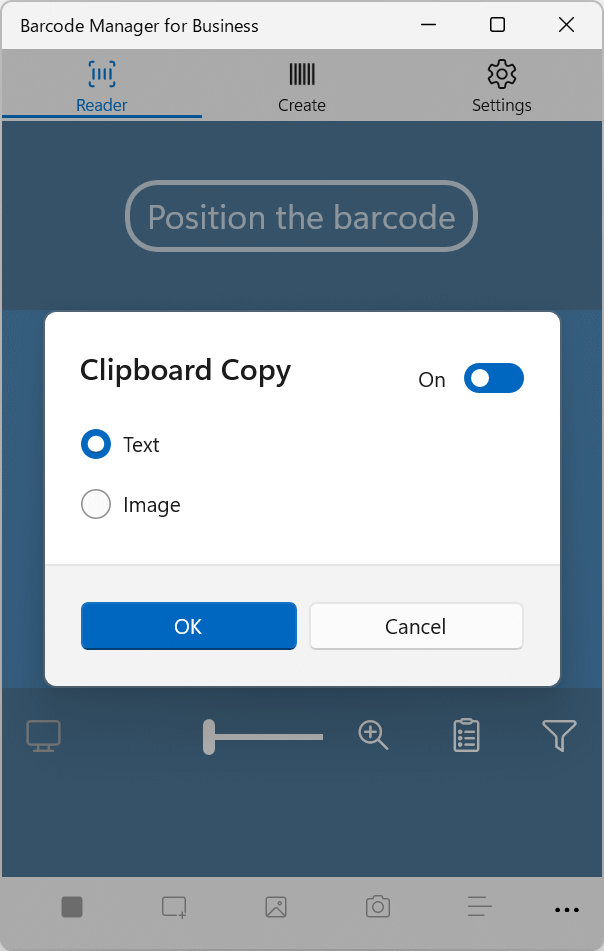
As soon as the barcode is scanned, the barcode data is copied to the clipboard so that the data can be pasted into the desired cell in Microsoft Excel.
Please see below for operating instructions.
Send barcode data to Microsoft Excel using the “Send Keys” function
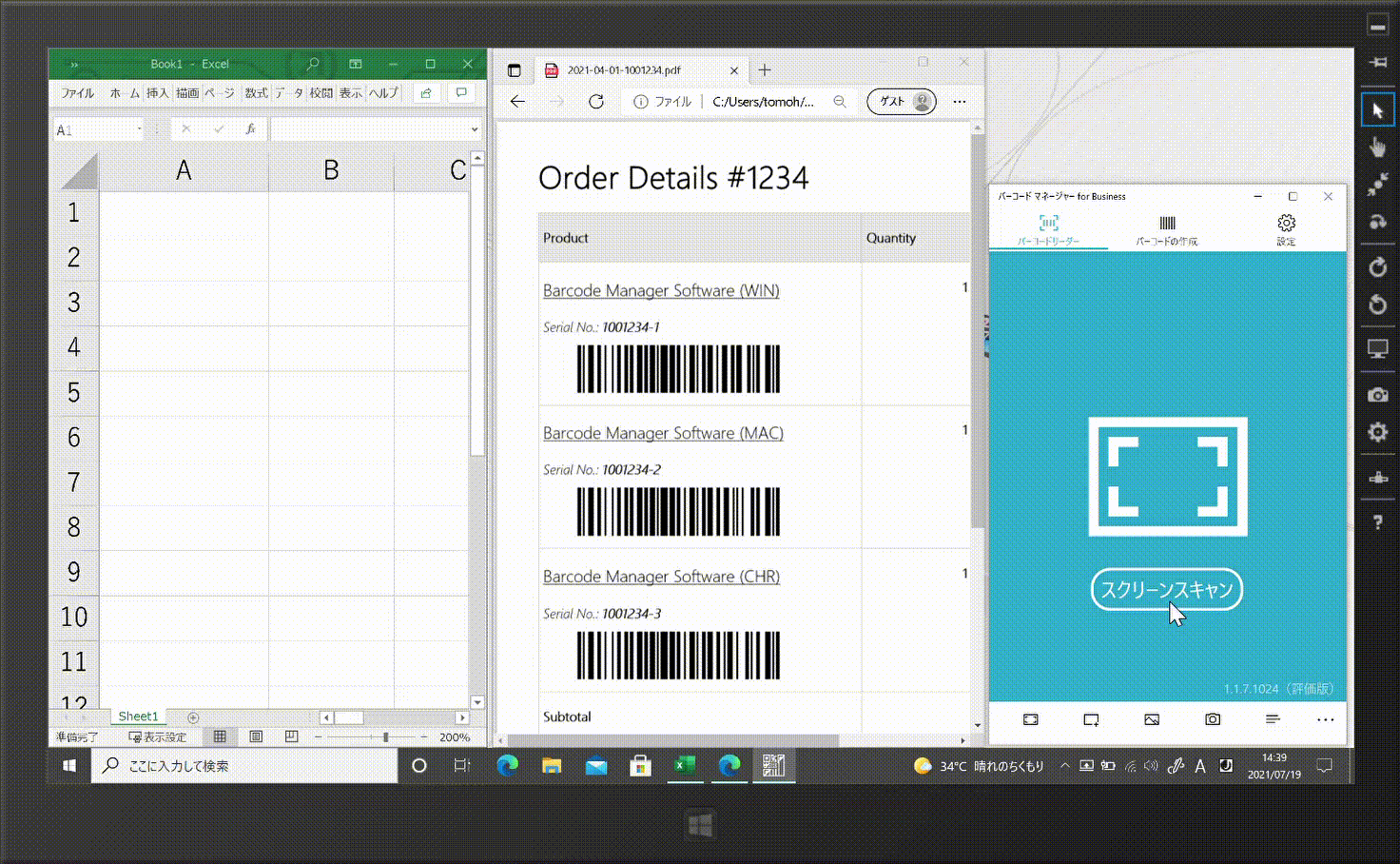
“Barcode Manager for Business” allows users to continuously read barcodes and enter them into Microsoft Excel using the keyboard send feature of the read data.
On the camera or screen scan reading screen, enable the“Keyboard” function from the Sendkeys settings button and read the barcode.
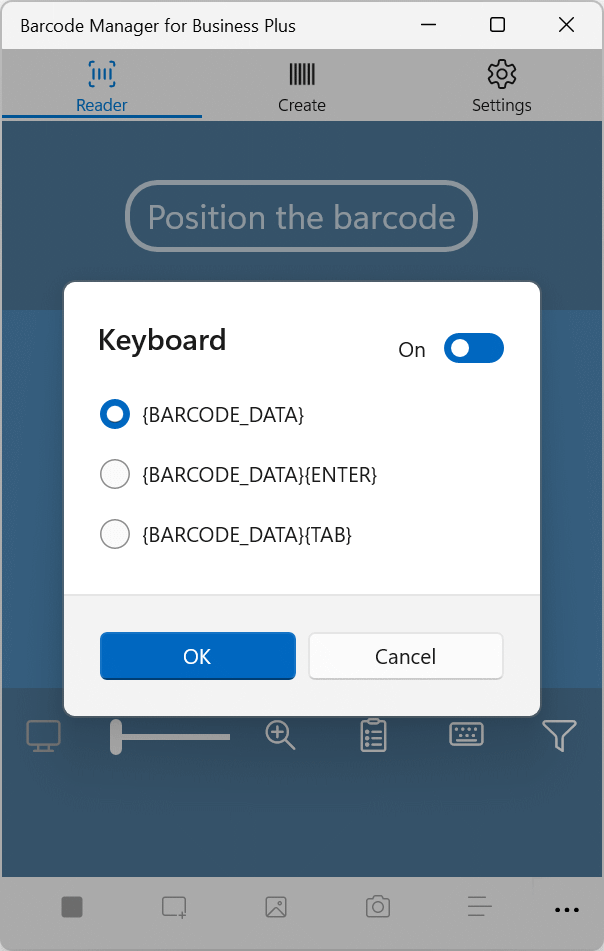
The barcode data is transmitted at the same time the barcode is read. The desired Microsoft Excel cell must have the focus set before the barcode can be read.
The Keyboard setting allows you to send a portion of the barcode data via keyboard or add Tab and Enter key operations.
Please see below for operating instructions.