In some cases, it may be convenient to use an app fixed to the front of the screen. For example, when you want to perform a series of consecutive operations in which barcode data read by “Barcode Manager” is shared with other apps (either by pasting or sending a key).
By fixing the “Barcode Manager” to the frontmost screen, users can seamlessly and continuously read and paste barcodes while keeping the application they are sharing on the full screen.
In situations where it is difficult to display multiple applications side-by-side on the desktop, such as when using a tablet PC, the user can work more efficiently by eliminating the need to switch between applications.
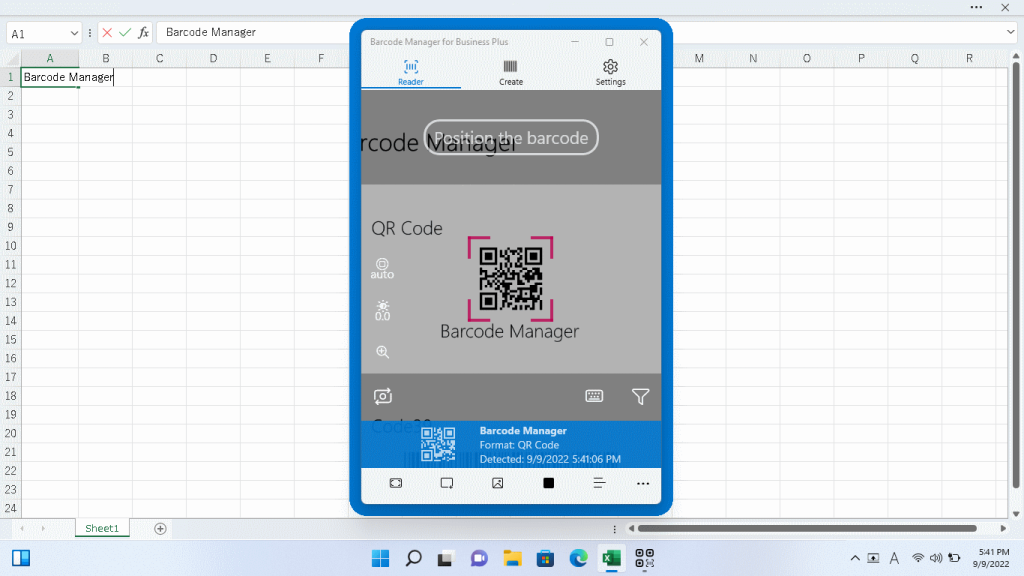
Consider a case in which the application to be shared is displayed in full screen, the barcode is scanned and copied by the “Barcode Manager”, and then the copied data is pasted into the application to be shared.
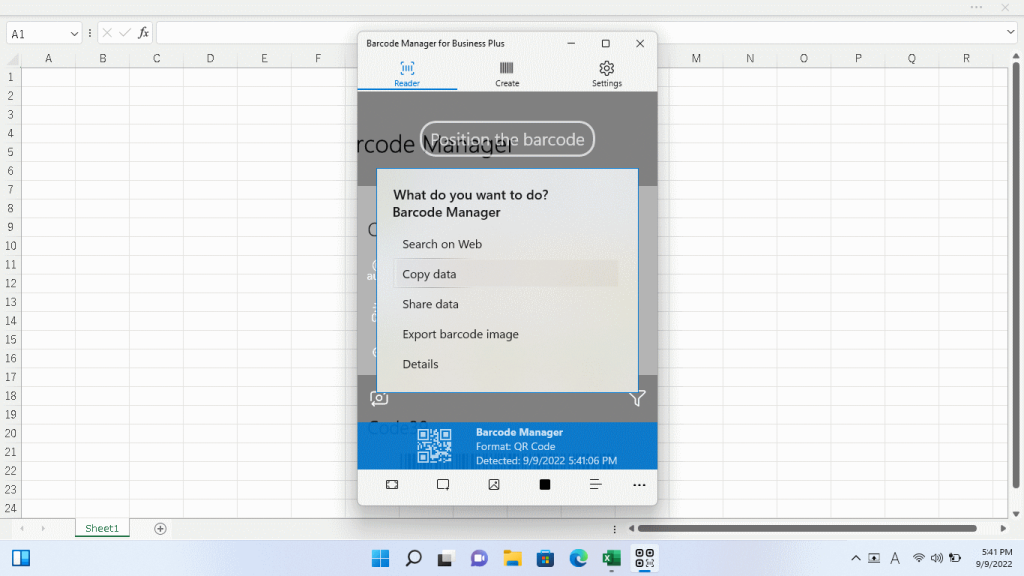
When the data is pasted into the application to which it is shared (Microsoft Excel in the image above), the application to which it is shared appears at the forefront of the desktop, with the “Barcode Manager” application hidden in the background.
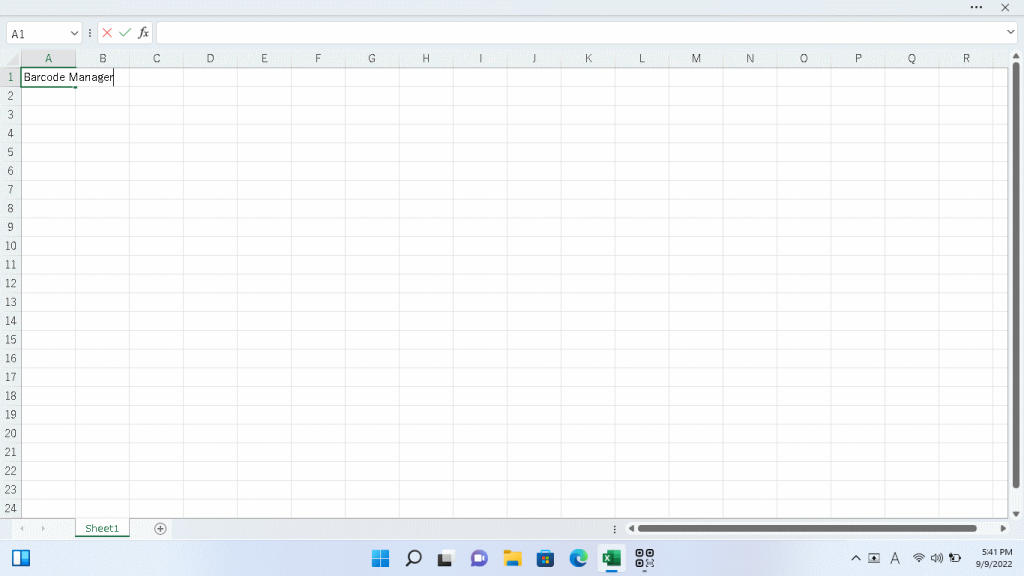
This is not a problem when reading and pasting barcodes only once, but if you need to read and paste barcodes continuously, you must switch the display between the “Barcode Manager” application and the application you are sharing with each time you read, copy, or paste data.
By keeping the “Barcode Manager” application always at the forefront, users can work seamlessly without the hassle of switching between applications.
To pin the application window always on top, we will use the Microsoft PowerToys tool. (If you are using app version 4.x or later, please use the "Settings" - "Features" - "Always on Top" feature of the app.)
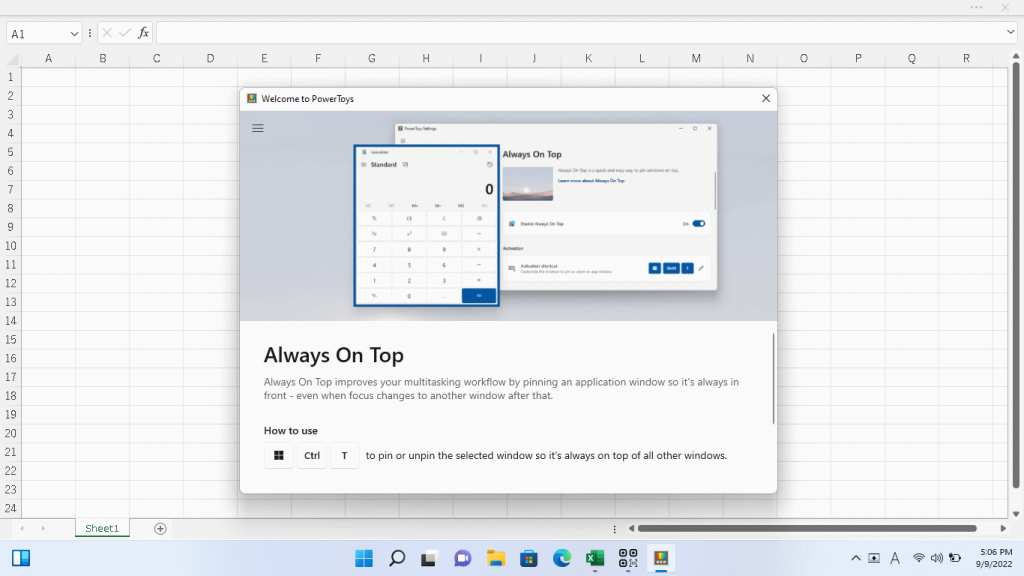
Use the “Always on Top” utility included in the Microsoft PowerToys tool to pin apps to the very front of the desktop.
After installation of the Microsoft PowerToys tool, by default the (Win+Ctrl+T) key can be used to pin the active application to the forefront.
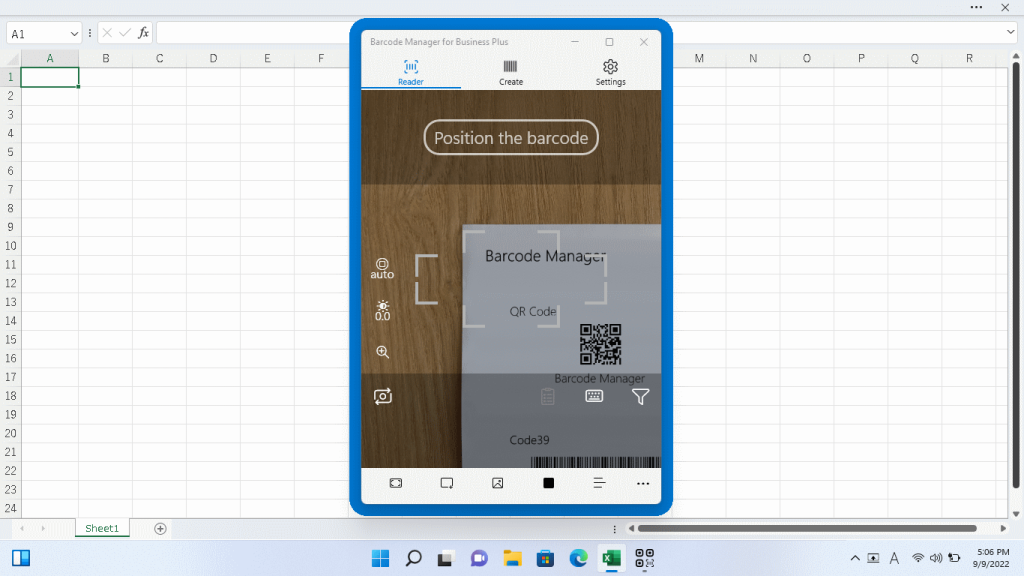
Because it is fixed to the front of the screen, the “Barcode Manager” application does not hide behind it when pasting data into the application to which it is shared.
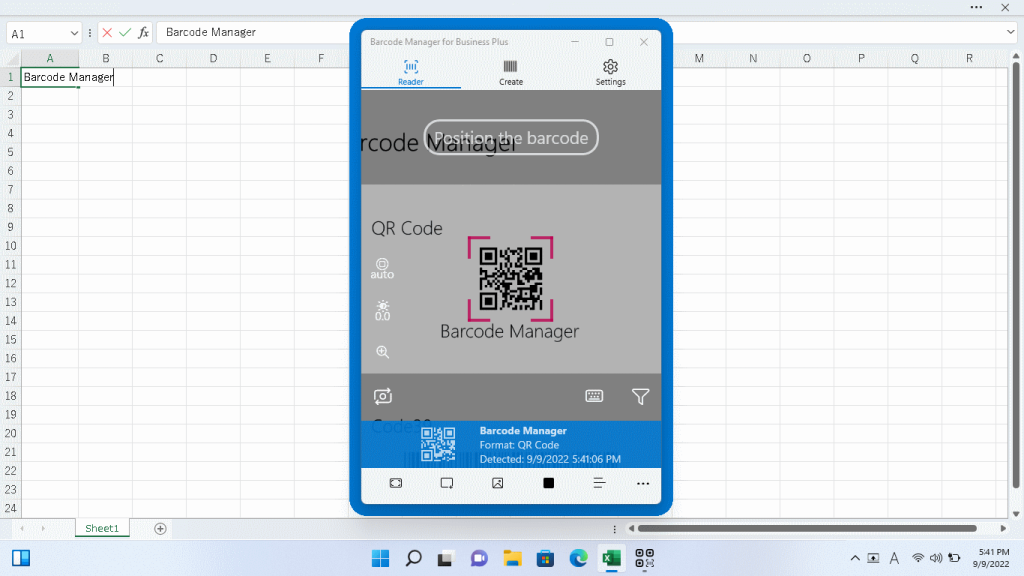
For more information about the Microsoft PowerToys tool, see the following links
Microsoft PowerToys | Microsoft Docs
PowerToys Always on Top utility for Windows | Microsoft Docs