This guide explains how to use and set up the downloadable version of the “Barcode Manager for Enterprise” software.
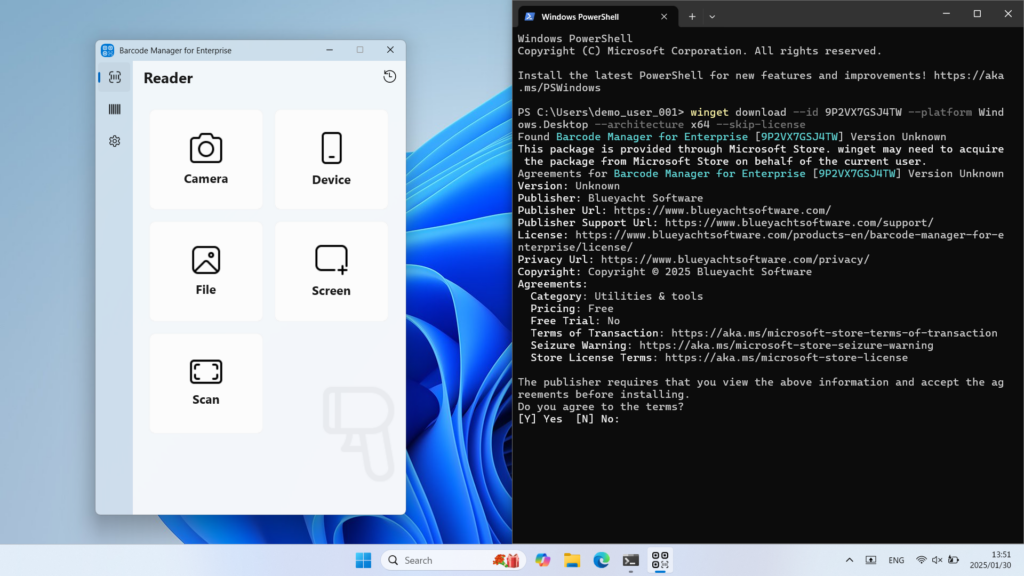
Introduction (Please Read First)
The downloadable version of the software (hereinafter referred to as “this software”) is an installation method available for organizations that cannot install applications directly from the Microsoft Store or need to install applications on offline devices.
To use this software, a user agreement is required. If you wish to request an evaluation license, please contact us via the inquiry form.
Important: Before starting the setup of this software, please be sure to review the “About the License” and “Disclaimer” sections outlined in this guide. Additionally, the privacy policy of this software can be found on the product’s official website.
System Requirements
To download and install this software, the following system environment is required:
Computer to Execute the Download:
● A computer with Winget 1.8.1911 or later installed
● Microsoft Entra ID account
Note: If you are configuring as a provisioning package (obtaining a license file), one of the following permissions is required for the Microsoft Entra ID account:
- Global Administrator
- User Administrator
- License Administrator
Computer to Install the Software:
● A 64-bit version of Windows 10 version 18362.0 or later operating system
Note: For the latest operating system requirements, please refer to the product’s official website.
Setting Up the Downloadable Software
Downloading the Application Package
On the computer executing the download, launch Windows PowerShell.
Execute the winget download command to download the application package from the Microsoft Store.
# Download the application
winget download --id 9P2VX7GSJ4TW --platform Windows.Desktop --architecture x64 --skip-licenseExplanation of Options
––id:
Package ID of the application to download [ 9P2VX7GSJ4TW ]
––platform:
Target device platform for download [ Windows.Desktop ]
––architecture:
Target architecture for download [ x64 ]
––skip-license:
Excludes the package license file from the download target (do not specify this if configuring as a provisioning package)
Note: Depending on your subscription plan, you may be provided with a different package ID. Please confirm with your contract representative.
Installing the Application
First, prepare the activation code issued when you signed the contract. Once ready, copy all downloaded files to the target PC’s folder.
On the target PC, launch Windows PowerShell and execute the following command (replace the path and file name with the actual download folder):
# Install the application
Add-AppxPackage C:\Users\demo_user_001\Downloads\9P2VX7GSJ4TW\42795blueyachtsoftware.4286187F4D0B7_4.1.4.0_Desktop_X64.msixbundleIf an installation error occurs due to missing frameworks, install the required frameworks. The necessary framework packages can be found in the [Dependencies] subfolder of the downloaded folder.
# Install the missing
Add-AppxPackage C:\Users\DEMO_USER\Downloads\9P2VX7GSJ4TW\Dependencies\[package file name]Once the installation is complete, launch the application.

On the license activation screen, click the [Enter Code] button and input the activation code. Once the code is correctly registered, the license activation is complete, and the application becomes usable.

Note: Depending on your subscription plan, this license activation may be automatic.
About the License
For details about the software license, please refer to the terms of use on the product’s official website. Without a valid license, you cannot download or use this software.
The copyright of this software belongs to the developer. Additionally, you cannot provide this software (including downloaded package files, license files, and related files) to third parties.
During the usage period of this software, it will be automatically updated to the latest app version. If you need to disable automatic updates, you can change the settings in Windows [Settings] – [Apps] – [Advanced Options].
Disclaimer
No warranty is given with this software. The developer assumes no responsibility for any damage resulting from the use of this software (including the download and setup process).
For other disclaimers, please refer to the “Standard Application License Terms” (https://www.microsoft.com/en-us/servicesagreement/#STANDARDAPPLICATIONLICENSETERMS).
Contact Us
For inquiries about the installation or usage of this software, please contact us here.
If you wish to make a new contract or purchase additional licenses, please contact us via the software license inquiry form. For information on usage plans and pricing, please check this page.