This guide explains how to set up and use the sideloading version.
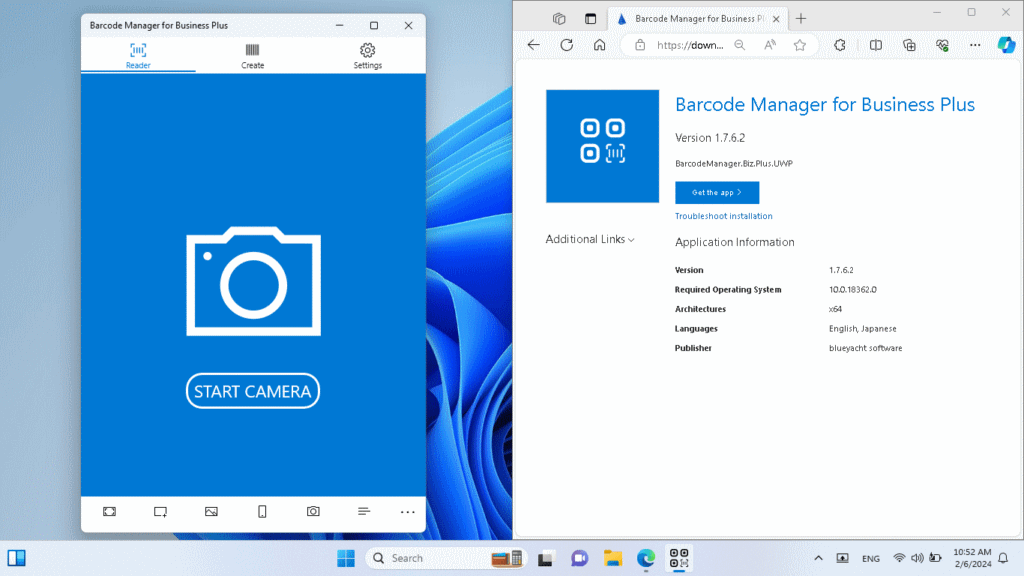
Before you start (please read this carefully)
The sideloading version("this software") is provided for enterprises that need to install applications in environments where applications cannot be installed from the Microsoft Store or on offline terminals.
To use this software, you need a license agreement. If you want a evaluation version, please use the evaluation software.
Important: Before you start setting up this software, please be sure to check the contents of the License and Disclaimer sections described in this guide. You can also check the privacy policy of this software on the website for the store version.
System Requirements
To install and use this software, you need the following system requirements. Please check the download page for the latest operating system requirements.
- 64-bit version of Windows 10 version 18362.0 or later operating system
- Publisher certificate is installed on the PC
- Developer mode is enabled *No setting required for operating systems after Windows 10 2004
Setting up the application
First, please prepare the product key that is issued when you sign the contract. Once you have the product key ready, access the download page of this software.
Note: Depending on your contract plan, you may be directed to a dedicated download page. For more details, please contact your contract representative.
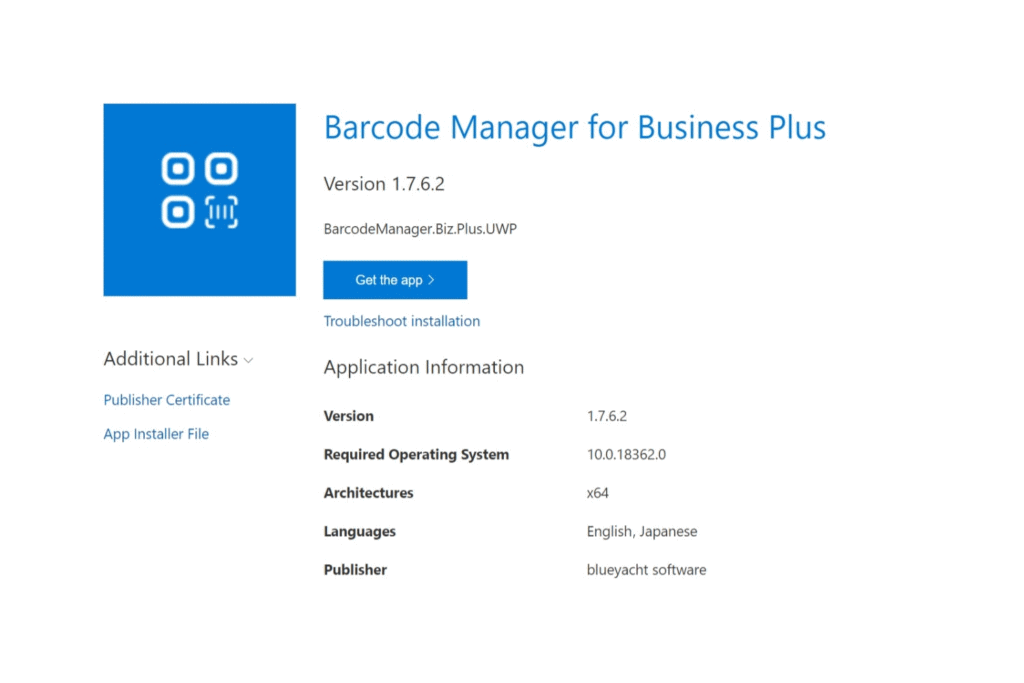
On the download page, download the two files necessary for the application installation. The download links are under the [ Additional Links ] section below the app icon. (“App Installer File” can also be downloaded by clicking the [ Get the app > ] button)
- Publisher Certificate
- App Installer File
Publisher Certificate installation
To install the application, you need to install the certificate provided by the application's publisher on your computer. If this certificate is not correctly installed, the next step of the application installation will fail, and you will not be able to complete the setup.
Certificate installation procedure
1. Open the downloaded certificate file (.cer) or display the right-click menu.
2. Select [ Install Certificate ] to launch the Certificate Import Wizard.
3. In the Certificate Import Wizard, select [ Local Computer ], and install the certificate in the certificate store [ Trusted Users ] (or [ Trusted Root Certification Authorities ] ).
Application installation
After the certificate is installed, open the downloaded installer file (.appinstaller).
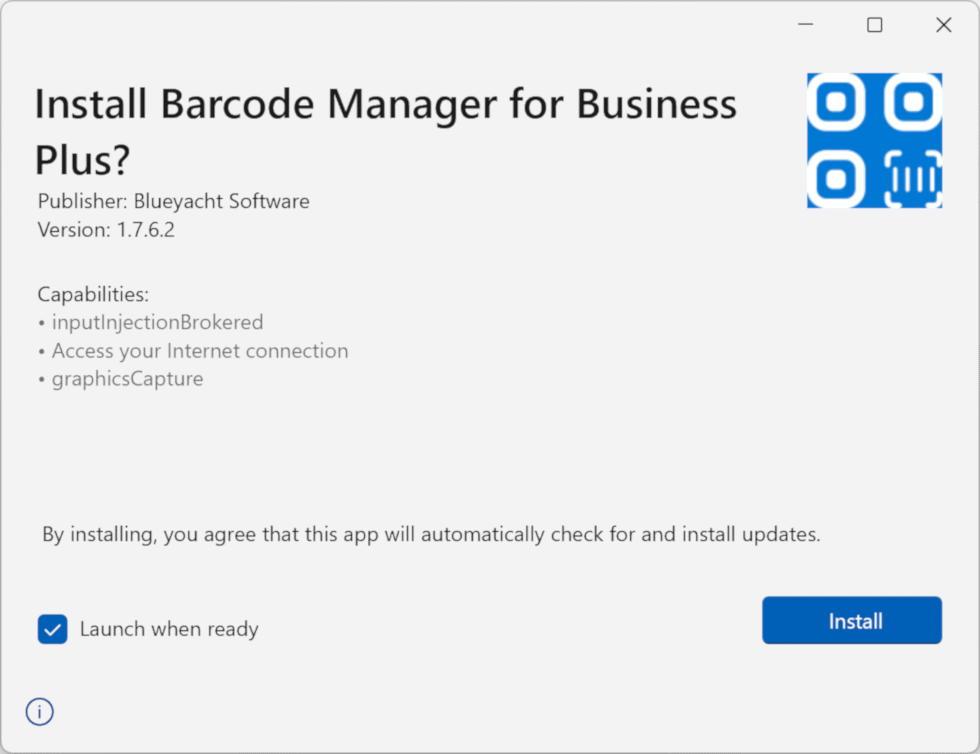
Press the [ Install ] button on the installation screen to start the installation. If the certificate was not correctly installed in the previous step, an error screen will appear, and you will not be able to proceed with the installation.
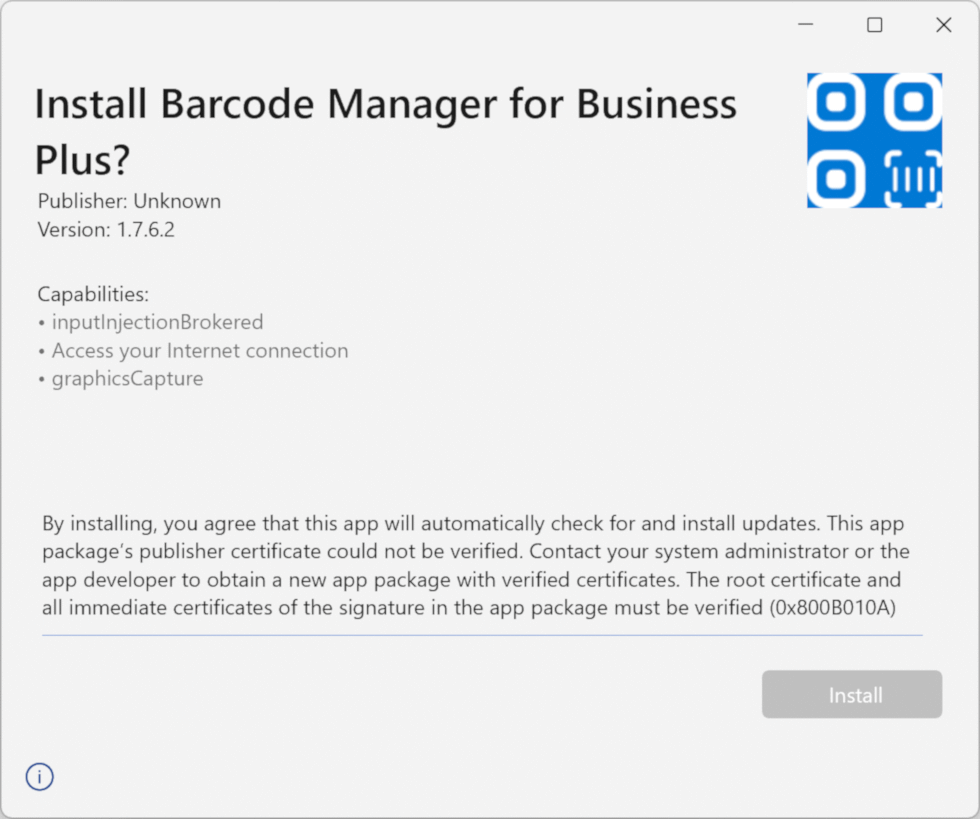
After the installation is complete, launch the application. If you checked [ Launch when ready ] box on the installation screen, the application will automatically launch after the installation is complete.
Next, enter the product key on the license activation screen.
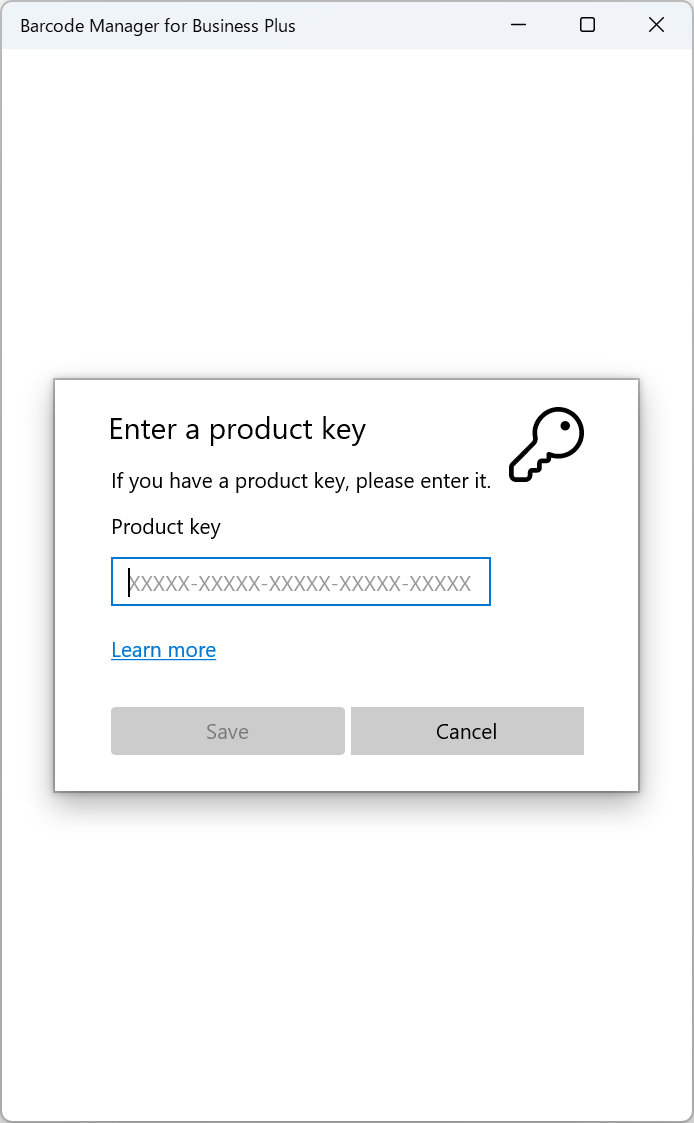
Once the product key is successfully registered, the license activation will be completed, and the application will become available.
Note: Depending on your plan, this license activation may be done automatically.
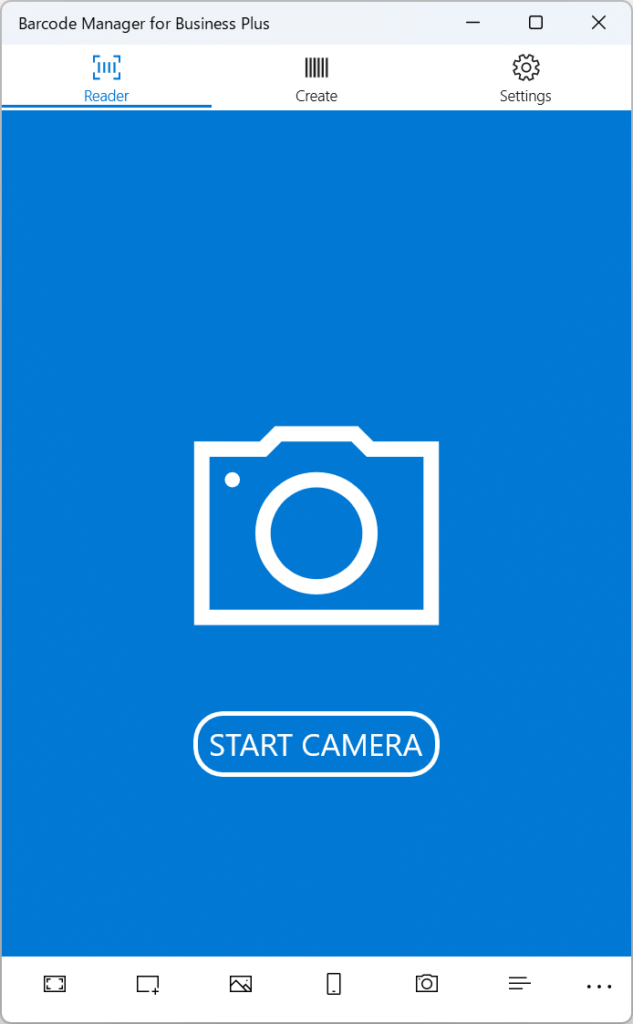
License
Please check the terms of use for your contract plan regarding the license of this software. Without a license, you cannot download or use this software. Additionally, you cannot use this software with a product key that was obtained illegally.
The copyright of this software belongs to the developer. Furthermore, you are not allowed to distribute this software (including related files such as installer files, publisher certificate files, etc.) to third parties.
During the use of this software, it will be automatically updated to the latest app version. If you need to disable automatic updates, you can change it in Windows [Settings] - [Apps] - [Advanced Options].
For other license terms of this software, please refer to the “Software License Agreement” at the following URL.
“Software License Agreement”
https://eula.blueyachtsoftware.com/en/
Disclaimer
This software is provided without any warranty. The developer is not responsible for any damages caused by the use of this software (including the setup process).
For other disclaimers, please check the “Disclaimer” section of the “Software License Agreement” (https://eula.blueyachtsoftware.com/en/)
Contact us
If you have any questions about the installation or usage of this software, please feel free to contact us.
If you are interested in a new contract or purchasing additional software licenses, please contact us from the Software License Request. You can check the usage plan and price on this page.