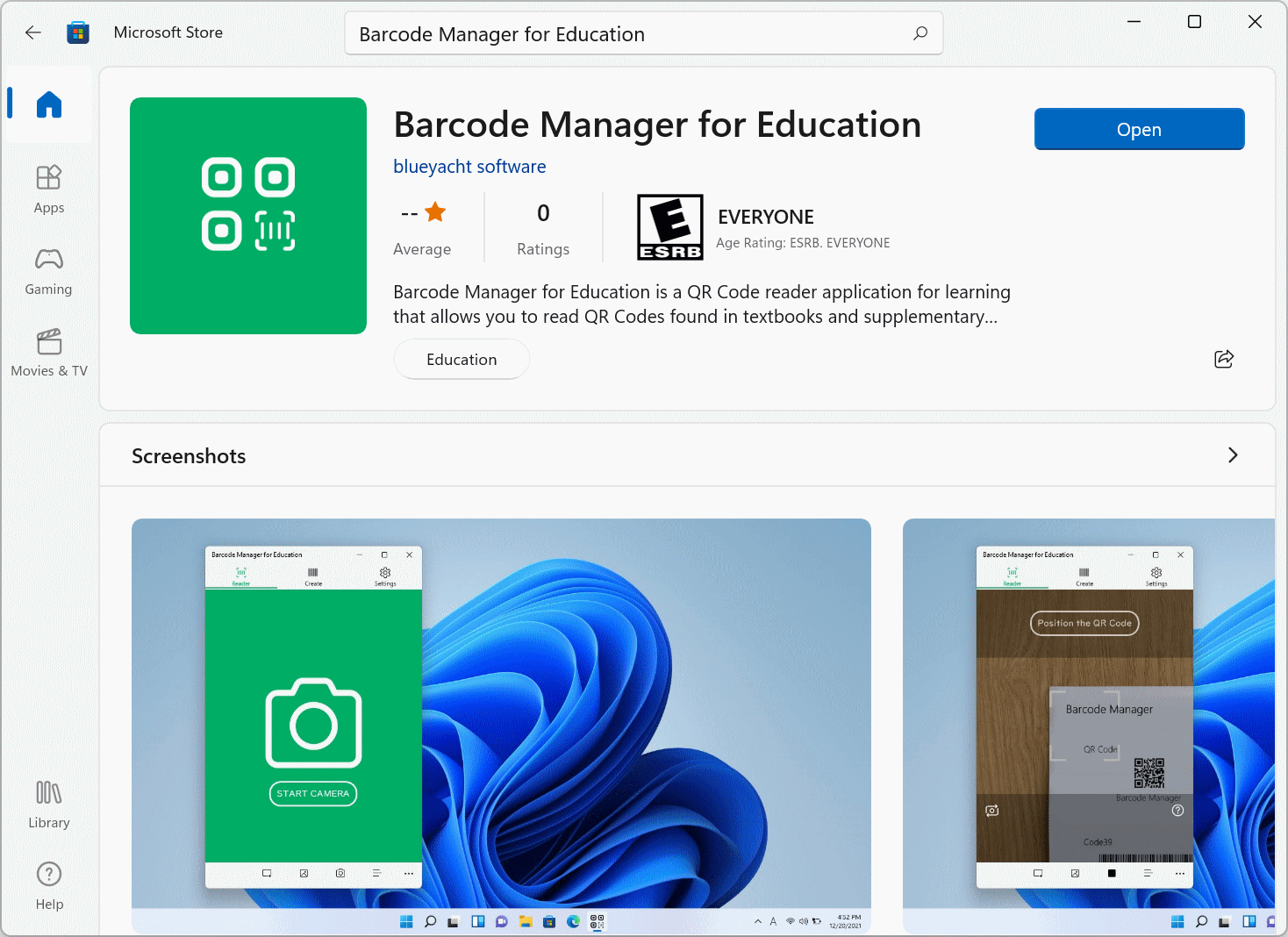Here are the steps to install the app.
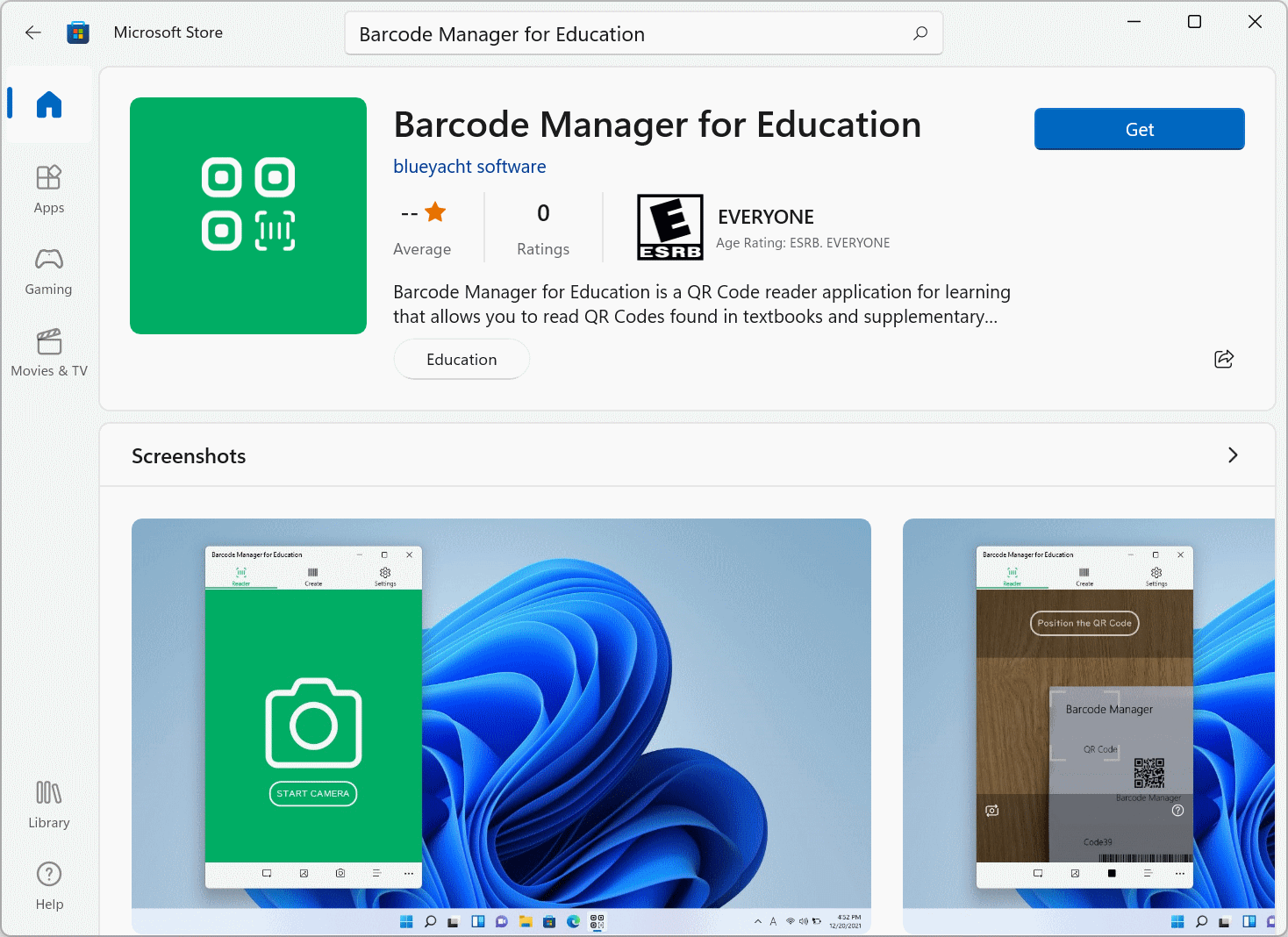
Barcode Manager for Education is an app that you download and use from the Microsoft Store.
In Windows 11(10), you can search for the apps you want to use in the Microsoft Store and add (install) them to your PC.
※ There are free and paid apps.
Barcode Manager for Education is available for free, so you don’t need to enter payment information, such as credit card registration.
Here are the actual installation steps.
Here’s how to search for apps in the Microsoft Store and open a download page.
(You can also open the download page directly via the website from the URL. If you want to open it that way, use the link below. )
Start the Microsoft Store first. Launch the app by clicking the icon below from the Start menu or the desktop taskbar.
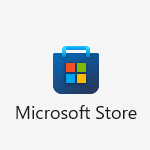
Then, in the search box at the top right of the Microsoft Store screen, type Barcode Manager for Windows to perform the search.
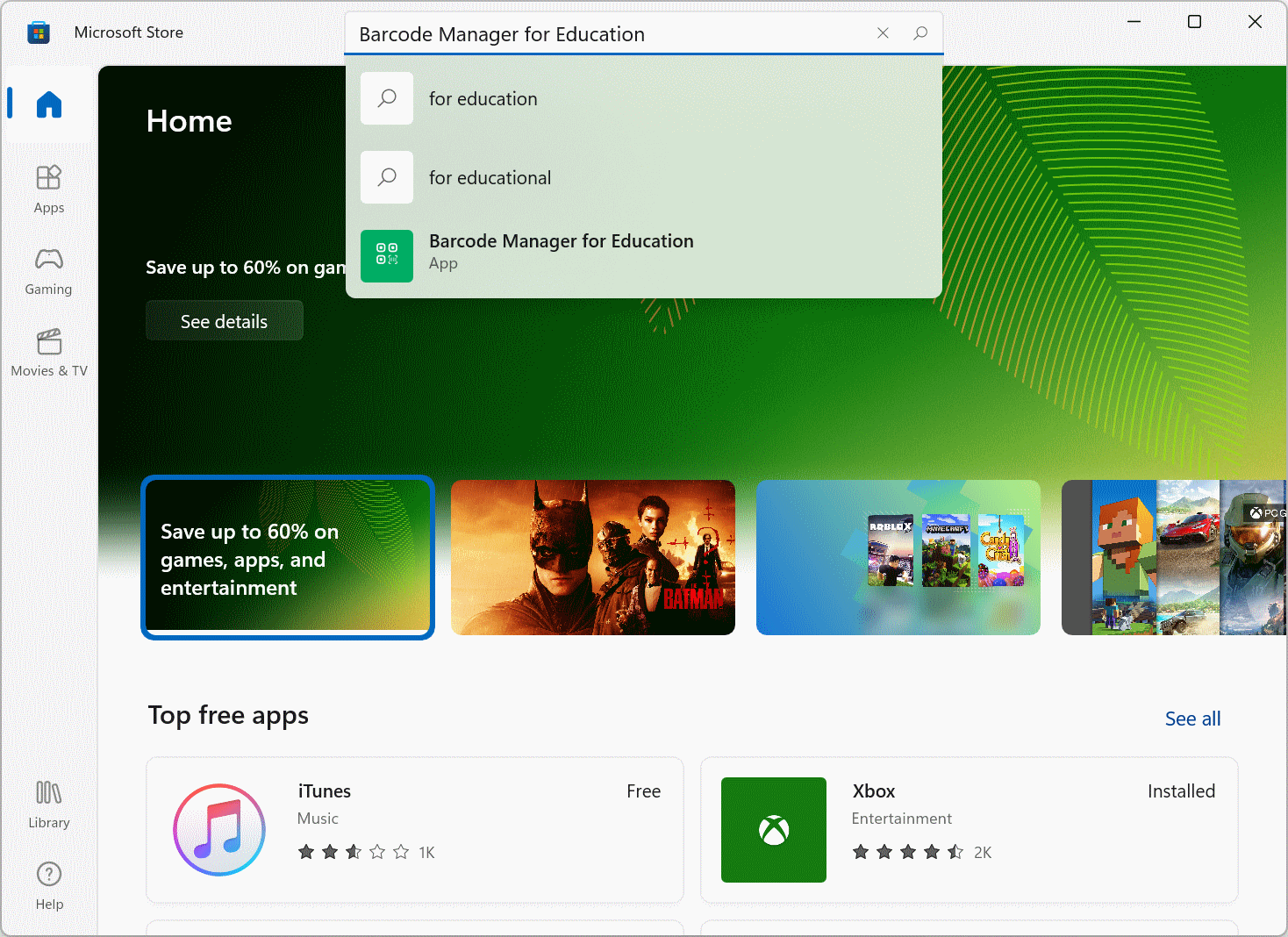
Click the Barcode Manager for Education icon in the search results to open the app download page.
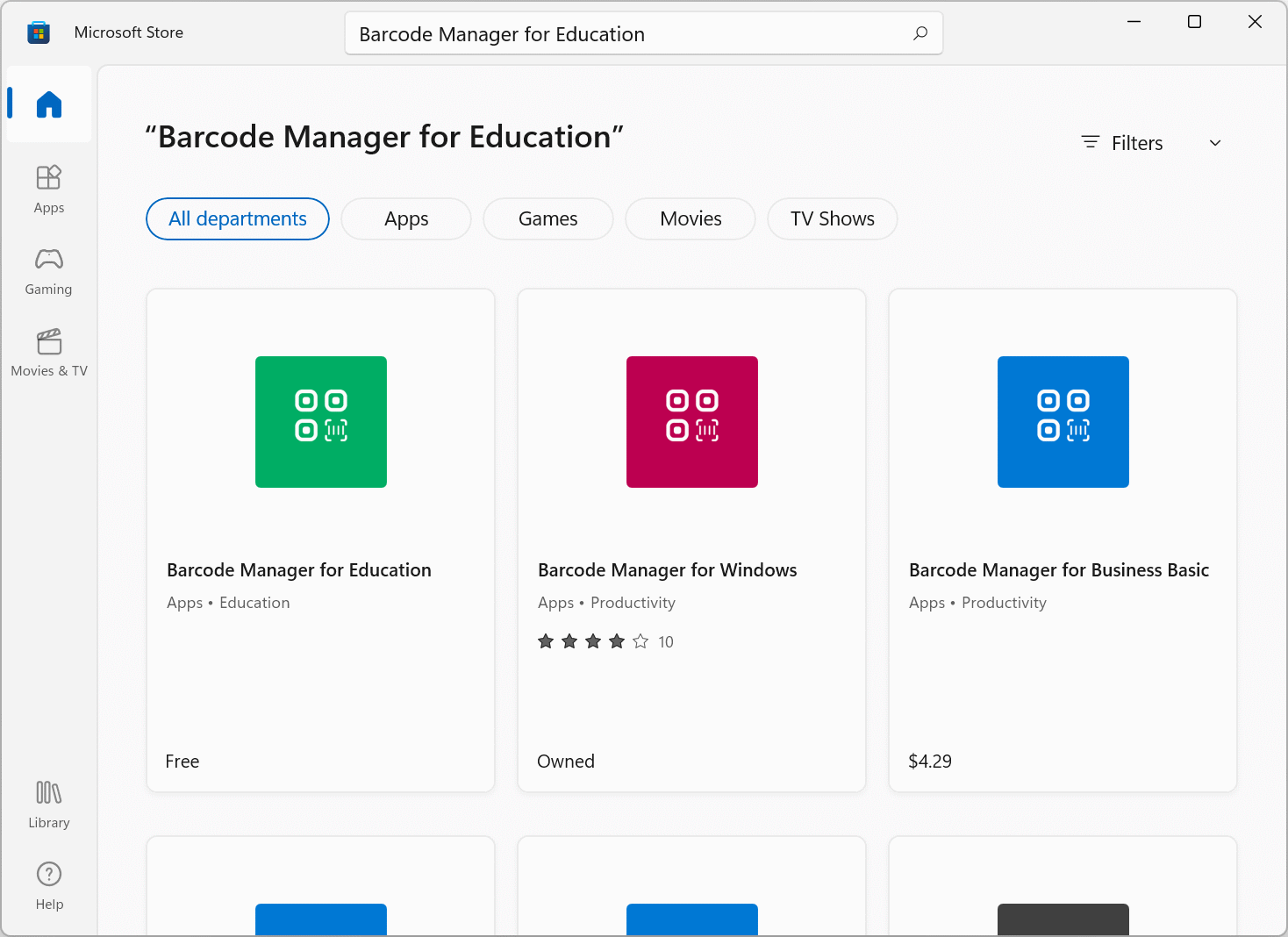
* The download page can also be opened via a browser from the following link.
https://www.microsoft.com/store/apps/9NFT691P99KC
When you see the download page, click the “Get” button to install it.
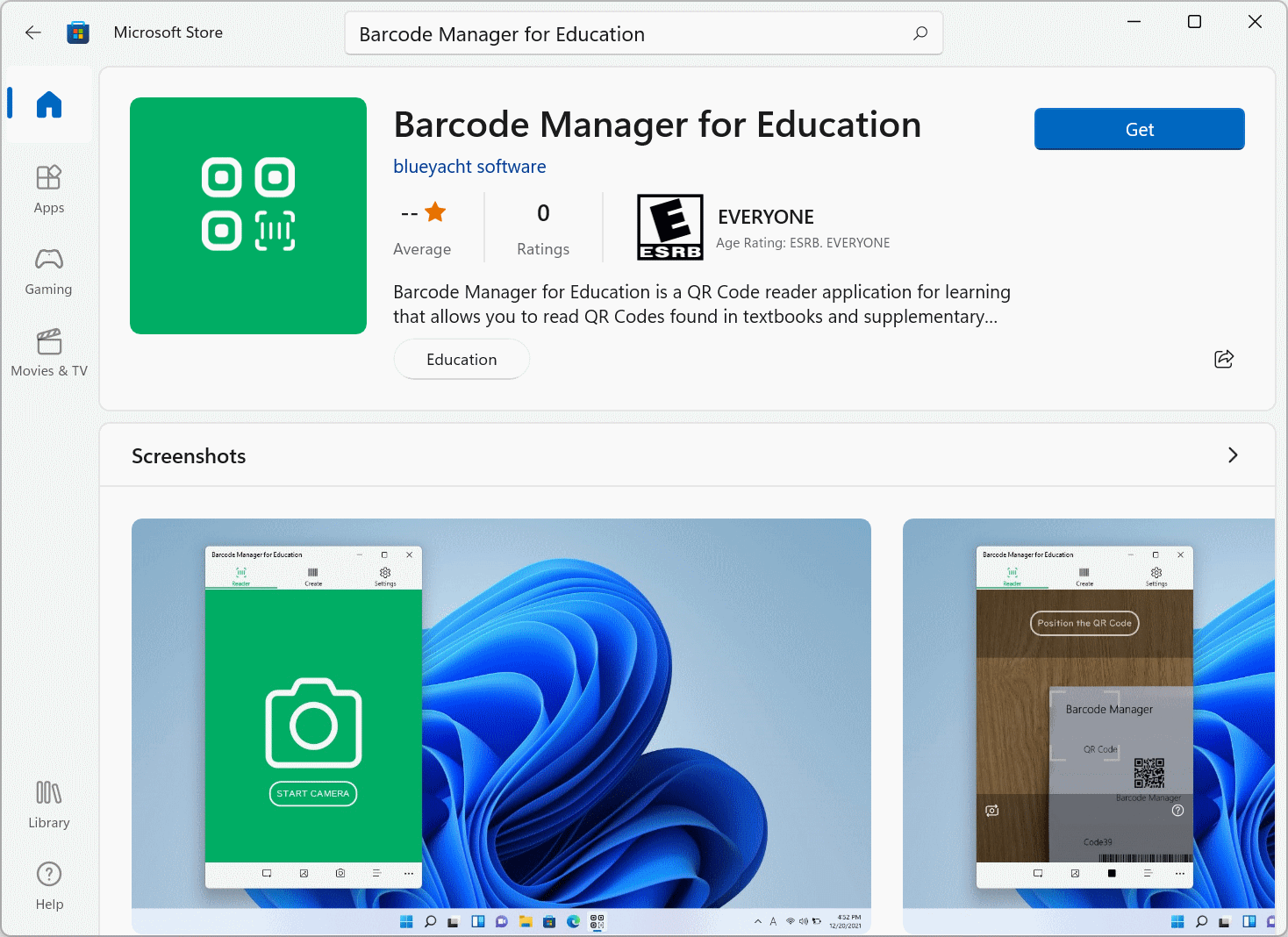
When the installation is complete, the “Get” button changes to the “Open” button. You can launch the app from this button.