In Barcode Manager for Education, you switch between three screens in the tab at the top of the app.
“Reader” screen
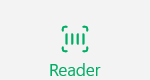 “Reader” switches to the barcode reader screen.
“Reader” switches to the barcode reader screen.
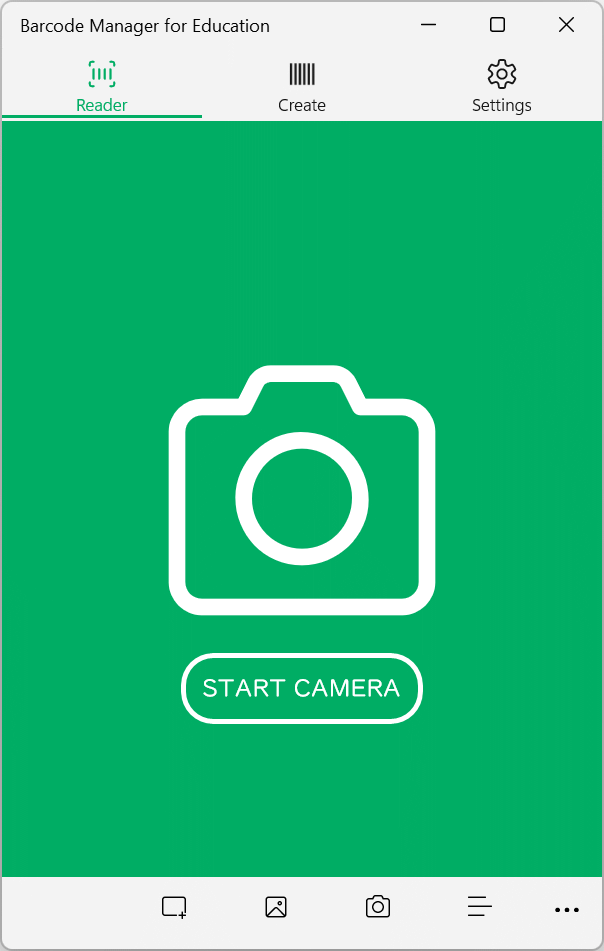
Depending on the reading method you want to use, use the button at the bottom of the app to read.
 (Camera) reads using the camera.
(Camera) reads using the camera.
 (Clip) reads the barcode displayed on the PC screen.
(Clip) reads the barcode displayed on the PC screen.
 (File) reads the barcode in the image file.
(File) reads the barcode in the image file.
 (History) displays a list of reading history.
(History) displays a list of reading history.
For more information on how to use it, see:
4.1.1 Reading QR Codes with a camera
4.1.2 Reading QR Codes displayed on PC screens
4.1.3 Reading QR Codes in image files
5.1 History view
“Create” screen
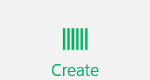 “Create” switches to the QR Code generation screen.
“Create” switches to the QR Code generation screen.
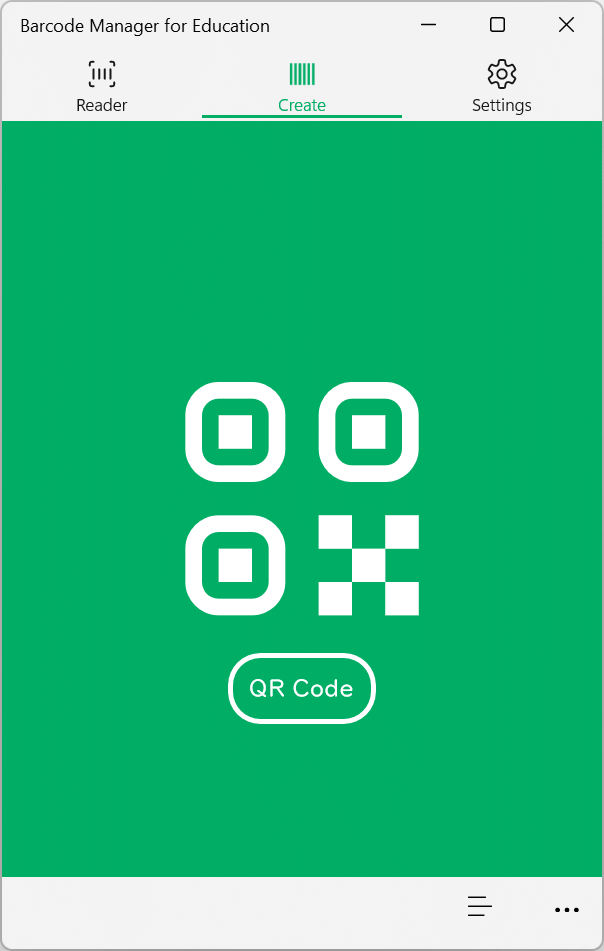
For more information on how to use it, see:
4.2.1 Create a QR Code
“Settings” screen
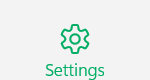 “Settings” switches to the settings screen.
“Settings” switches to the settings screen.
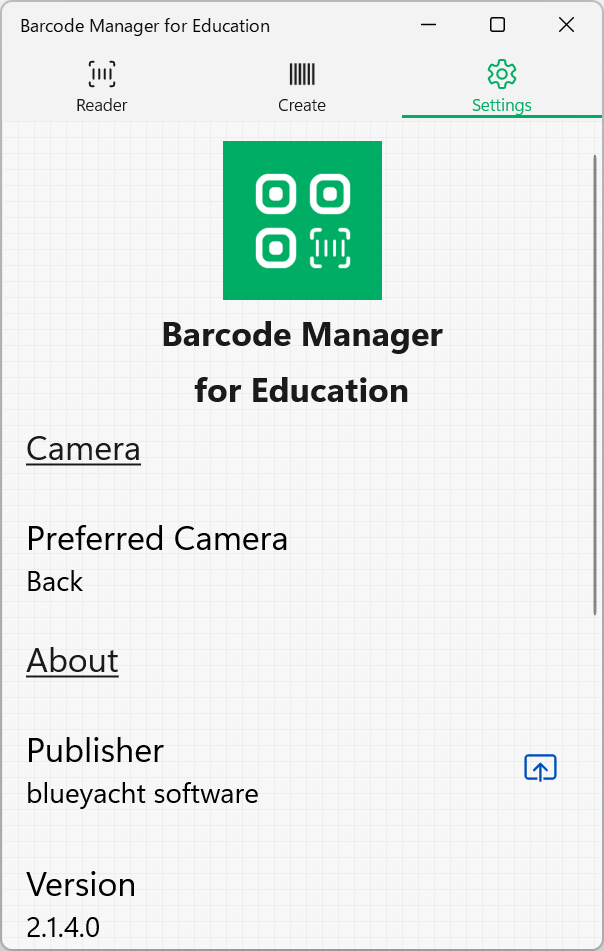
On the Settings screen, make the following settings.
Preferred Camera:
Sets the camera to be used preferentially in the app.
Display language:
Set the language to display in the app.
For more information on how to use it, see:
6.1.1 Preferred Camera
6.2.1 Display language
In addition to the above three screens, there is a “History” screen and a “Details” screen.
“History” screen
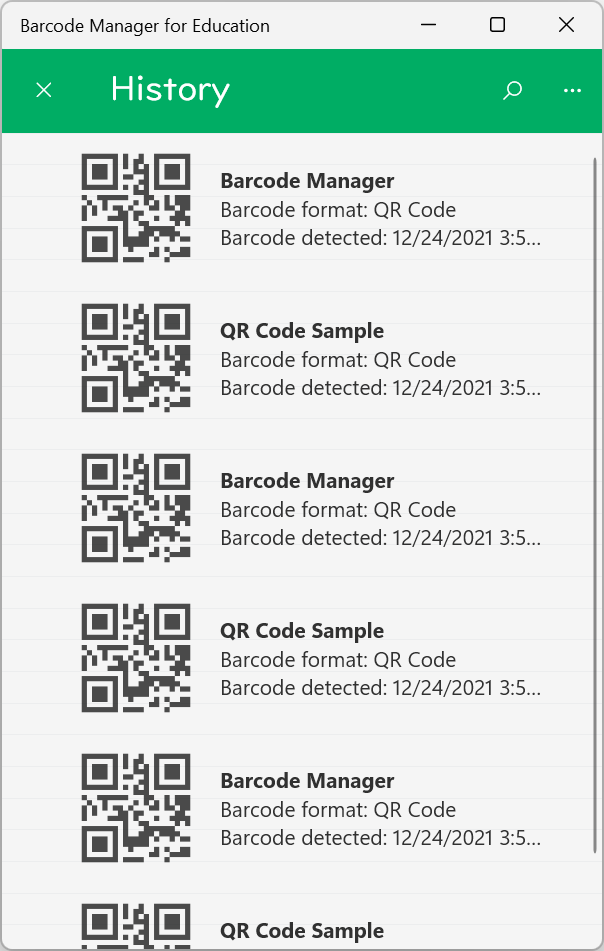
On the History screen, you can see the history of the QR Codes you read (or created). You can filter by QR Code data type.
You can also display QR Code properties and attributes and take various actions for each data type of QR Code.
For more information on how to use it, see:
5.1 History view
5.2 Context menu
“Barcode Details” screen
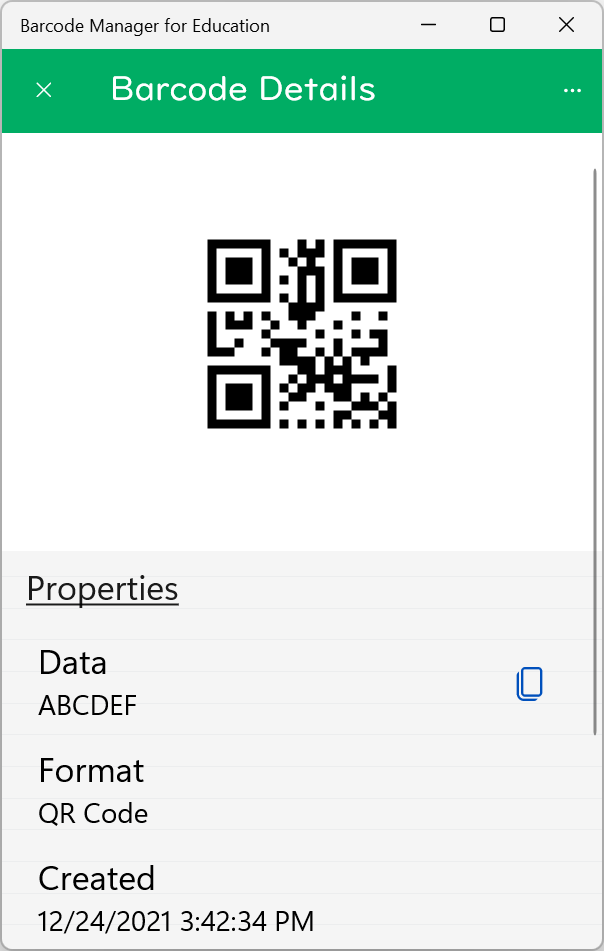
On the Barcode Details screen, you can see detailed information such as the data and format of the QR Code you read (or created).
In addition, QR Code image and data can be copied. You can also record notes about the QR Code.
For more information on how to use it, see:
5.3 QR Code properties and attributes
5.4 Copying QR Code images
5.5 Copying QR Code data
5.6 Add a description to a QR Code