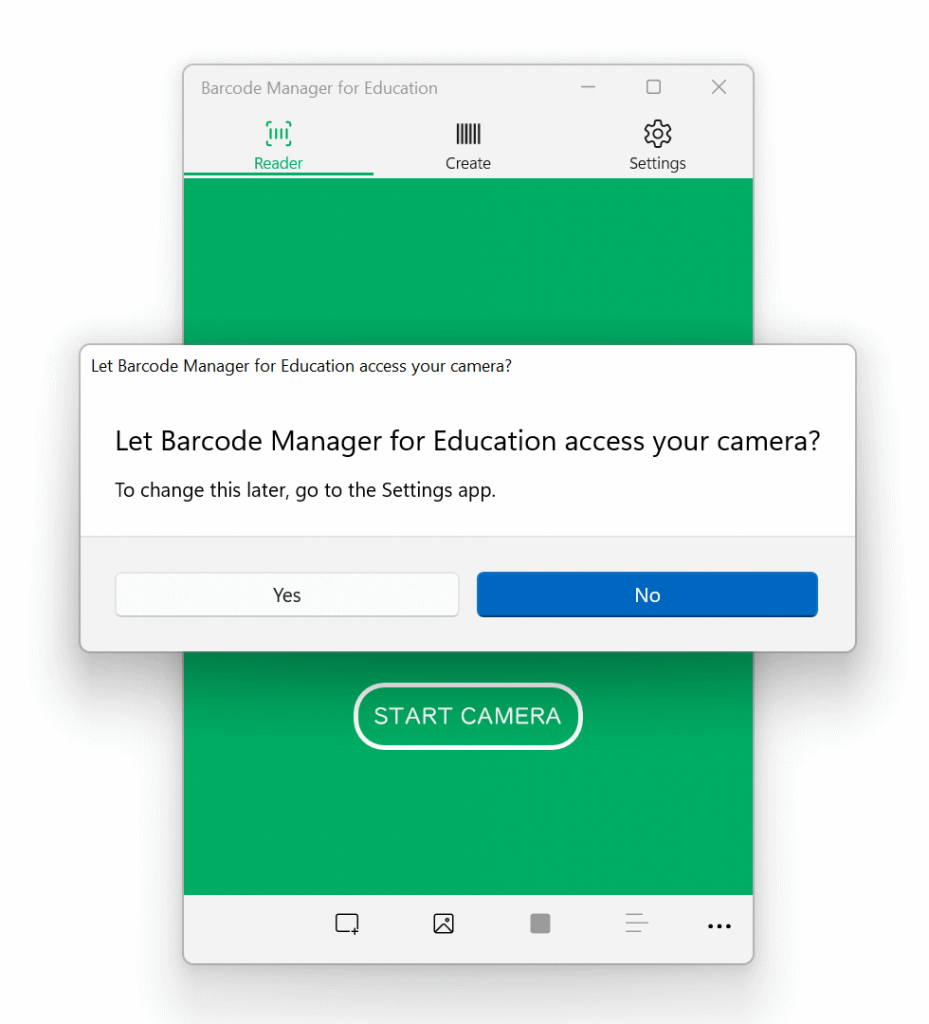Barcode Manager for Education allows you to read QR Codes using cameras on tablets and laptops, as well as external cameras.
To read a barcode, select 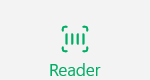 “Reader” on the tabat the top of the app.
“Reader” on the tabat the top of the app.
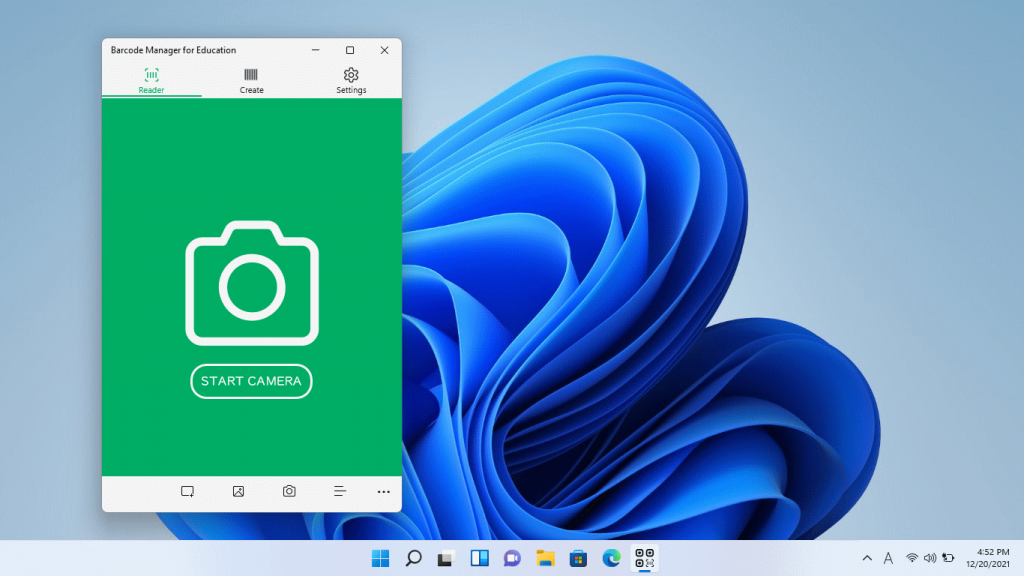
Then click “Camera” at the bottom of the app. (You can also use the Start Camera button.)
“Camera” at the bottom of the app. (You can also use the Start Camera button.)
After a few seconds, the image from the camera will be displayed. Hold the QR Code in front of the camera to read it.
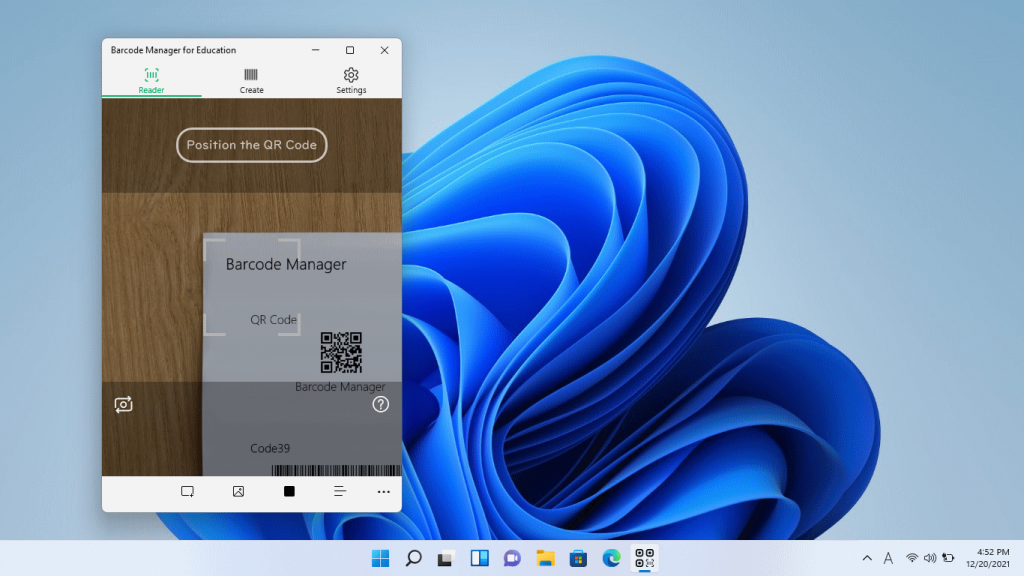
If the QR Code is read successfully, you will see a read completion screen similar to the one below.
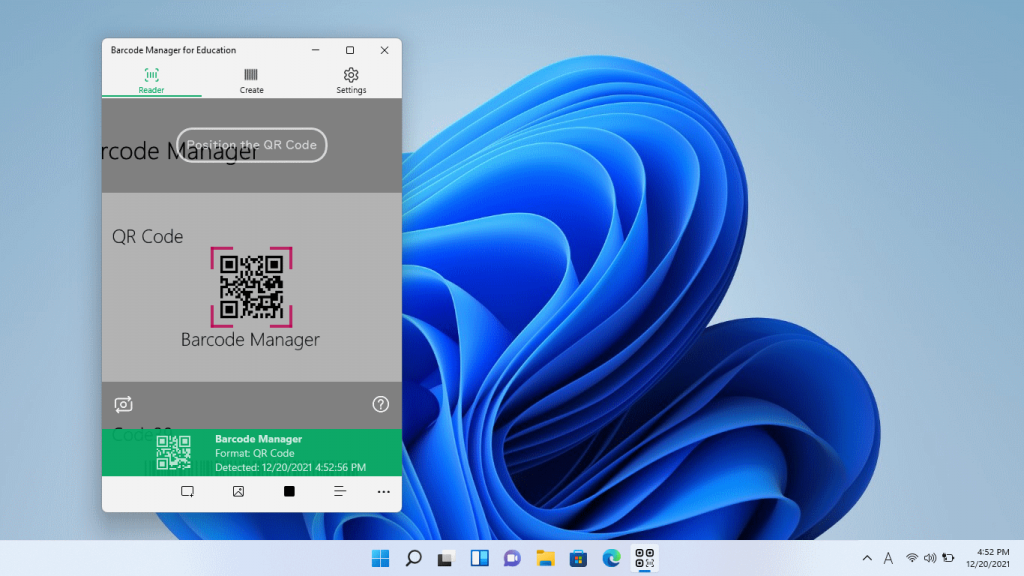
If you can’t read well, try changing the distance between the camera and the QR Code little by little.
* If the QR Code you read is too far or too close to the camera, you may not be able to read it. Also, small QR Codes may not be readable. If you cannot read, please also try 4.1.1.1 Tap to Scan.
If more than one camera is available on your PC, you can switch between them with the  “Switch Camera” button. If possible, it is recommended to use a camera with autofocus function (mainly a rear camera). You can set the camera to start first. For information about how to set it up, see 6.1.1 Preferred Camera.
“Switch Camera” button. If possible, it is recommended to use a camera with autofocus function (mainly a rear camera). You can set the camera to start first. For information about how to set it up, see 6.1.1 Preferred Camera.
* Settings for the first start-up of the camera
When the camera is first started, a message similar to the one below will be displayed. This is what the app allows you to access your PC’s camera. If you want to use your PC’s camera to read QR Codes, select Yes here. If you want to change permissions later, you can change them from Settings – Apps and Features.
Reference:Windows camera, microphone, and privacy