Barcode Manager for Education allows you to read barcodes in image files.
First, select 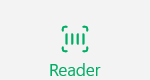 “Reader” in the tab at the top of the app.
“Reader” in the tab at the top of the app.
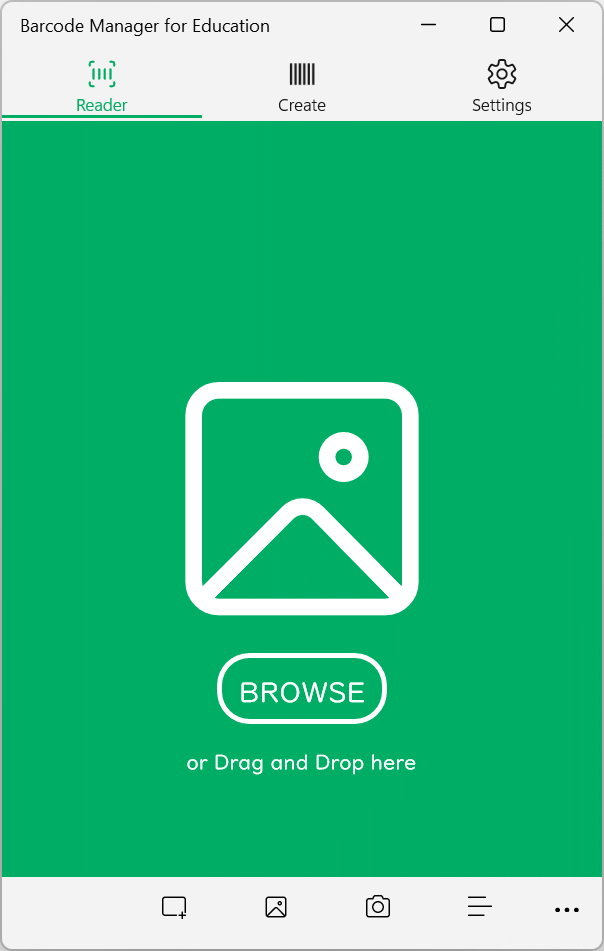
Continue, then click  “File” at the bottom of the app. (You can also use the BROWSE button.)
“File” at the bottom of the app. (You can also use the BROWSE button.)
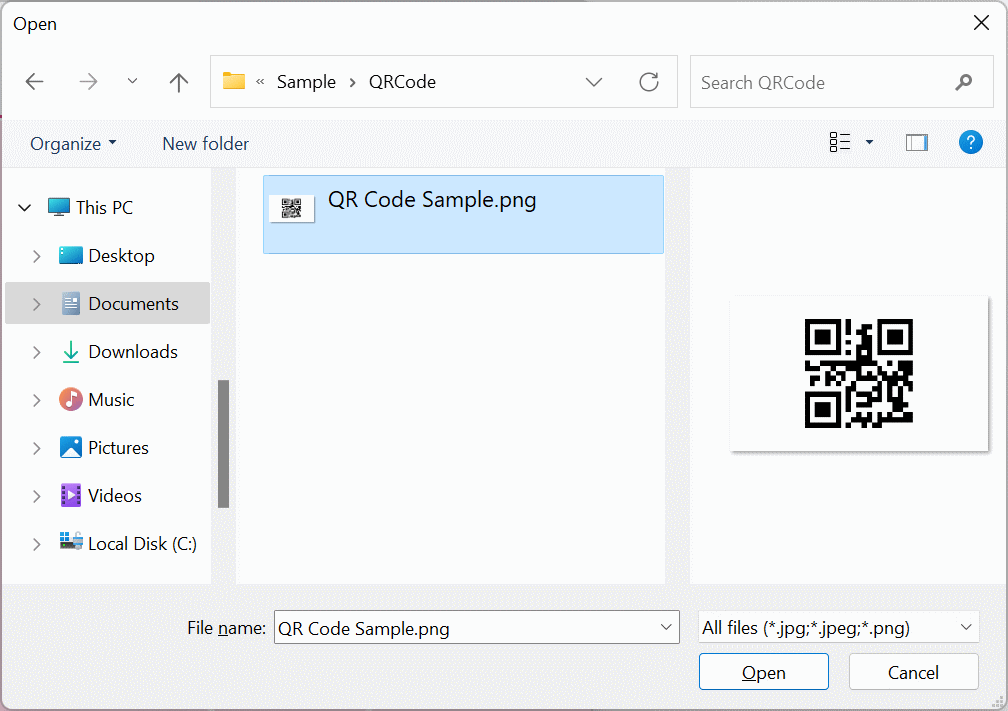
When you see a file selection window, select the image file that contains the QR Code, and then click Open.
* The file formats that can be selected are JPEG and PNG.
If the QR Code is read successfully, you will see a read completion screen similar to the one below.
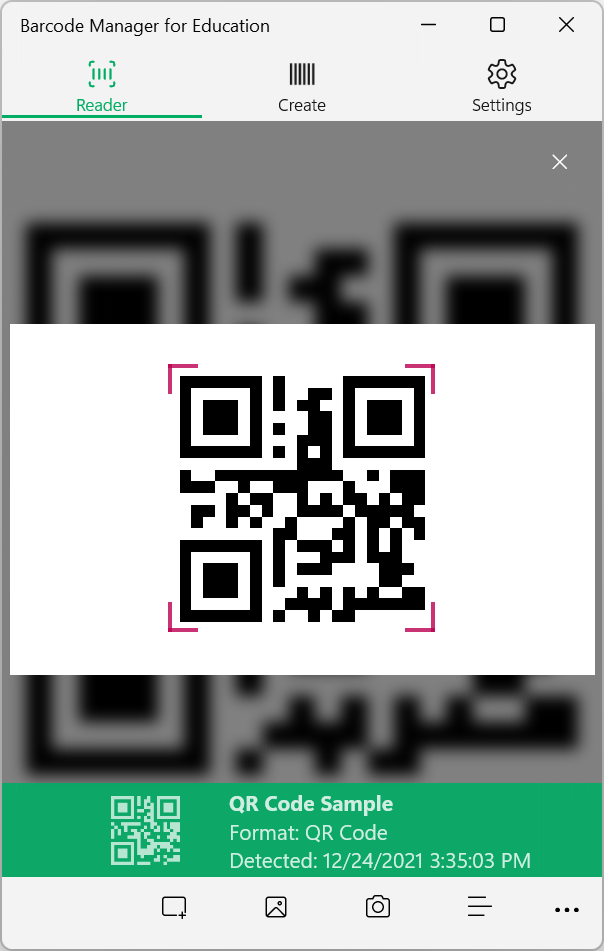
* To read a QR Code from an image containing multiple QR Codes
If multiple QR Codes are detected in the selected image, the QR Codes will not be read automatically.
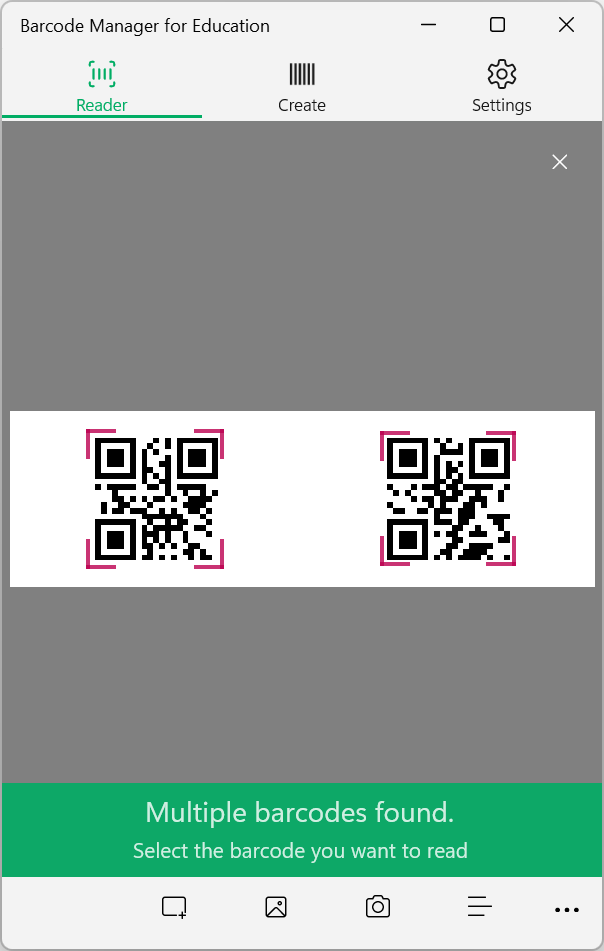
To read the QR Code, tap (click) the QR Code part you want to read.
(You can read the part with the red frame (or red line) that the app detected as a QR Code)
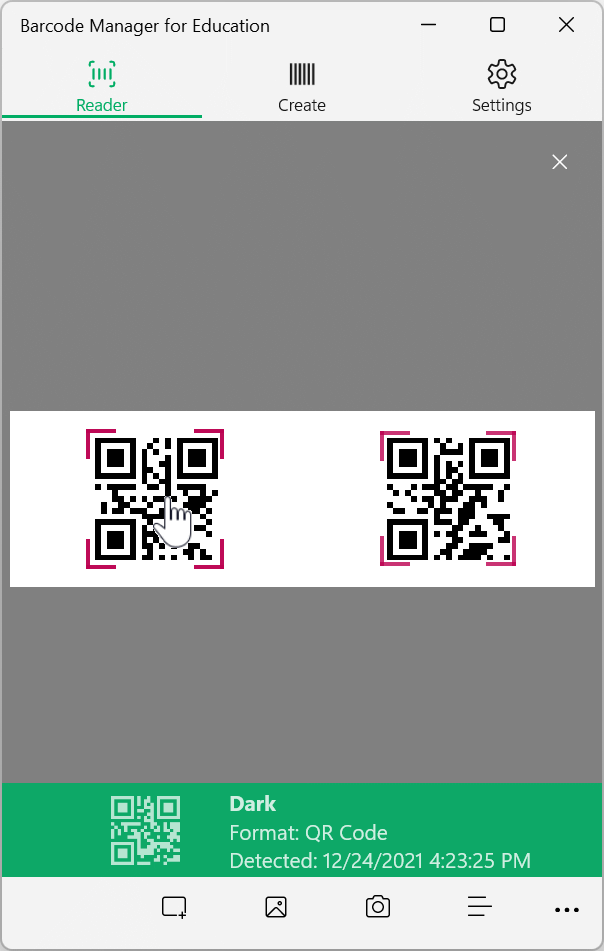
You can also read all the QR Codes in the image by tapping (clicking) one by one.