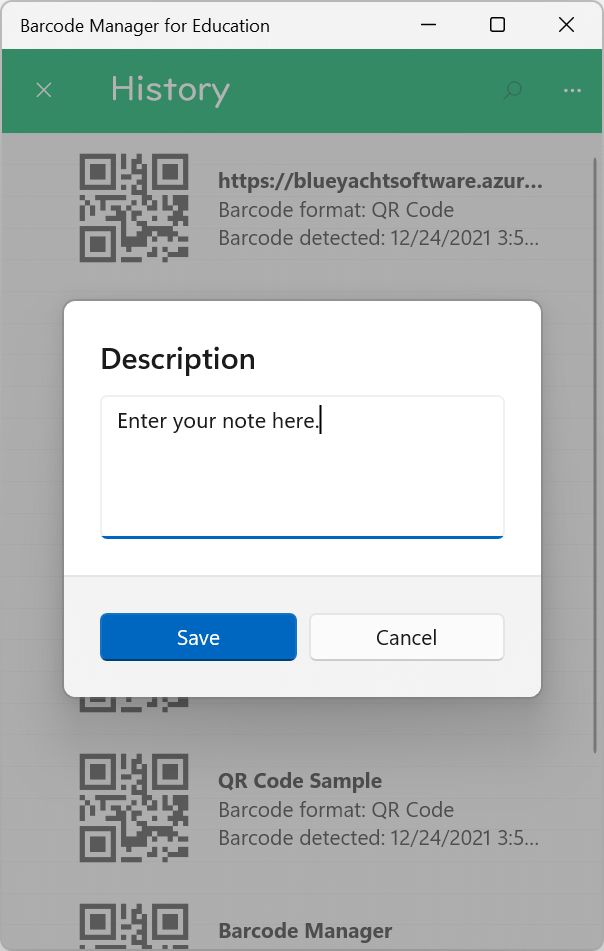You can add a description to a QR Code read (or created) in the app. There are two ways to add description:
Add a description in the Barcode Details screen
Open the Barcode Details screen. (See 5.3 QR Code properties and attributes)
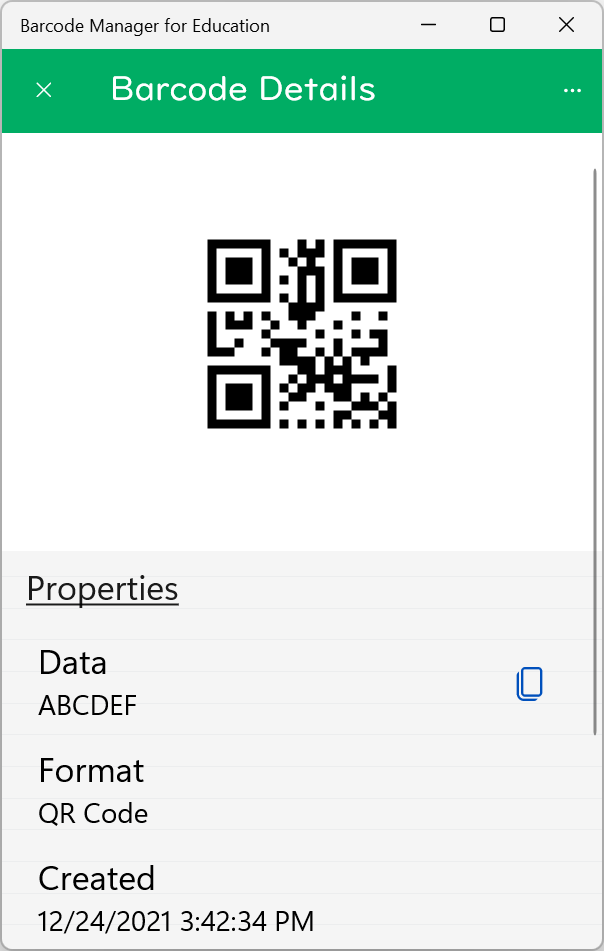
Scroll down to the bottom and you’ll find the Description section.
Click the icon to the right of the Notes section.
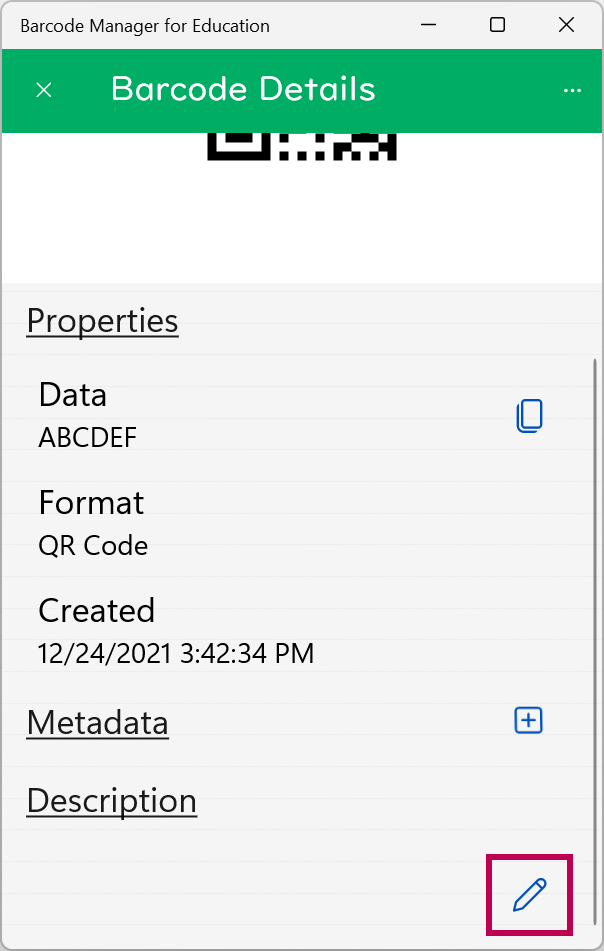
The Description window is displayed, so enter the note and save it.
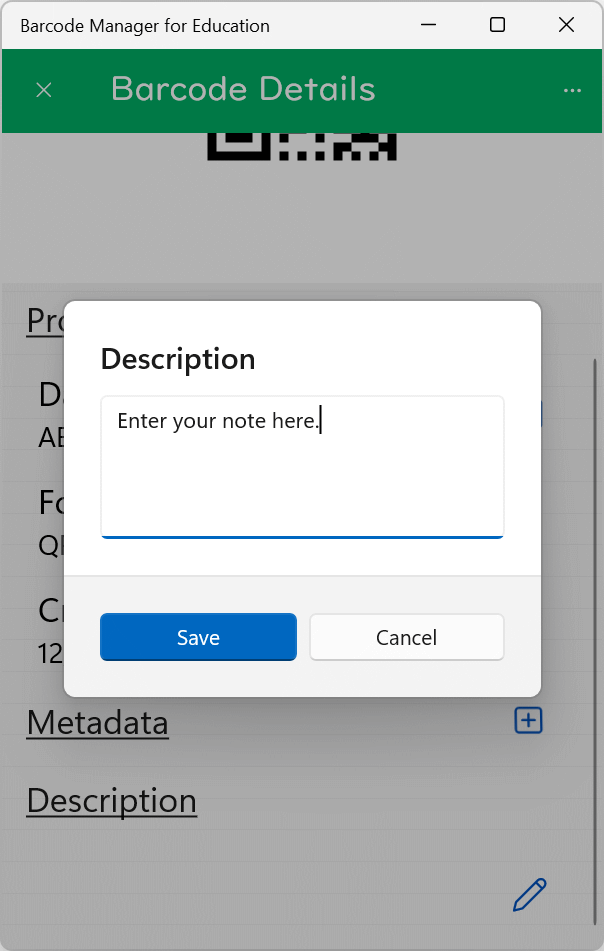
You’re now seeing what you’re typing in the Description section. You can edit notes in the same way.
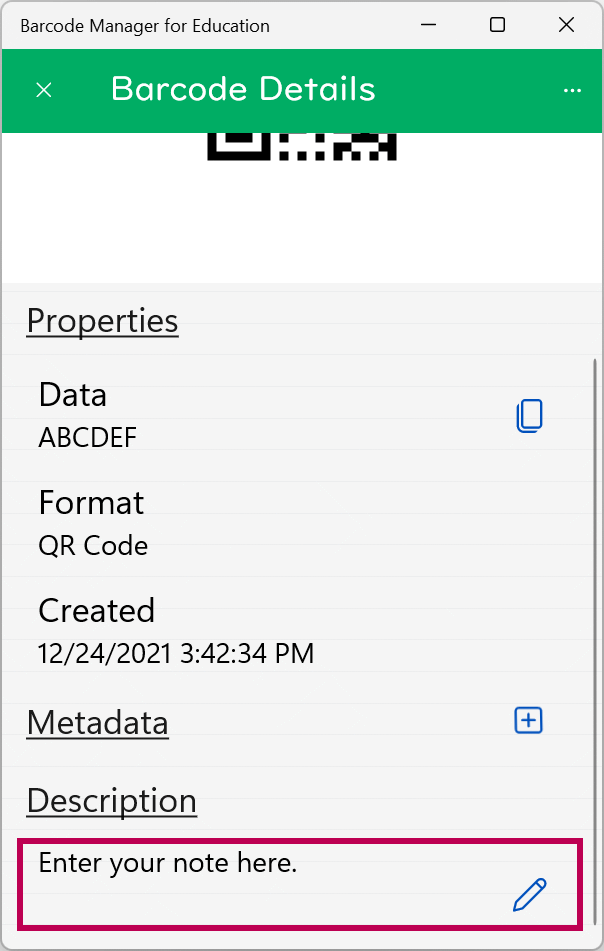
Add a description from the context menu
On the History screen, open the context menu for the QR Code you want to add a description. (See 5.2 Context menu)
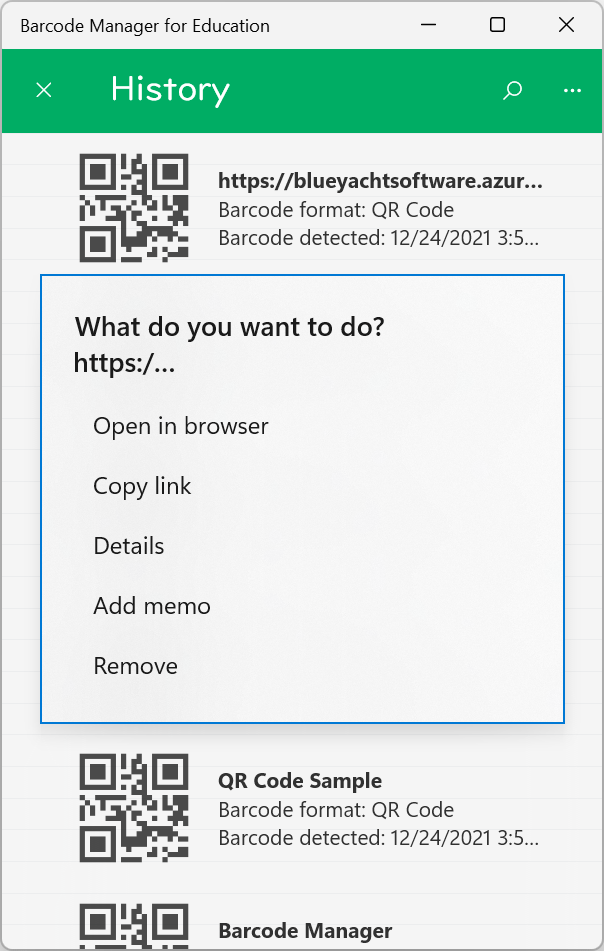
To add a description, on the context menu, click “Add (Edit) memo”.
The Description window is displayed, so enter the note and save it.