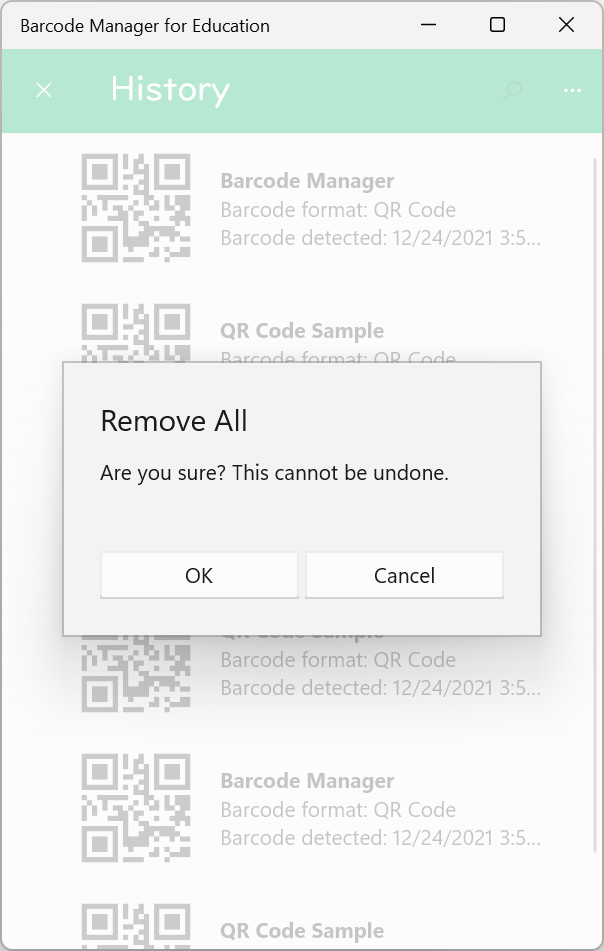There are three ways to clear history:
Clear from the Barcode Details screen
Open the Barcode Details screen. (See 5.3 QR Code properties and attributes)
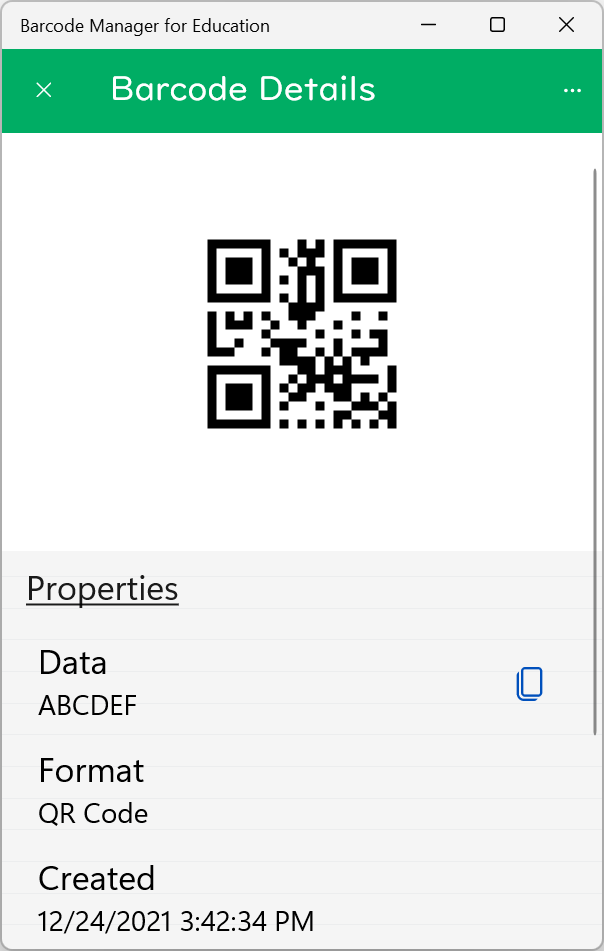
On the Barcode Details screen, click the  “More” button in the upper right corner to display the menu.
“More” button in the upper right corner to display the menu.

On the action menu, select “Remove“.
The remove confirmation message appears. Press OK to clear the history.
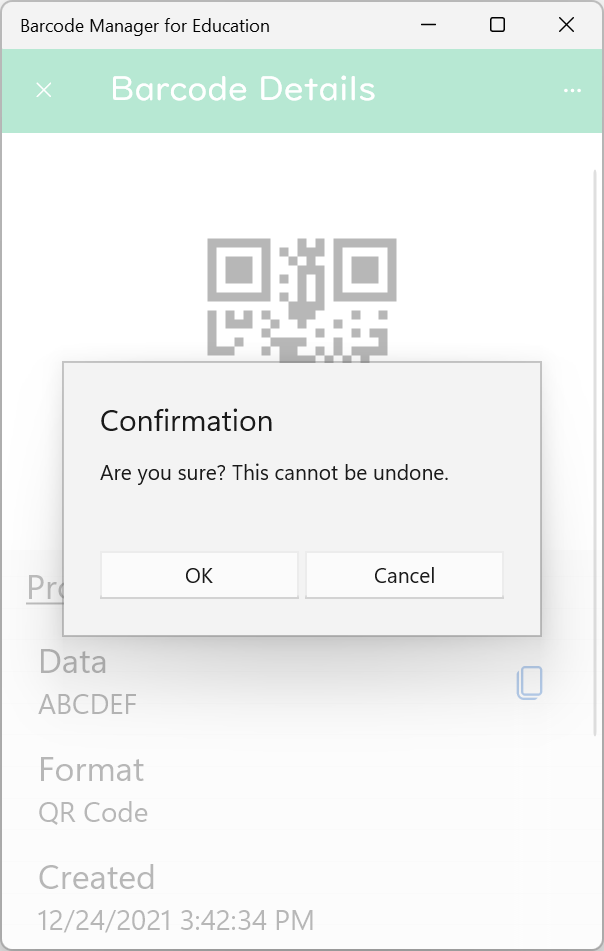
Clear from the context menu
On the History screen, open the context menu for the QR Code you want to clear. (See 5.2 Context menu)
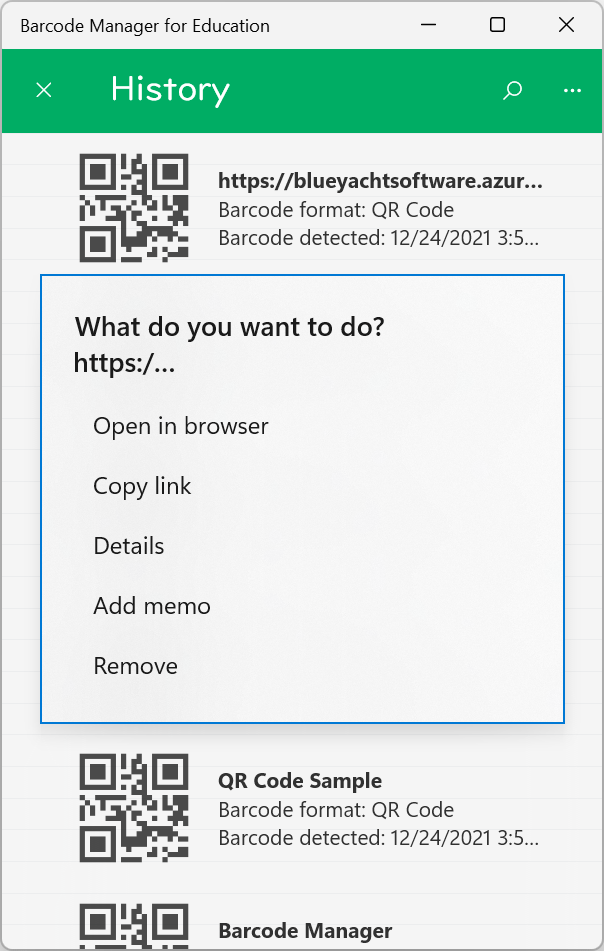
To clear the history, on the context menu, click “Remove“.
The remove confirmation message appears. Press OK to clear the history.
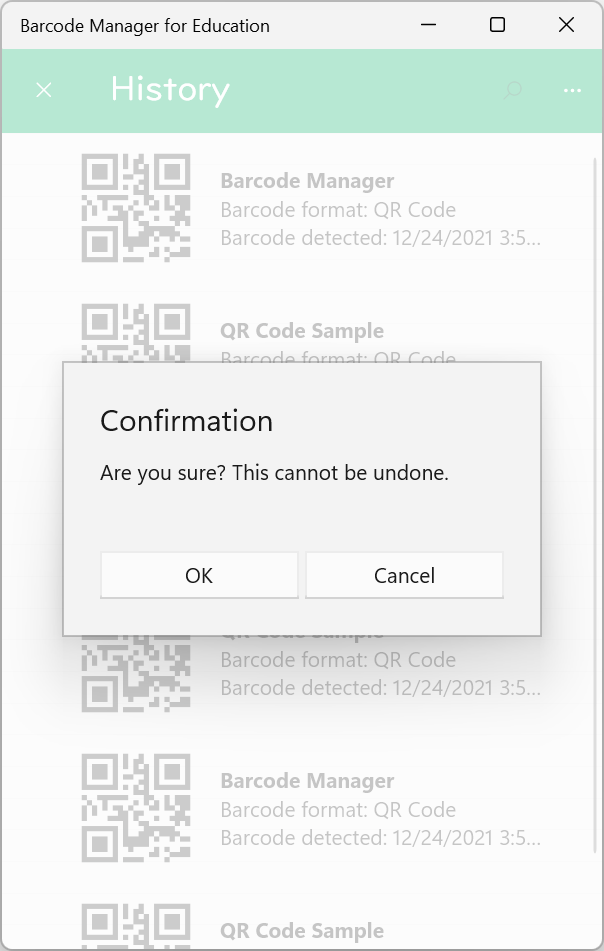
Clear all from the History screen
Open the History screen. (See 5.1 History view)
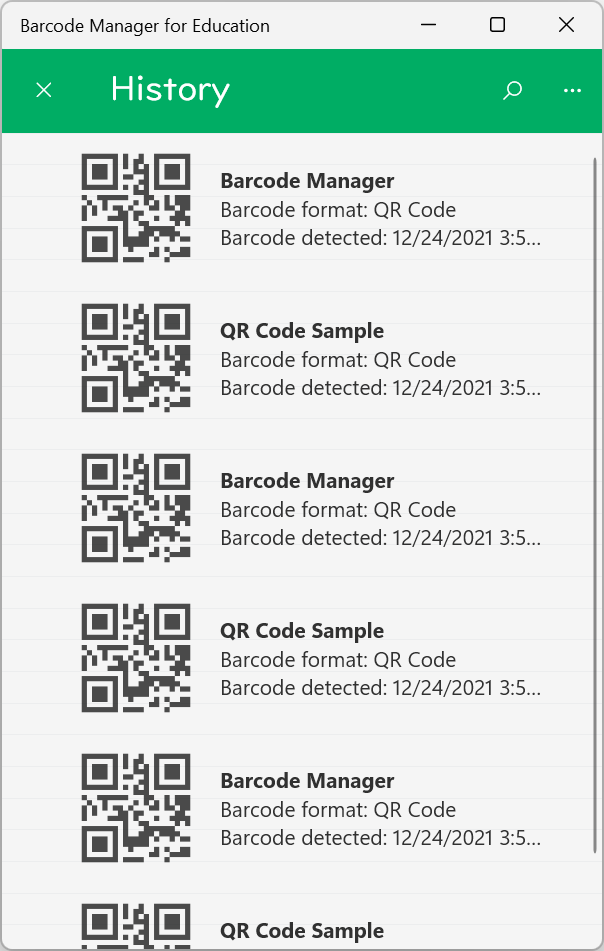
On the History screen, click  “More” button in the upper right corner to display the menu.
“More” button in the upper right corner to display the menu.
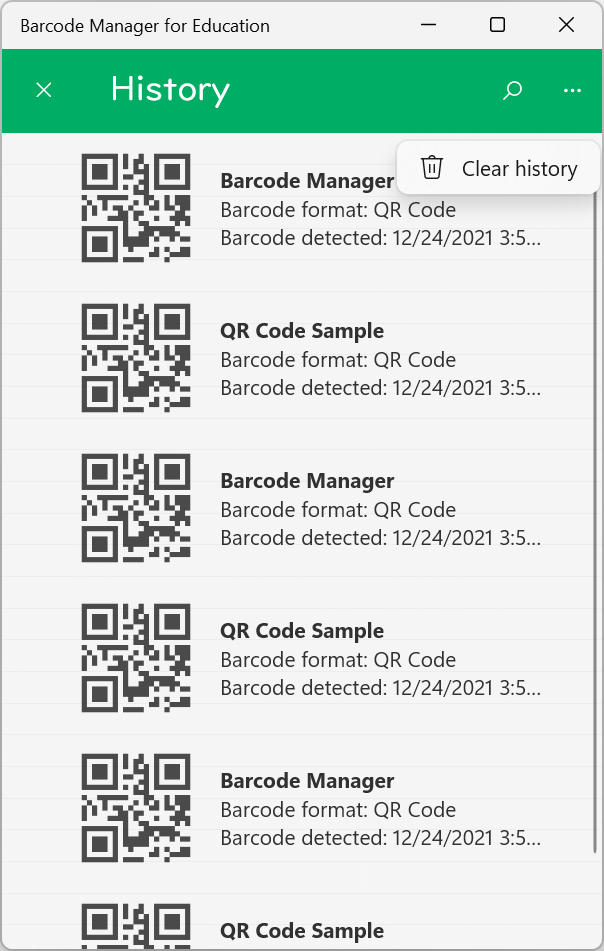
On the action menu, select “Clear History“.
The remove confirmation message appears. Press OK to clear the history.