Set the display language to be used in the app.
First, open the app’s settings screen. In the tab at the top of the app, select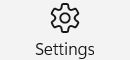 “Settings” to display the settings screen.
“Settings” to display the settings screen.
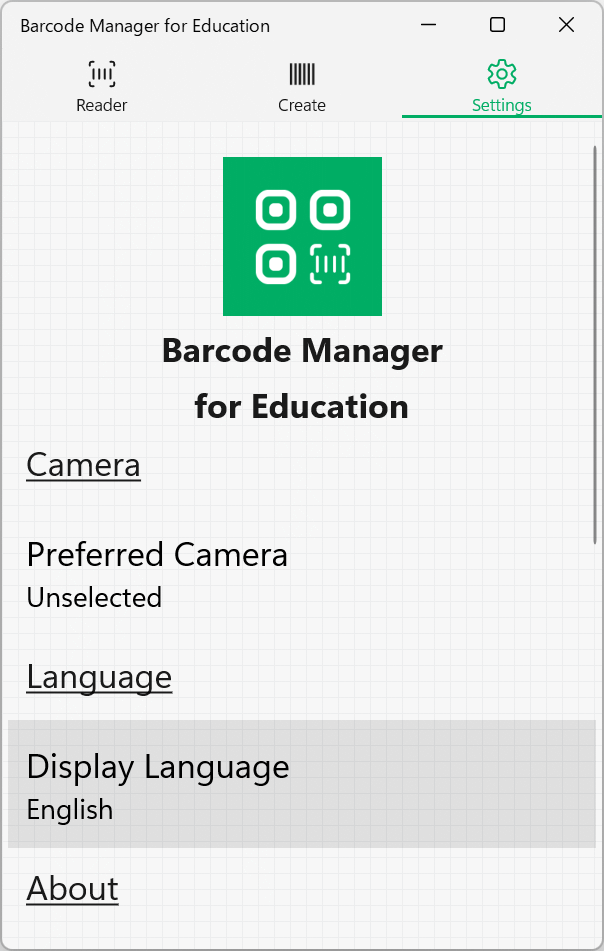
Then, on the Settings screen, in the Language section, click the Display Language, and then select the language that you want to display.
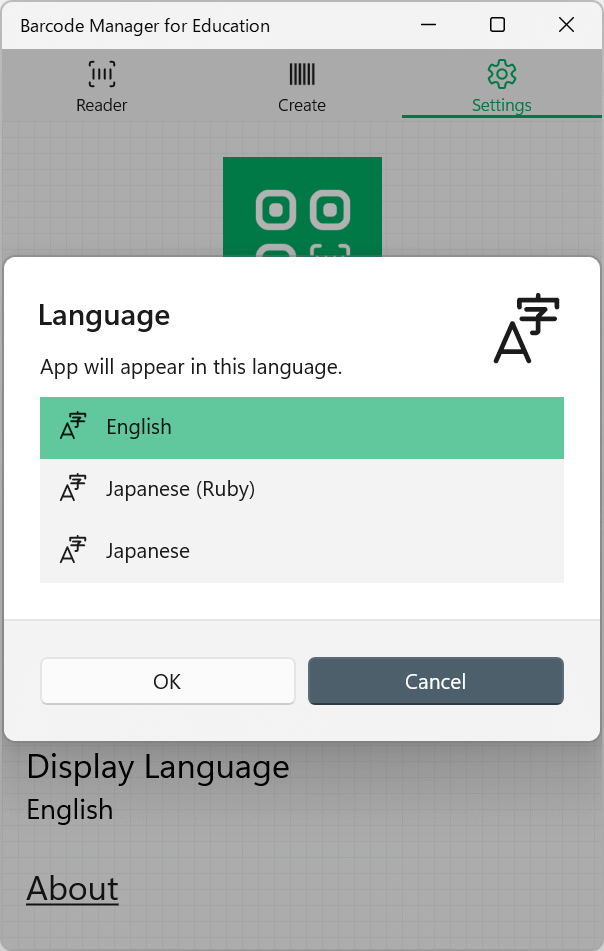
Press the OK button to save the settings.
* Notes on changing the display language
- It will be displayed in the new language after restarting the app.
- Supported languages are English and Japanese. Languages that have not been added to Windows [Settings]-[Language] cannot be set as the display language.
- To add a new language, add the language to Windows [Settings]-[Language], and then install (reinstall) the app.
- When set to “Japanese (Ruby)”, furigana will be displayed for kanji characters displayed in the application.