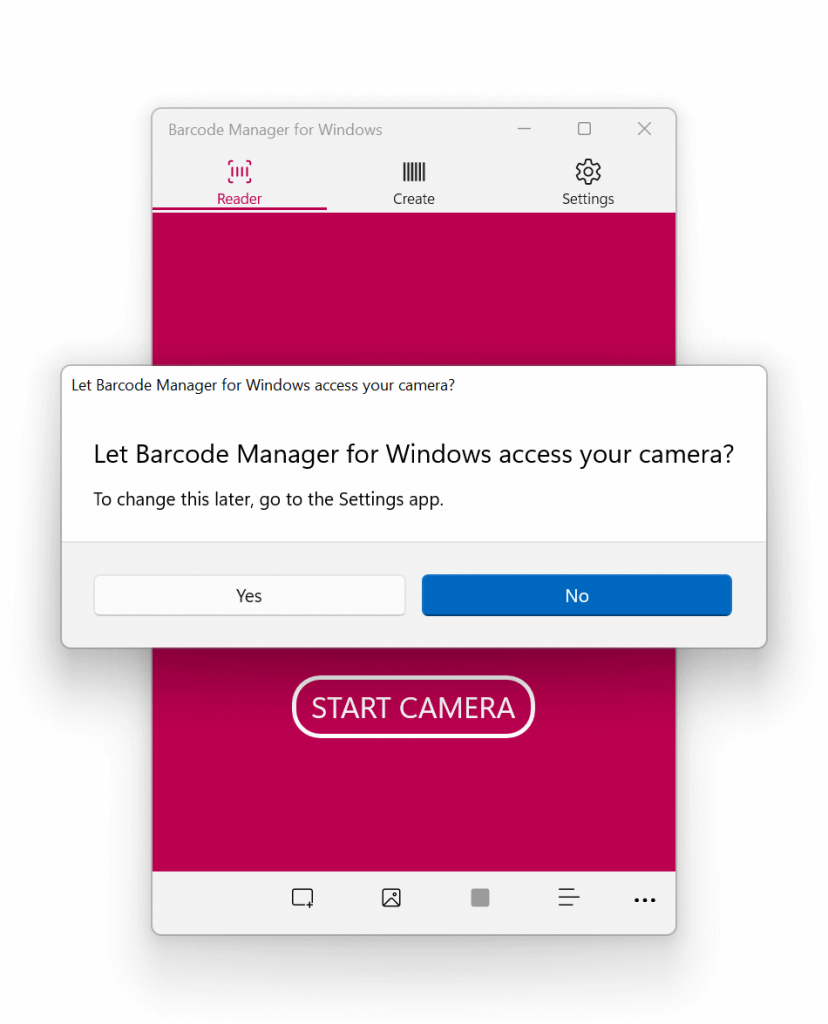Barcode Manager for Windows allows you to read barcodes using cameras on tablets and laptops, as well as external cameras.
To read a barcode, select 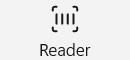 “Reader” on the tabat the top of the app.
“Reader” on the tabat the top of the app.
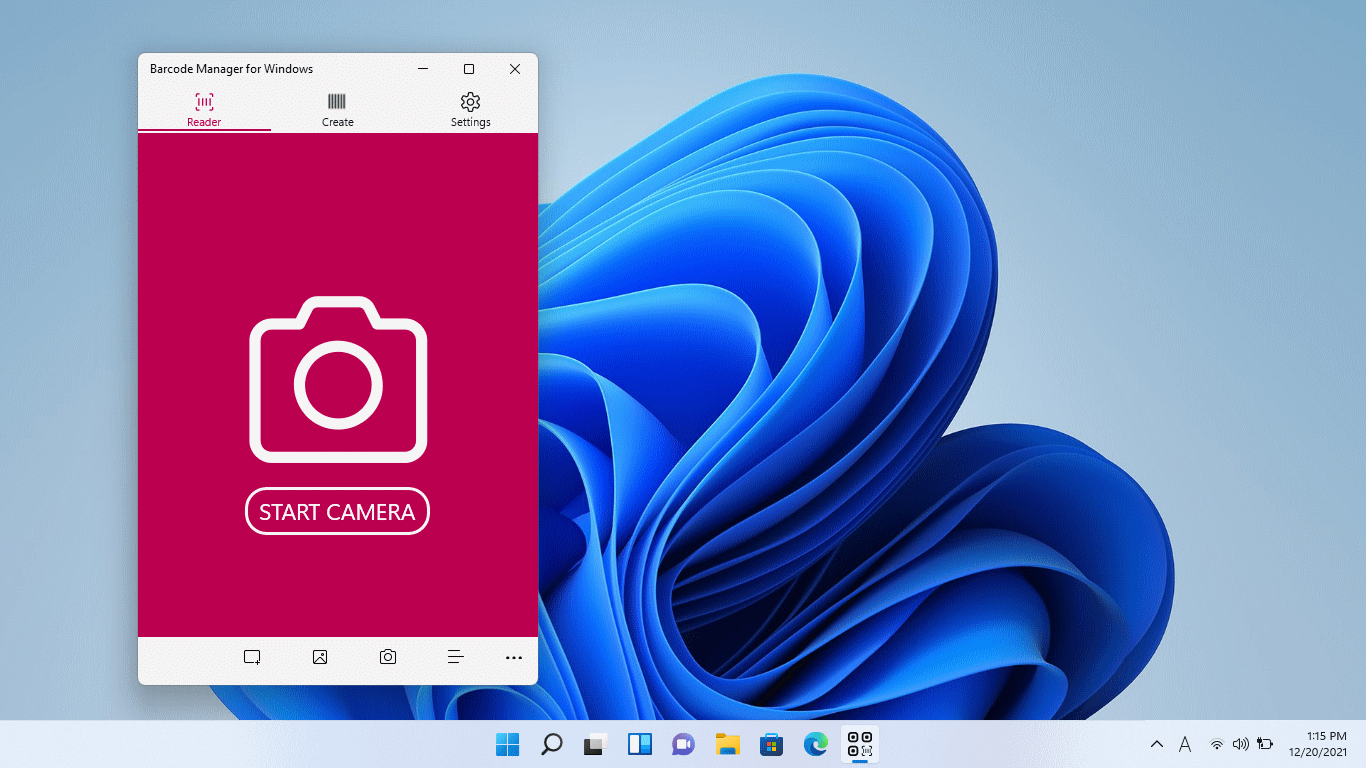
Then click![]() “Camera” at the bottom of the app. (You can also use the Start Camera button.)
“Camera” at the bottom of the app. (You can also use the Start Camera button.)
After a few seconds, the image from the camera will be displayed. Hold the barcode in front of the camera to read it.
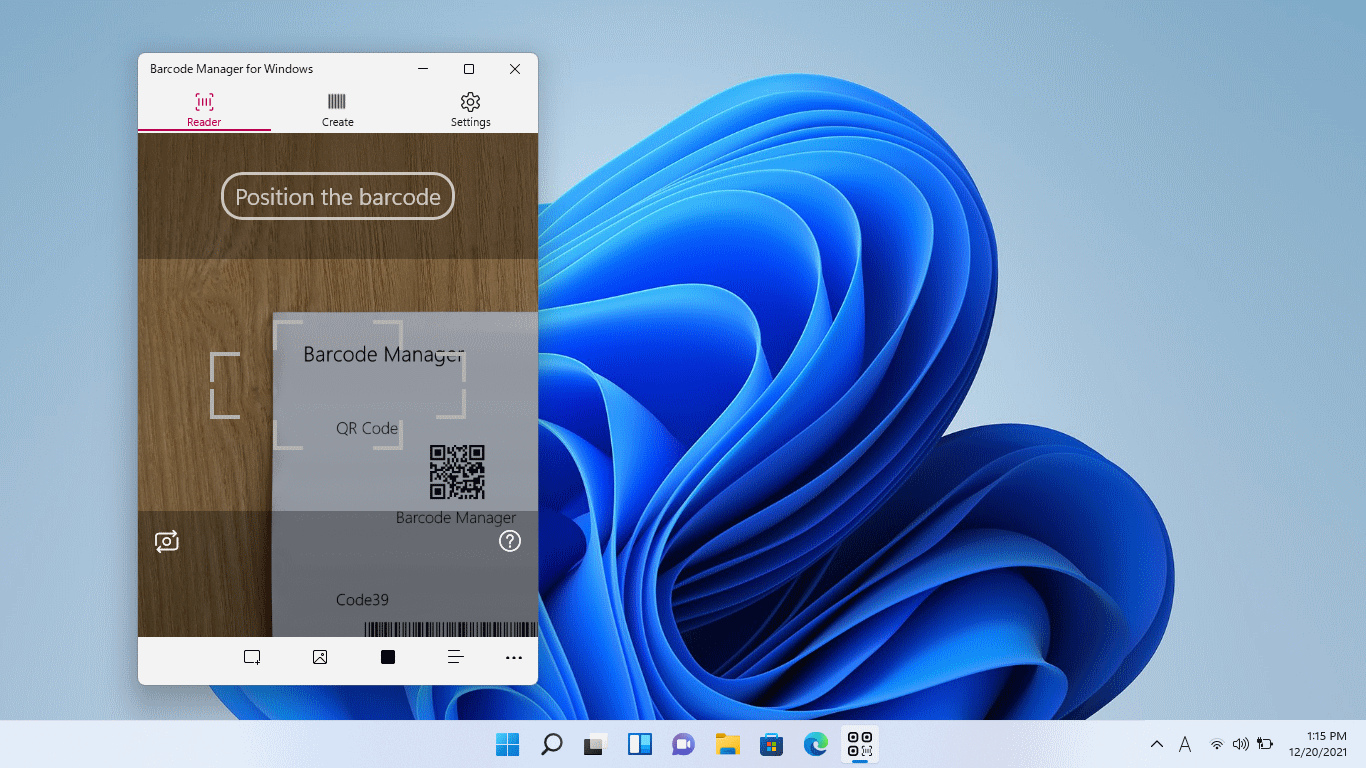
If the barcode is read successfully, you will see a read completion screen similar to the one below.
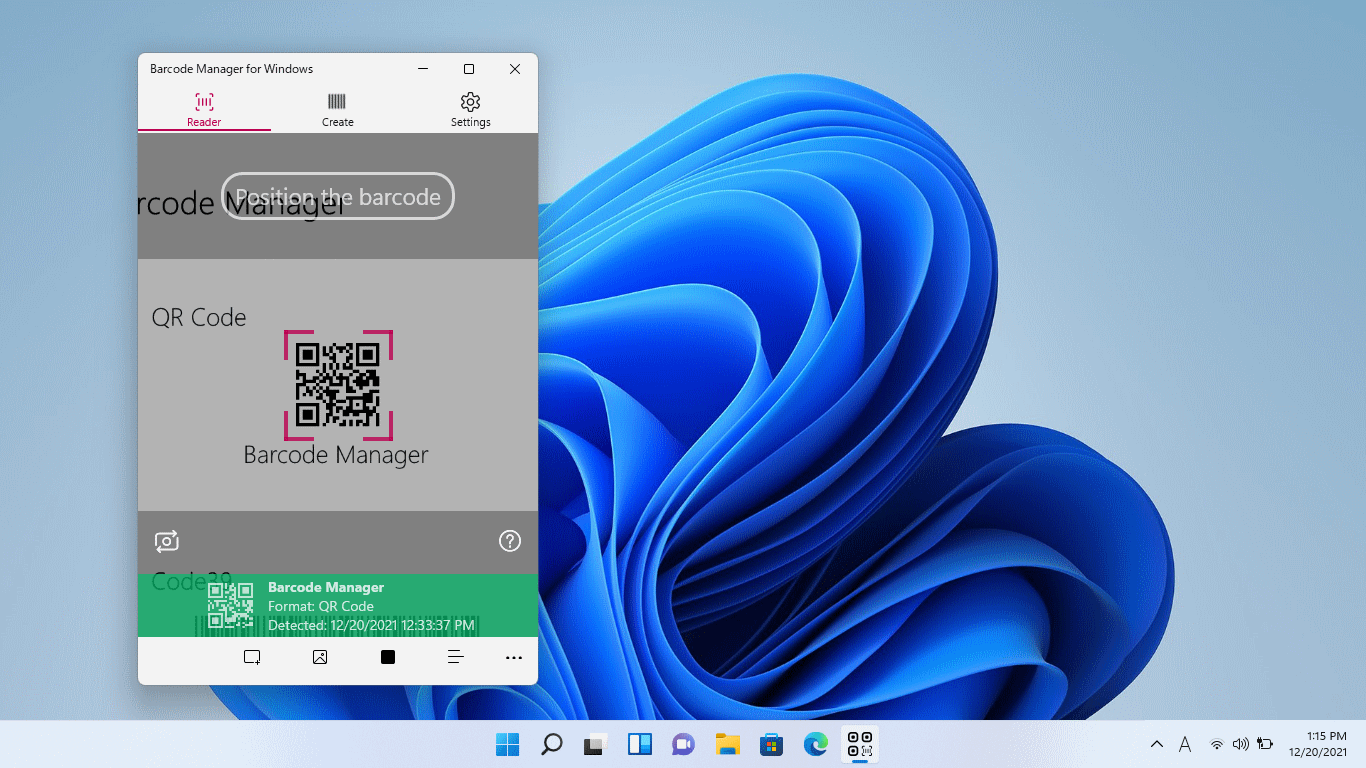
If you can’t read well, try changing the distance between the camera and the barcode little by little.
* If the barcode you read is too far or too close to the camera, you may not be able to read it. Also, small barcodes may not be readable. If you have a smartphone, you can use the 4.1.2 Reading barcodes with a device to read the barcode. Alternatively, you can take a picture of the barcode with your smartphone, enlarge it on your smartphone screen, and then hold it up to the camera to try reading it.
If more than one camera is available on your PC, you can switch between them with the ![]() “Switch Camera” button. If possible, it is recommended to use a camera with autofocus function (mainly a rear camera). You can set the camera to start first. For information about how to set it up, see 6.1.1 Preferred Camera.
“Switch Camera” button. If possible, it is recommended to use a camera with autofocus function (mainly a rear camera). You can set the camera to start first. For information about how to set it up, see 6.1.1 Preferred Camera.
![]()
Barcode Manager Pro for Windows allows you to set additional reading options when reading with the camera.
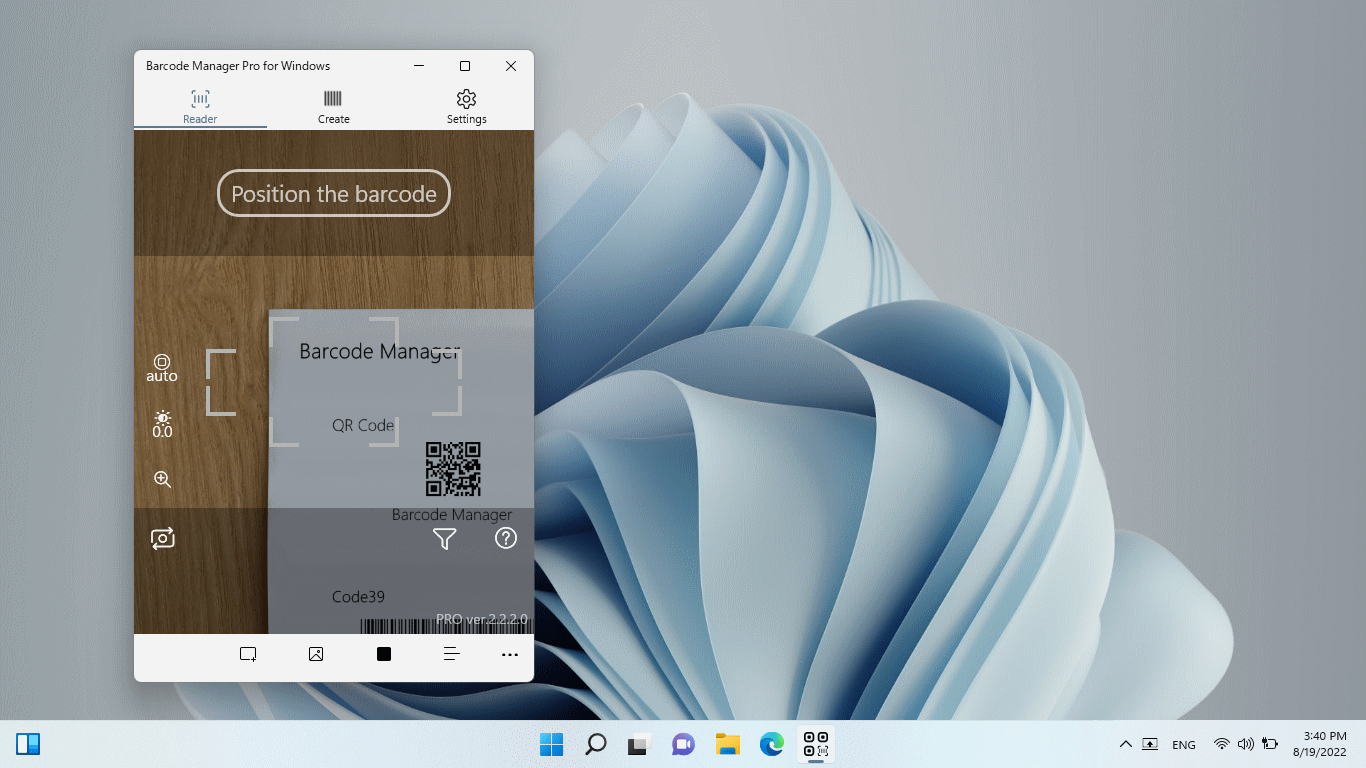
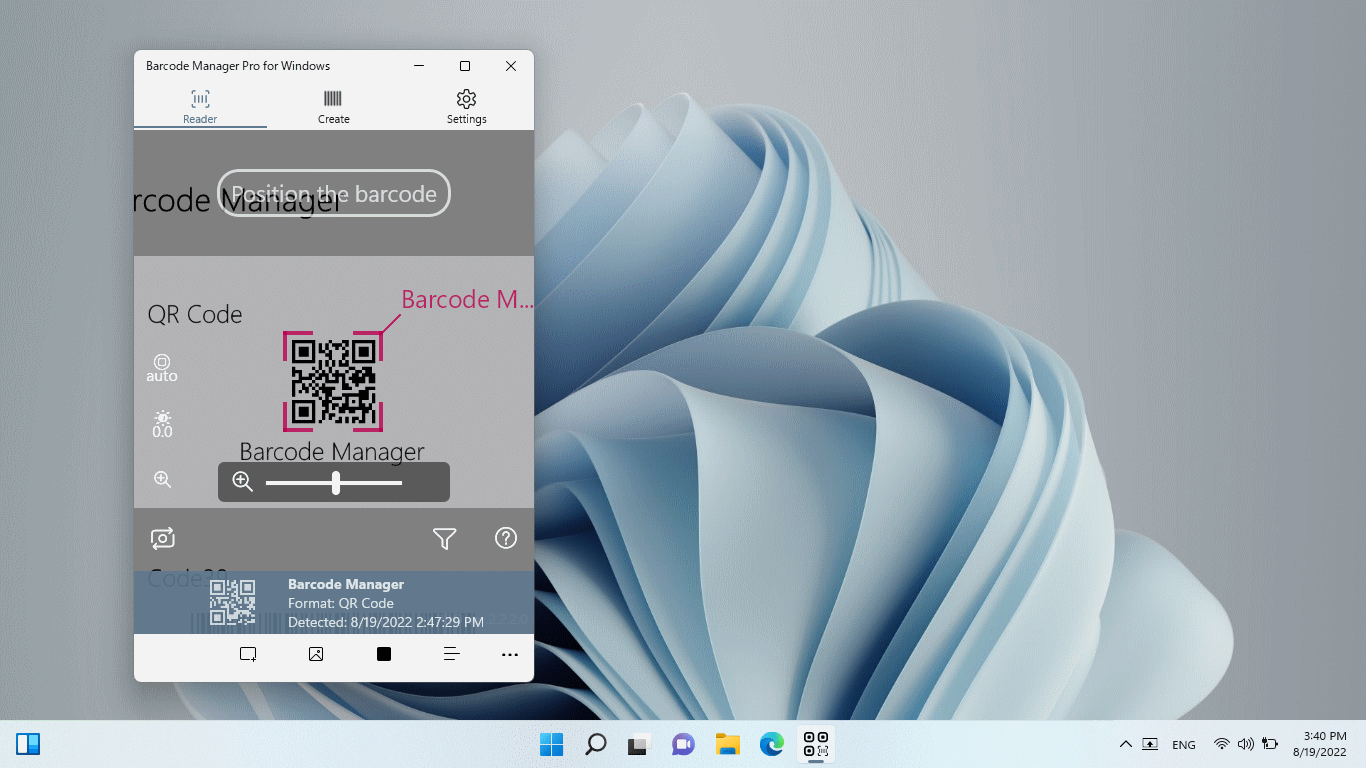
Reading options:
 Manual Focus: Set the focus manually.*
Manual Focus: Set the focus manually.* Brightness: Adjusts the brightness of the camera.*
Brightness: Adjusts the brightness of the camera.* Zoom: Enlarge the preview.*
Zoom: Enlarge the preview.* Tap to Scan: Tap anywhere on the preview screen to read.
Tap to Scan: Tap anywhere on the preview screen to read. Filter settings: Narrow down the type of barcode to be read.
Filter settings: Narrow down the type of barcode to be read.
*If the camera you are using does not support the function, it will not be displayed.
For more information on how to use it, see:
4.1.1.1 Camera settings (Focus, Brightness, Zoom)
4.1.1.2 Tap to Scan
4.1.5.1 Symbology Filter
* Settings for the first start-up of the camera
When the camera is first started, a message similar to the one below will be displayed. This is what the app allows you to access your PC’s camera. If you want to use your PC’s camera to read barcodes, select Yes here. If you want to change permissions later, you can change them from Settings – Apps and Features.
Reference:Windows camera, microphone, and privacy