Barcode Manager for Windows allows you to read barcodes using your smartphone by installing a app on your smartphone.
* Currently, the smartphone app only supports reading QR Codes.
To read a barcode, select 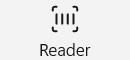 “Reader” on the tabat the top of the app.
“Reader” on the tabat the top of the app.
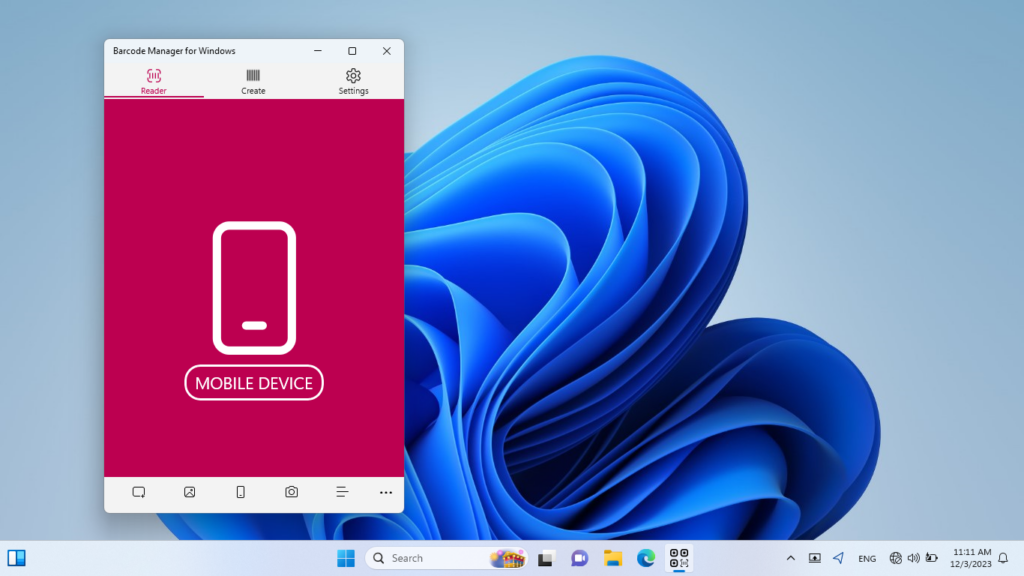
Then click![]() “Device” at the bottom of the app. (You can also use the MOBILE DEVICE button.)
“Device” at the bottom of the app. (You can also use the MOBILE DEVICE button.)
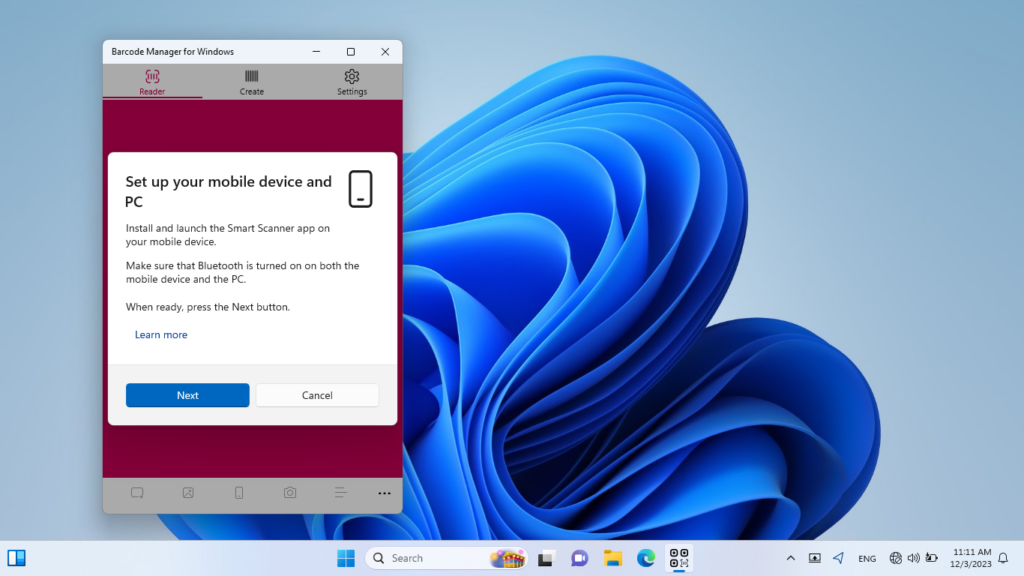
When the “Set up your mobile device and PC” screen appears, launch the app on your smartphone side and make sure that Bluetooh is turned on on both your smartphone and PC. When you’re ready, press the “Next” button.
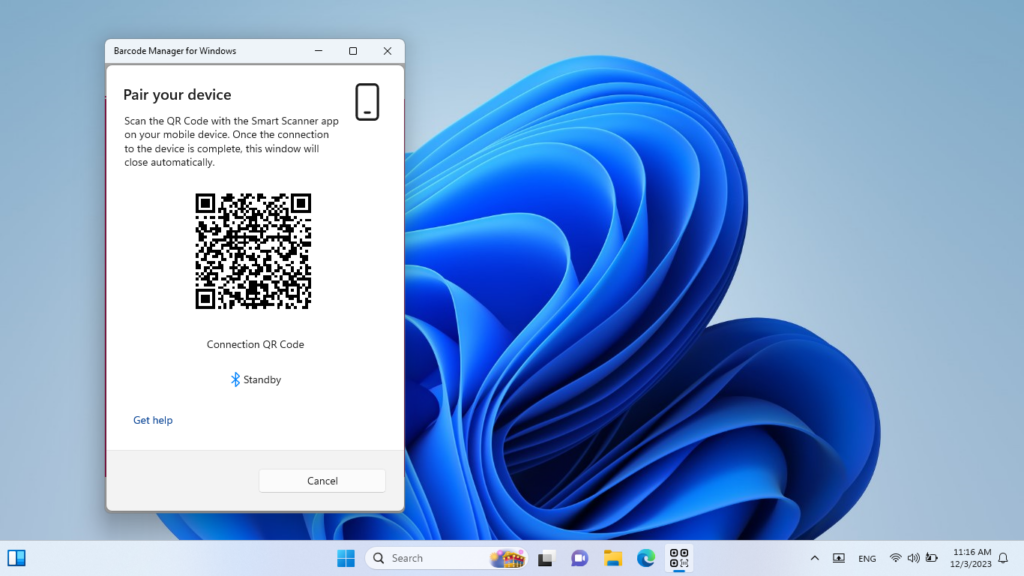
Scan the connection QR code displayed on the “Pair your device” screen with the smartphone app. If the reading is successful, a message will be displayed in the app on the smartphone side. Wait for the connection to complete. (Normally, the connection is completed in about 5~10 seconds)
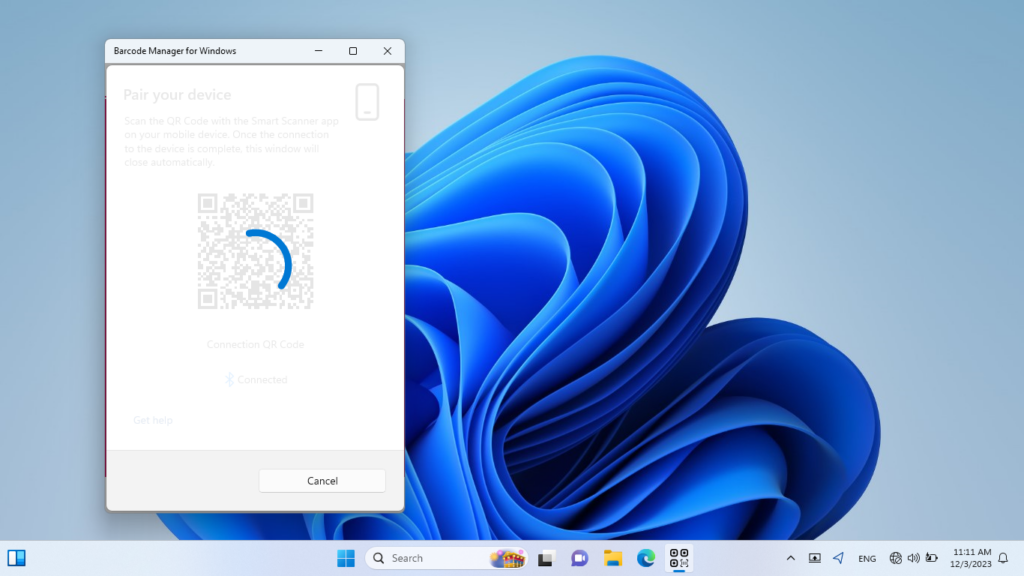
When the connection with the smartphone is complete, the “Pair your device” screen closes automatically.
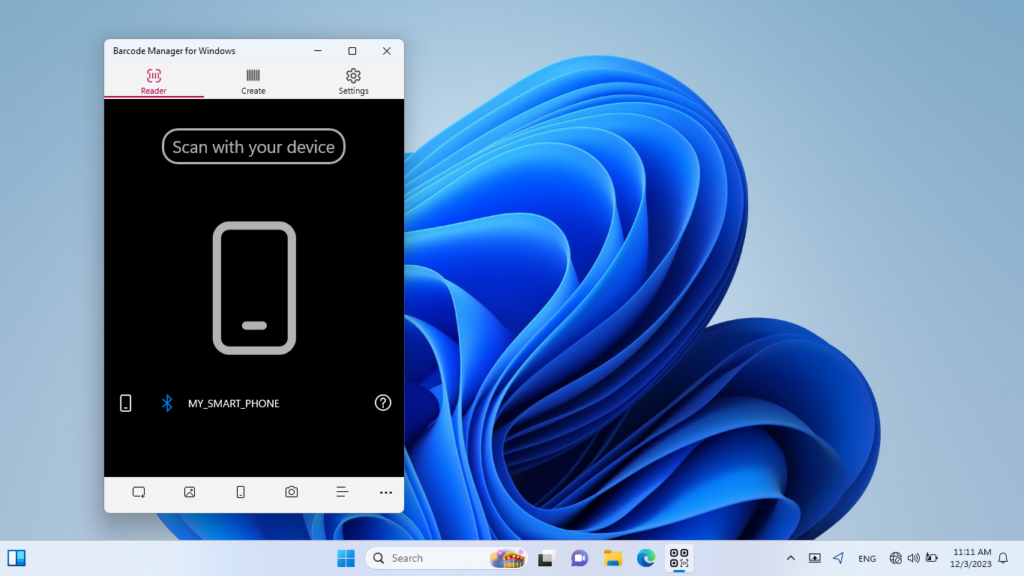
On the “Scan with your devive” screen, the connection status is displayed next to the Bluetooth icon. If the connection to the smartphone is complete, the name of the connected smartphone is displayed. In this state, if you scan the barcode with the app on the smartphone side, the scanned data is displayed on the “Scan with your devive” screen.
If you want to change the smartphone to be connected, you can set up again with the ![]() (Switch Device) button. If you connect with a new smartphone, you won’t be able to connect with a previously connected smartphone.
(Switch Device) button. If you connect with a new smartphone, you won’t be able to connect with a previously connected smartphone.
Note: To use this feature, a Pro version or subscription license is required.