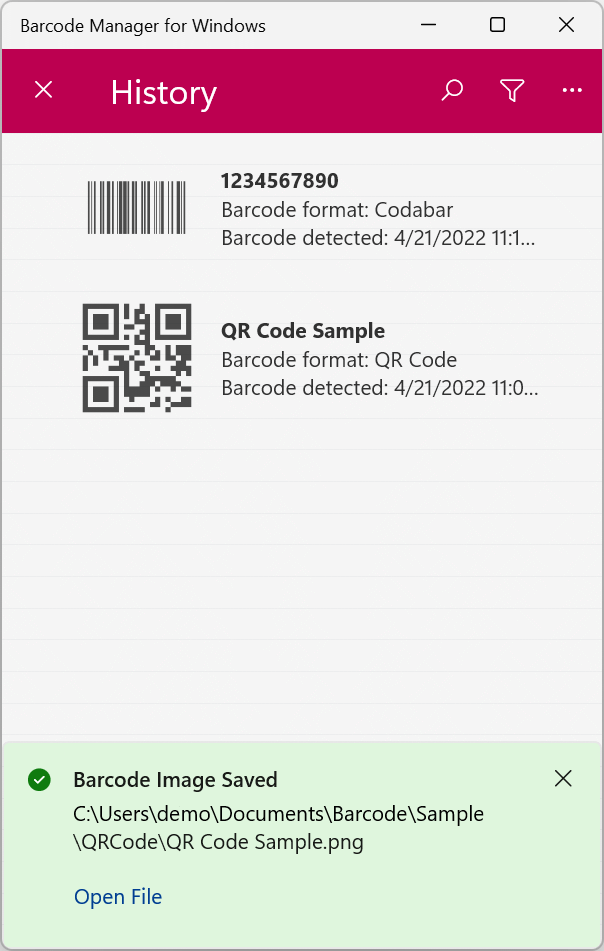There are two ways to copy / export barcodes read (or created) in the app as image files:
Copying and exporting from the Barcode Details screen
Open the Barcode Details screen. (See 5.3 Barcode properties and attributes)

On the Barcode Details screen, click the![]() “More” button in the upper right corner to display the menu.
“More” button in the upper right corner to display the menu.
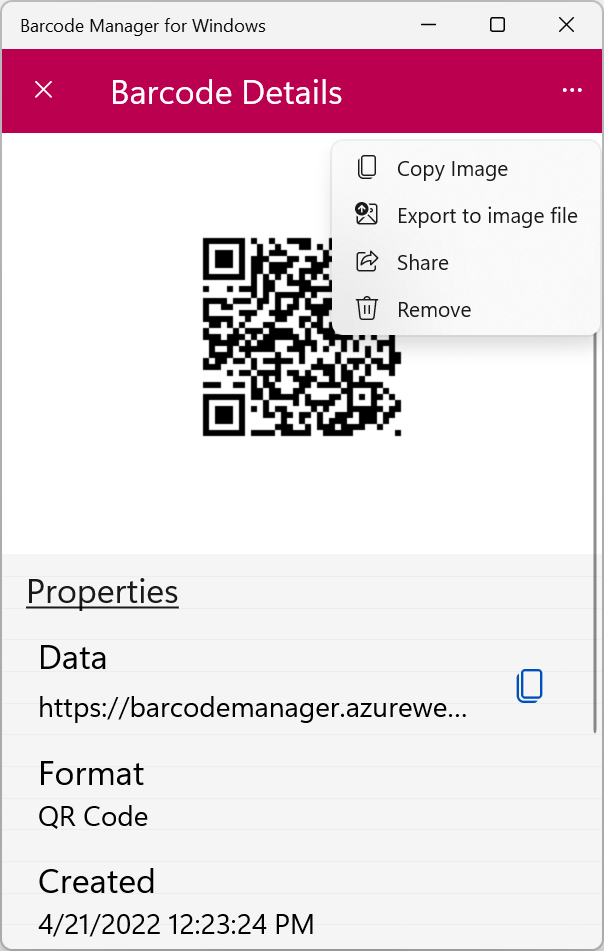
If you select “Copy Image” from the action menu, the barcode image will be copied to the clipboard and you can paste it into other applications (Word, etc.).
Select “Export to Image file” in the action menu.
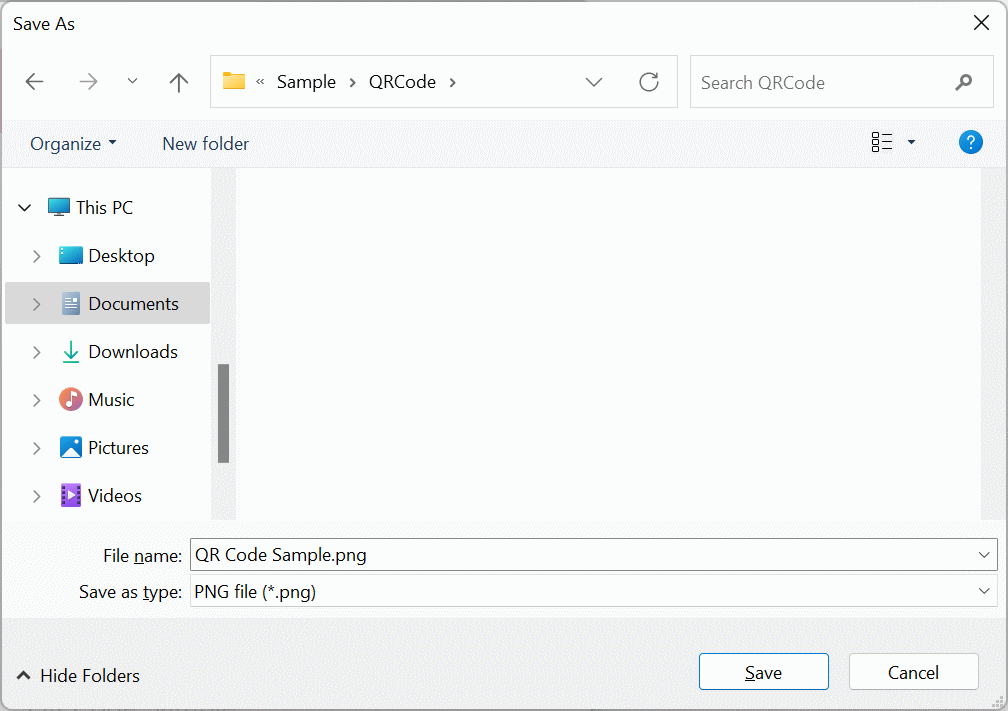
In the Save As window, select the folder you want to save to, specify any filename, and click the Save button to save the file in PNG format.
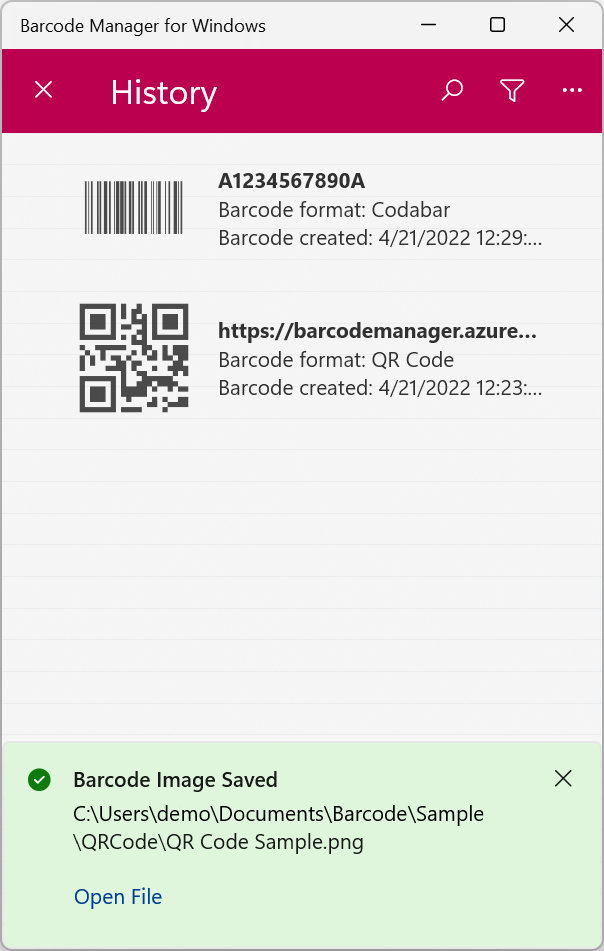
Export from the context menu
On the History screen, open the context menu of the barcode you want to output. (See 5.2 Context menu)
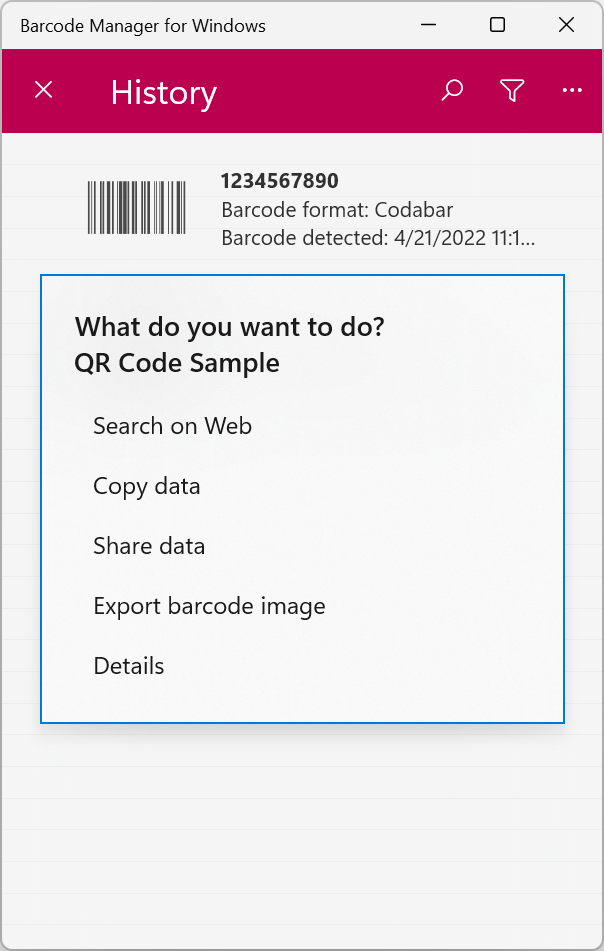
Select “Export barcode image” in the context menu.
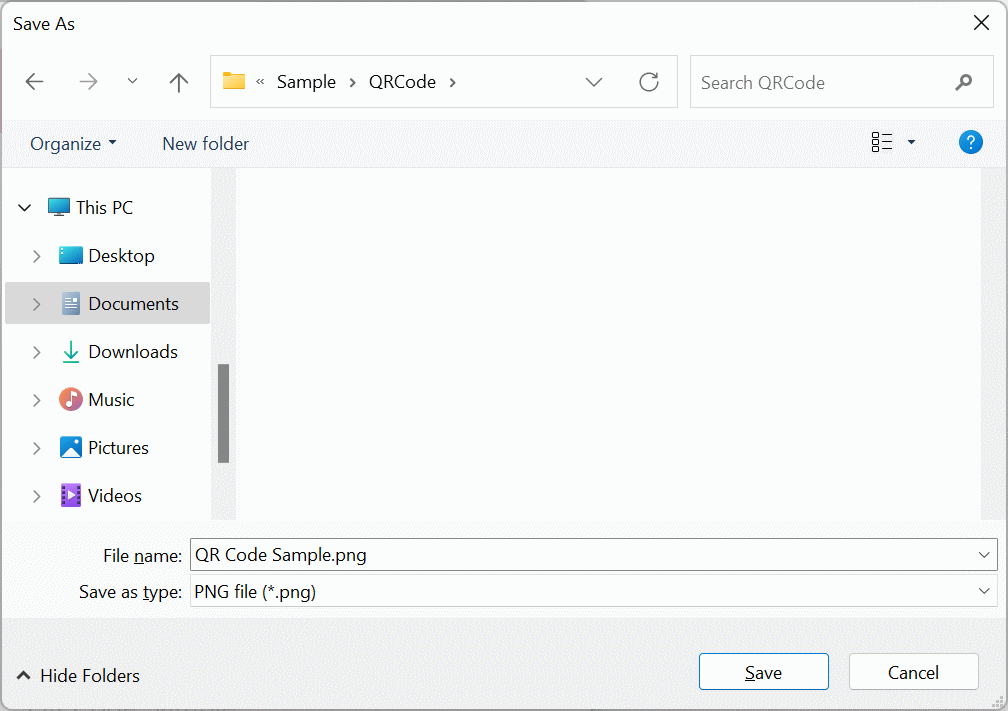
In the Save As window, select the folder you want to save to, specify any filename, and click the Save button to save the file in PNG format.