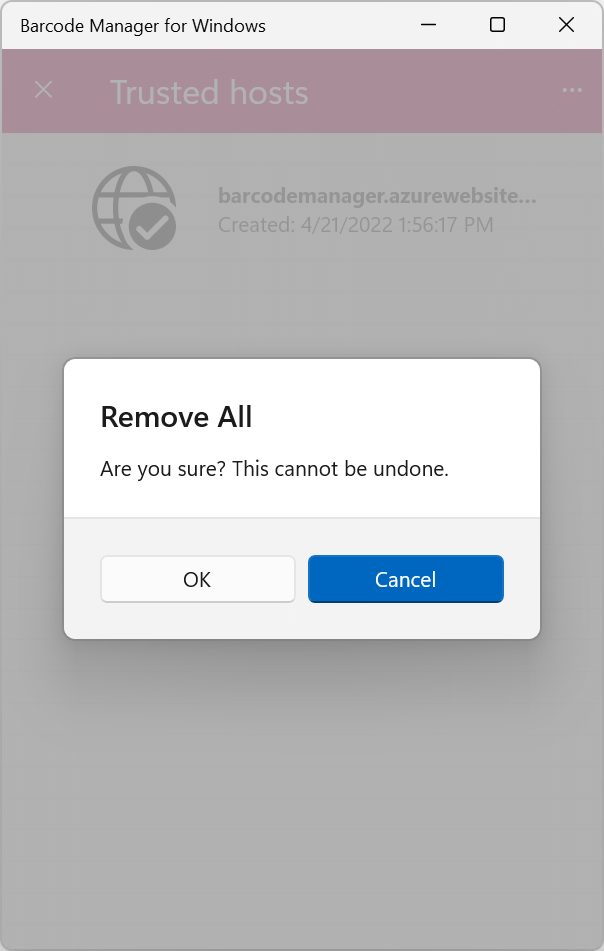When reading the QR Code of a web link, manage the host that allows you to open the destination without displaying the confirmation message.
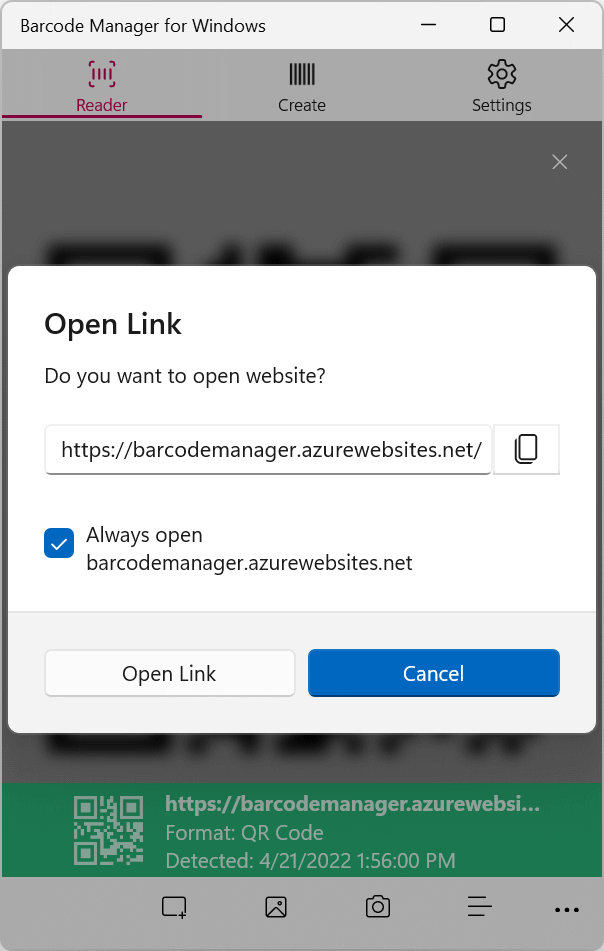
If you check “Always open” on the Open Link window, the host name of the web link loaded at that time is registered as a trusted host.
Hosts registered as trusted will open the destination directly in the next read without displaying the Open Link window.
To manage trusted hosts, first open the app’s settings screen. In the tab at the top of the app, select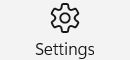 “Settings” to display the settings screen.
“Settings” to display the settings screen.
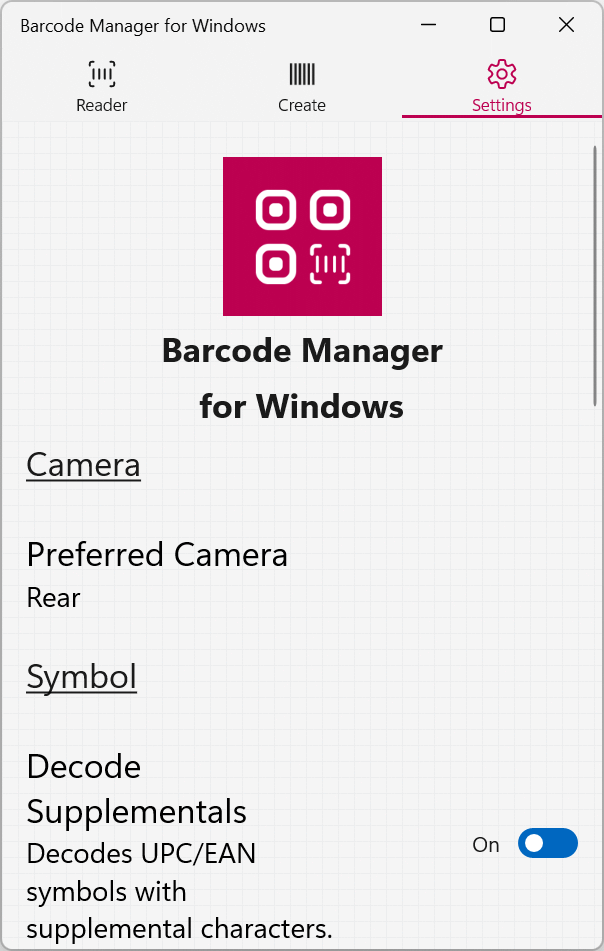
Then, on the Settings screen, in the Web section, click the Trusted hosts to display the Trusted hosts screen.
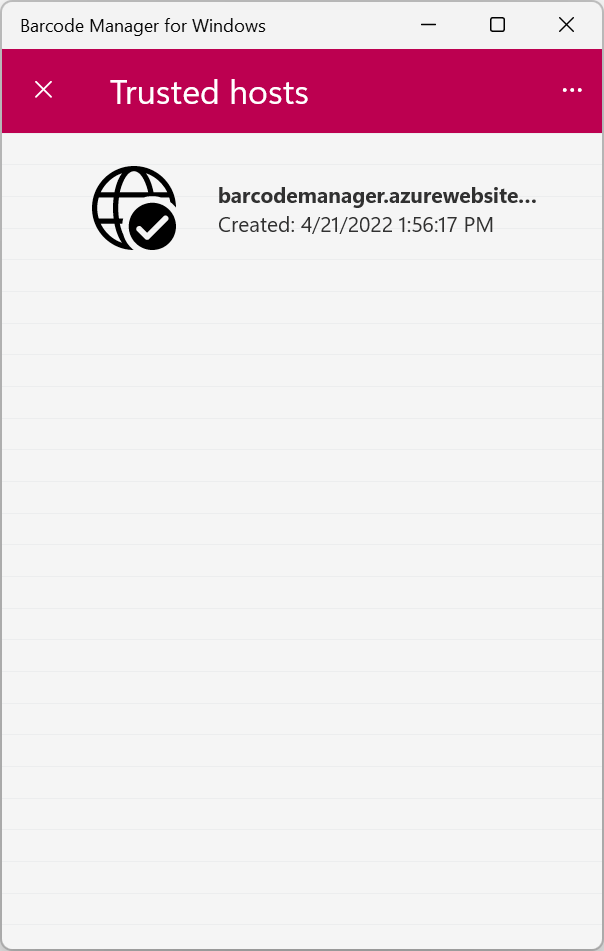
On the Trusted hosts screen, you can check for registered hosts and clear hosts.
To clear a trusted host, select “Remove” on the context menu. To view the context menu, click the display portion of the host you want to clear (shown below).
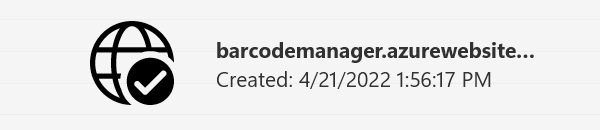
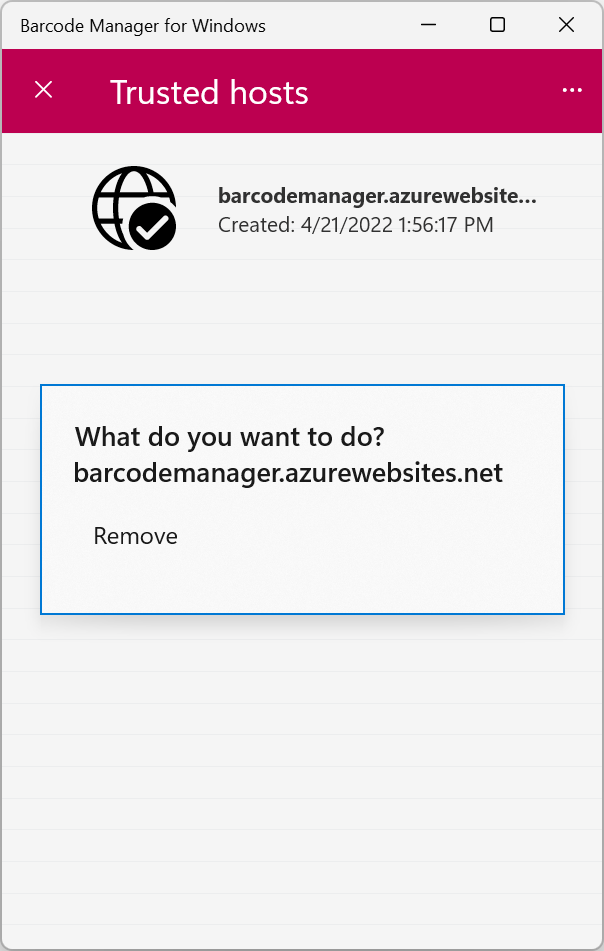
The remove confirmation message appears. Press OK to remove the settings.

To clear all trusted hosts, on the Trusted hosts screen, click![]() “More” button in the upper right corner to display the menu.
“More” button in the upper right corner to display the menu.
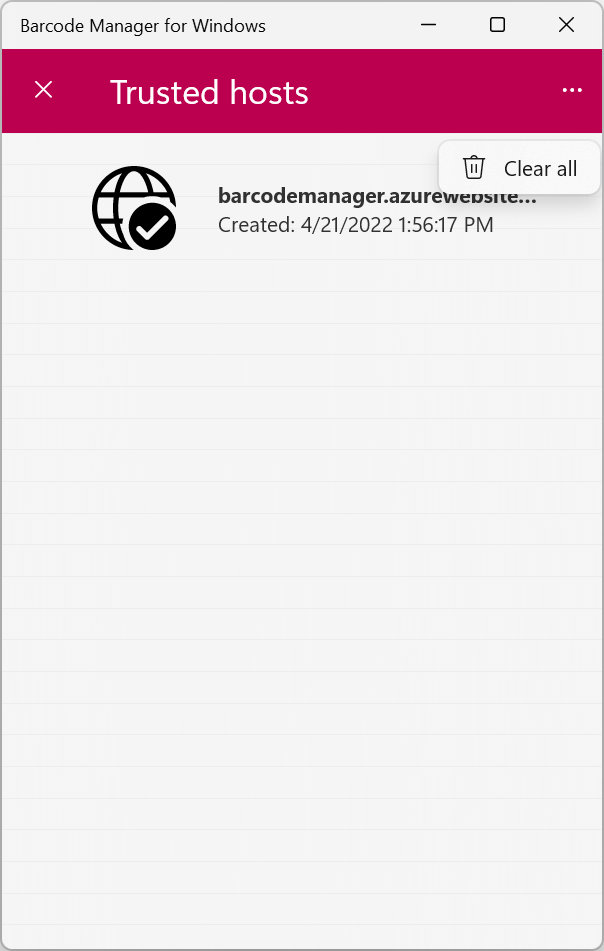
On the action menu, select “Clear all“.
The confirmation message appears. Press OK to clear the settings.