You can add a valid subscription within the app and perform license activation.
First, open the app’s settings screen. In the tab at the top of the app, select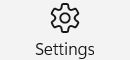 “Settings” to display the settings screen.
“Settings” to display the settings screen.
Then, on the Settings screen, in the About section, click the License.
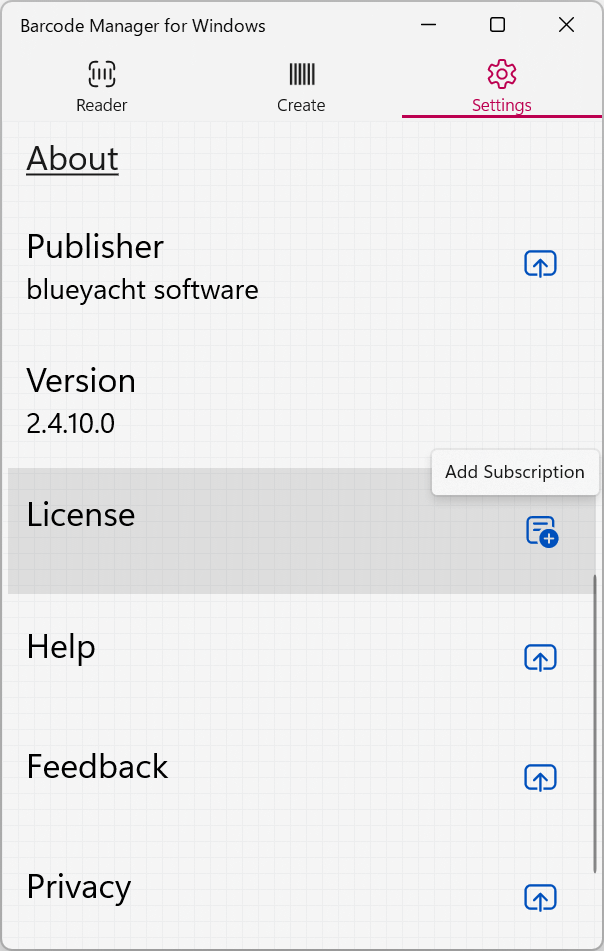
On the License Activation screen, follow these steps based on your situation:
- If you have an activation code:
- Select "Enter Code" to proceed to the input screen.
- Input your activation code.
- If you are purchasing a subscription from the store:
- Choose "Open Store".
- Follow the instructions on the displayed screen to complete the purchase process.
Please note that in this section, we explain how to activate your subscription by entering an activation code.
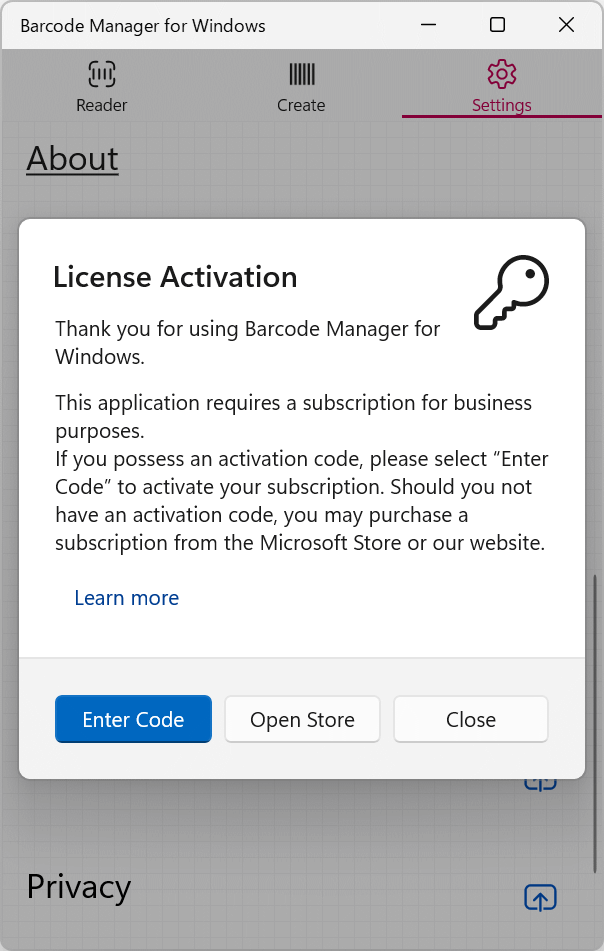
In the Enter a code screen, enter your activation code and save it.
*Please enter the activation code with a dash (-). If the Save button does not work, please make sure that the activation code you entered is correct.
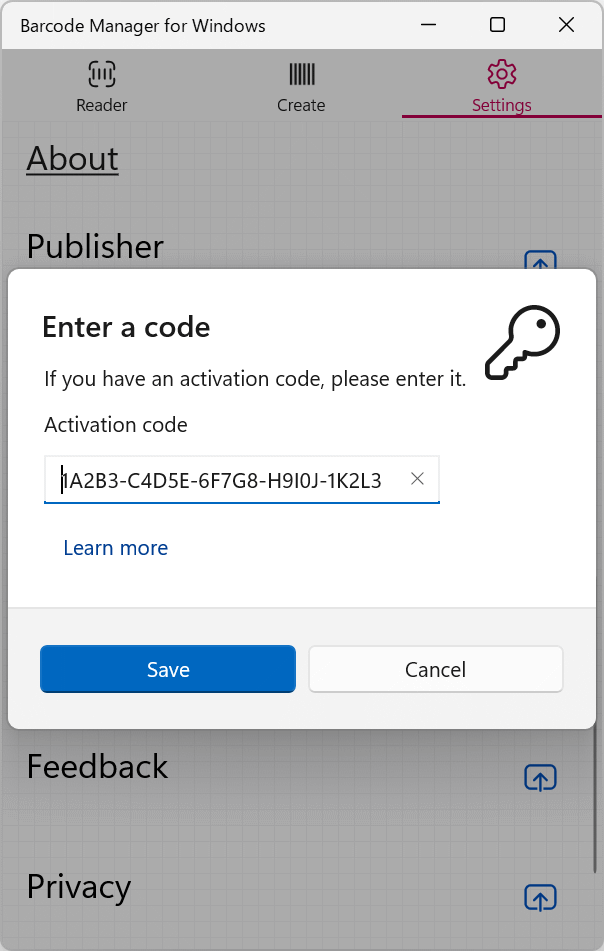
When the activation code is processed correctly, the subscription will be activated, and the license activation process will be completed.
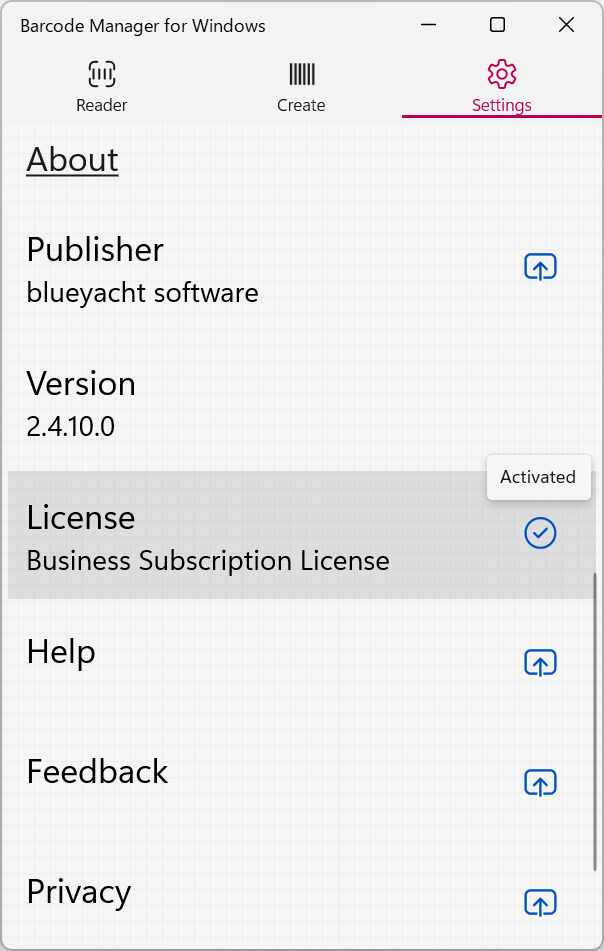
*If you want to update your activation code, please follow the steps above to re-register a new activation code.
If you have purchased a subscription from the store, you can click on the License in the Settings screen to open the subscription management page.
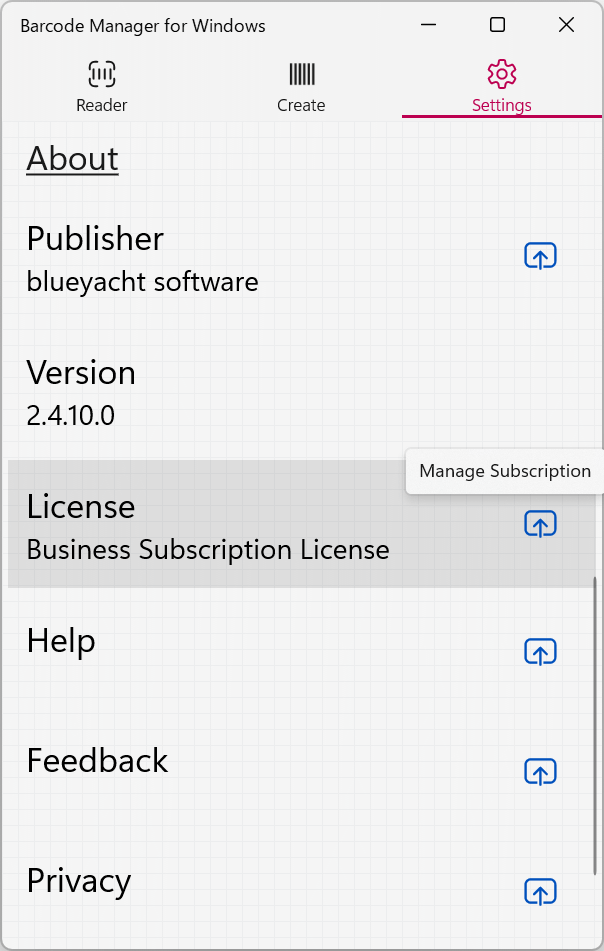
Please see below for license.